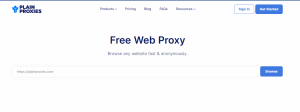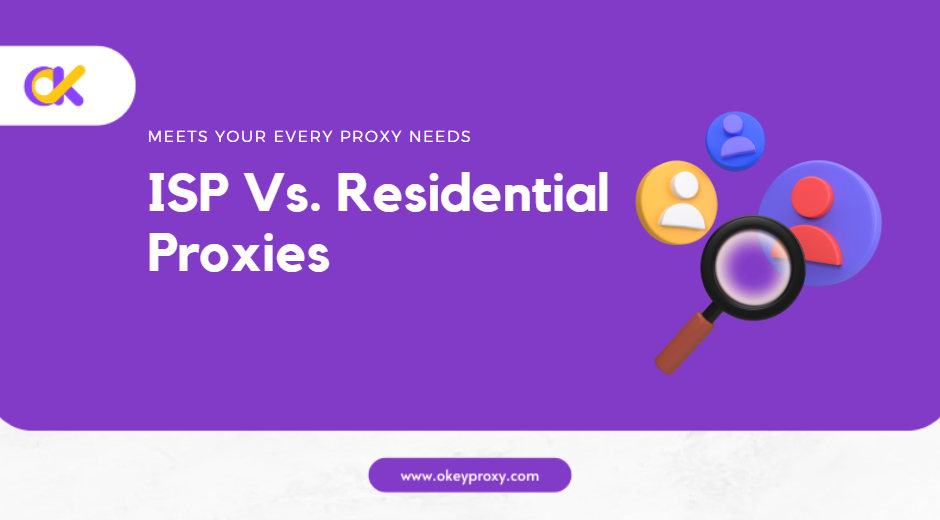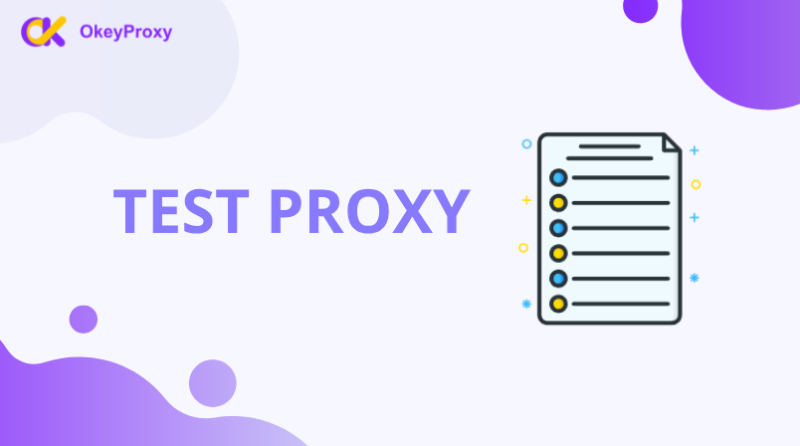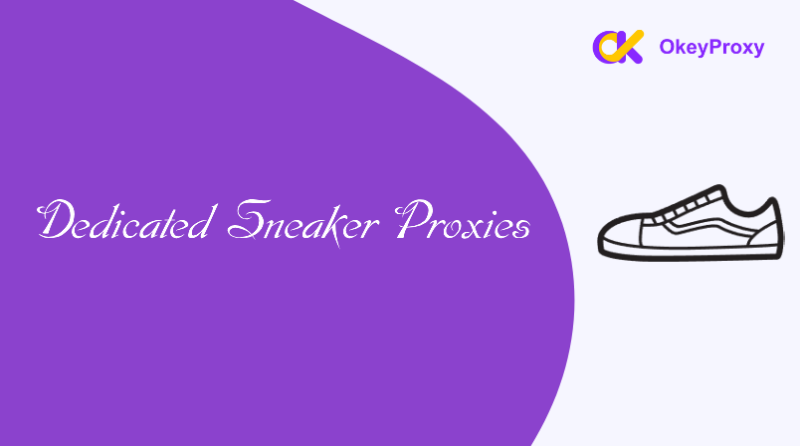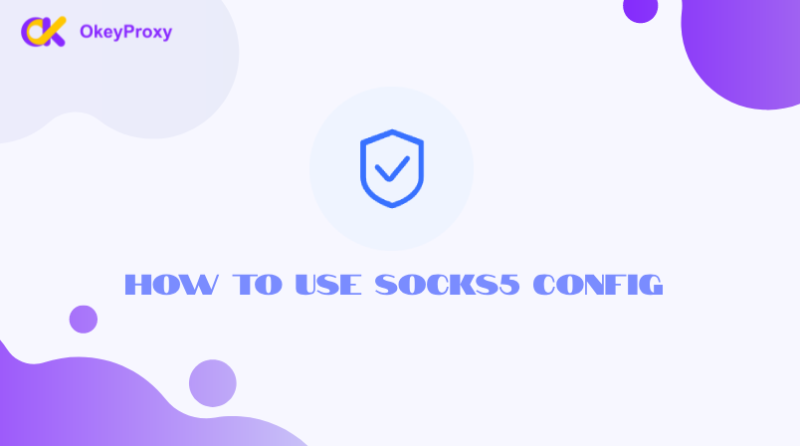Proxy servers can be useful for privacy, bypassing restrictions, or improving connection speeds. But sometimes, you might need to disconnect from a proxy server—whether it’s to troubleshoot connection issues, switch back to your original network, or disable it temporarily.
This guide will walk you through the steps to disconnect from a proxy server on different devices and platforms.
Why Disconnect from a Proxy Server?
There are several reasons why someone might want to disconnect from a proxy server:
- Troubleshooting Issues: Proxies can sometimes cause connection problems or slow down your internet.
- Switching Networks: Disconnecting allows you to return to your regular internet connection without routing traffic through the proxy.
- Security Concerns: Using an unreliable proxy might expose your data, so disabling it ensures your connection is secure.
How to Disconnect from a Proxy Server
Here’s how to turn off a proxy server on the most commonly used devices and browsers.
适用于 Windows
- 开放 设置: Click the Start menu and select 设置 (gear icon).
- 导航至 代理设置: Go to 网络和互联网 并选择 代理 from the left sidebar.
- Turn Off Proxy:
- 根据 手动设置代理, toggle 使用代理服务器 至 关闭.
- If you’re using 自动代理设置, toggle 自动检测设置 至 关闭 as well.
- Save Changes: Close the settings window. Your proxy is now disabled.
适用于 macOS
- 开放 系统偏好设置: Click the Apple menu 并选择 系统偏好设置.
- 转到 网络设置: Click 网络 and select your current connection (Wi-Fi or Ethernet).
- Disable Proxy:
- 点击 高级, then go to the 代理 标签。
- Uncheck all the proxy options (e.g., HTTP, HTTPS, SOCKS).
- Apply Changes: Click 好的那么 申请 to save your settings.
For Mobile Devices
Android
- 开放 设置: Go to your phone’s 设置.
- 访问 网络设置: Tap 网络和互联网, then select your Wi-Fi connection.
- Modify Proxy Settings:
- Tap the gear icon next to the connected Wi-Fi network.
- 选择 高级选项 或 代理设置.
- Set the proxy to 无.
- Save Changes: Exit the settings and reconnect to Wi-Fi.
iPhone (iOS)
- 开放 设置: Go to 设置 on your iPhone.
- 访问 Wi-Fi Settings: Tap 无线网络 and select the active network.
- Turn Off Proxy:
- 向下滚动到 HTTP 代理服务器.
- Set it to 关闭.
- Reconnect: Exit settings, and your proxy is now disabled.
For Web Browsers
Google Chrome
- 开放 设置: Click the three-dot menu in the top-right corner and select 设置.
- 导航至 代理设置:
- Scroll down and click 高级.
- 根据 系统, click 打开电脑的代理设置.
- Disable Proxy: Follow the instructions for Windows or macOS above to turn off the proxy.
火狐浏览器
- 开放 Options/Preferences: Click the three-line menu in the top-right corner and select 设置.
- 访问 代理设置: Scroll down to 网络设置 并点击 设置.
- Turn Off Proxy: Choose No proxy 并点击 好的.
How to Check if a Proxy is Disabled
After disabling the proxy, it’s a good idea to verify your settings:
- Check Your IP: Use a site like WhatIsMyIP.com to see if your IP matches your actual location.
- Test Your Connection: Open a browser or app to ensure you can connect normally without the proxy.
总结
Disconnecting from a proxy server is a straightforward process, whether you’re on a computer, smartphone, or browser. Knowing how to disable a proxy is important, especially if you’re troubleshooting issues or switching back to a regular connection.
For those who rely on proxies but want more control, consider using trusted services like OkeyProxy. They offer reliable, user-friendly proxy solutions that minimize the need for frequent troubleshooting.
By following this guide, you can easily switch between proxy and non-proxy connections and enjoy a smoother internet experience!


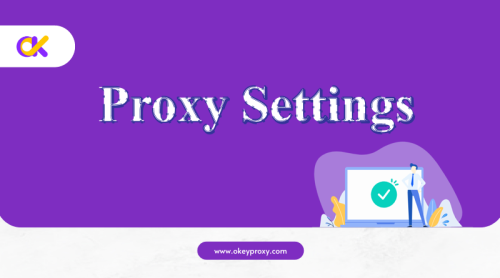
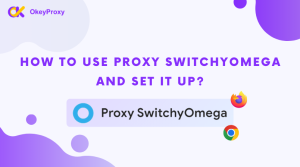
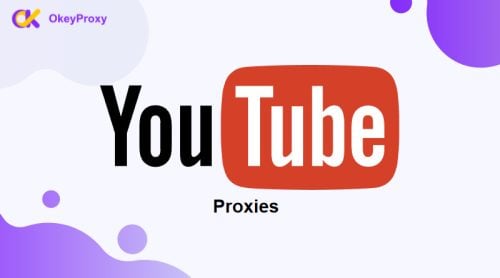
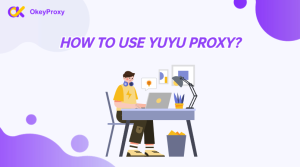
![[设置教程]如何为谷歌浏览器/Mozilla FireFox 添加代理助手 代理助手 安全浏览综合指南](https://www.okeyproxy.com/wp-content/uploads/2023/12/Proxy-Helper-A-Comprehensive-Guide-to-Secure-Browsing-300x167.png)