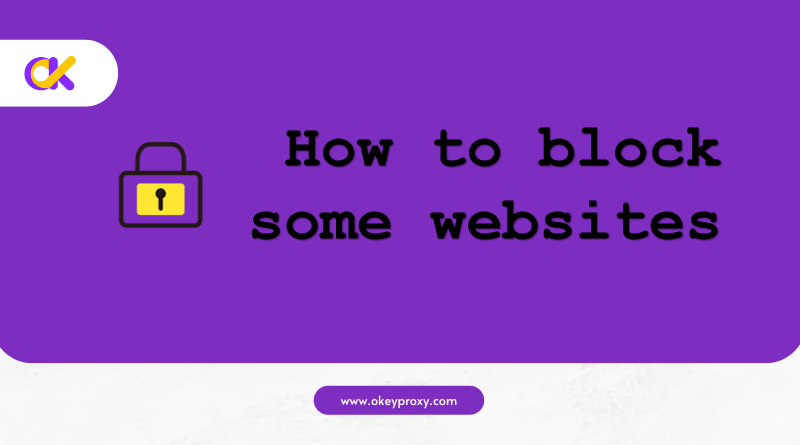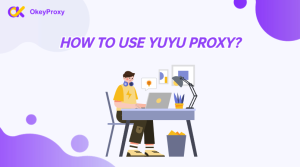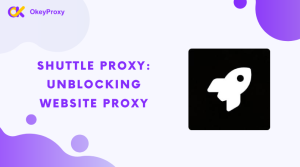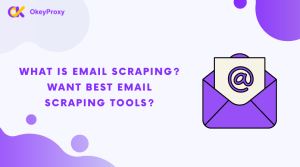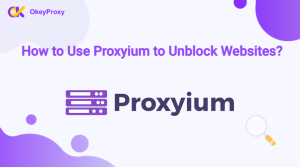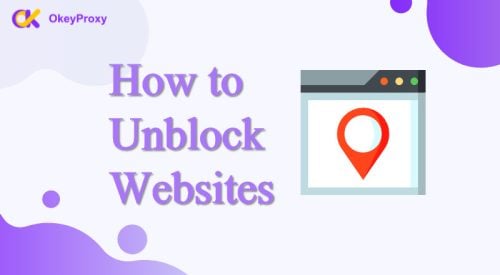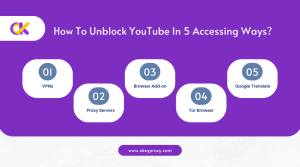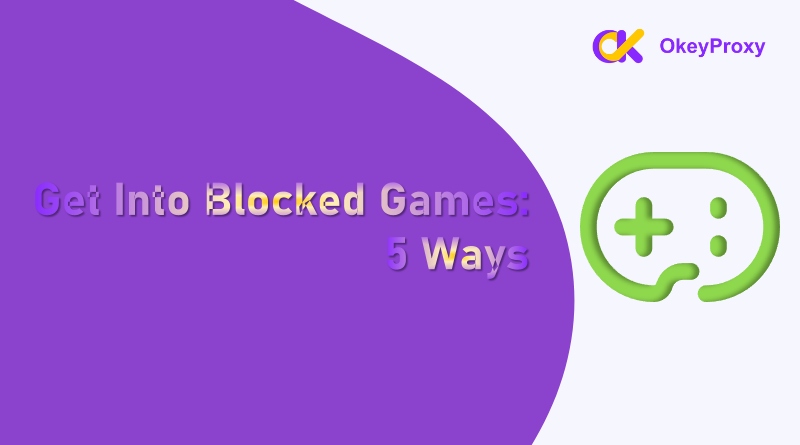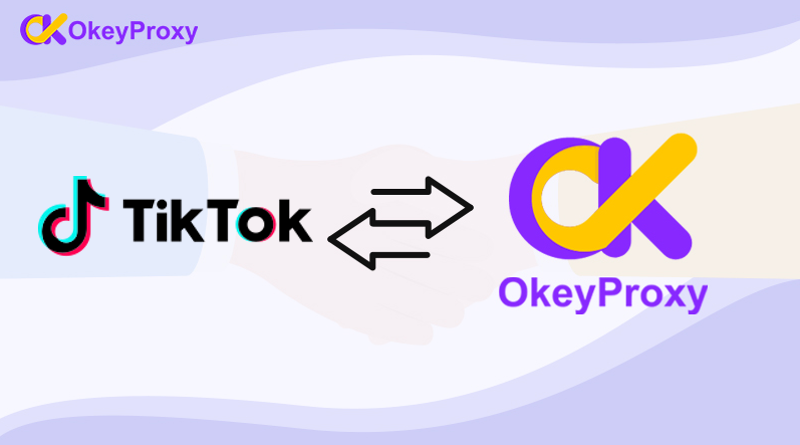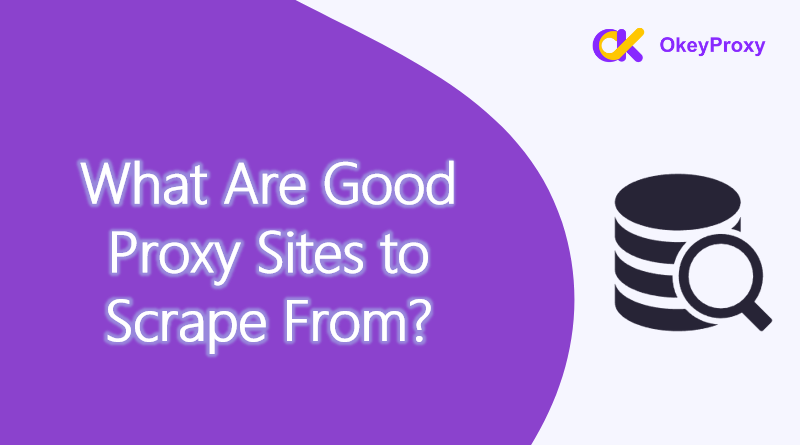We’ve all been there: browsing the web and suddenly finding ourselves on a site we didn’t mean to visit—whether it’s social media, distracting news, or anything else that pulls us away from what we should be doing. Blocking websites can help improve focus, protect your kids from inappropriate content, or even enhance your privacy. In this blog, we’ll break down how to block websites using simple methods anyone can follow.
Why Block Websites?
Before diving into the “how,” let’s talk about the “why.” People block websites for various reasons, such as:
- Staying Focused: Avoiding social media or other distracting sites while working or studying.
- Parental Control: Keeping kids away from harmful or inappropriate content.
- Improving Productivity: Limiting access to time-wasting websites during work hours.
- Security: Blocking malicious or phishing websites to protect your data.
Let’s dive into the most effective methods for blocking websites, whether on your computer, smartphone, router or others.
How to Ban Websites on Smartphone?
On mobile devices, built-in settings or apps can block websites.
-
Для Android:
Install apps like BlockSite or use built-in parental controls (Digital Wellbeing).
-
For iOS:
- Go to Settings > Screen Time > Content & Privacy Restrictions.
- Enable Limit Adult Websites and add specific URLs under Never Allow.
How to Block Websites Using Browsers?
Most web browsers have built-in features or extensions that allow you to block websites.
For Google Chrome:
There are several browser extensions like BlockSite or StayFocusd that let you block websites easily.
- Go to the Chrome Web Store and search for a website blocker extension.
- Install the extension and follow the setup instructions.
- Enter the websites you want to block in the extension’s settings.
For Firefox:
Similar to Chrome, Firefox allows you to add extensions. LeechBlock is a popular one for blocking sites.
- Visit the Firefox Add-ons page and search for LeechBlock.
- Install and configure the extension to block specific sites.
For Microsoft Edge:
Edge has some basic settings to block sites.
- Open Edge and go to Settings > Family & Safety.
- Use the “Block inappropriate websites” option to add sites you want to block.
Note: Although this method is easy to set up and customizable for specific time periods, it is limited to a single browser.
How to Block Some Websites for Children?
The easiest way to block websites for children is through parental control software or built-in device features. Many smartphones, tablets, and computers have built-in controls to block adult or inappropriate content and restrict website access.
Popular Software: Net Nanny, Qustodio, OpenDNS (DNS Filtering)
How to Block Webpages without Software?
You can block websites without installing additional software by:
1. Editing the Hosts File:
-
Locate the hosts file on your computer system:
- Windows: C:\Windows\System32\drivers\etc\hosts
- macOS/Linux: /etc/hosts
-
Open Notepad as Administrator (right-click and select “Run as Administrator”). Then, at the bottom of the file, Add entries in the format:
127.0.0.1 www.blockedwebsite.comReplace www.blockedwebsite.com with the website you want to block.
- Save the file and restart your browser.
Note: Somtimes, this way is free and effective for individual devices. However, it is easy to bypass using proxies or VPNs.
2. Using Router Settings:
Access your router’s admin panel via its IP address (e.g., 192.168.1.1), navigate to the “Access Control” or “Firewall” section, and block URLs.
How to Block Specific Websites via GPE (Win)?
Organizations or administrators can use Group Policy Editor on Windows to block websites:
- Open the Group Policy Management Console.
- Navigate to: User Configuration > Administrative Templates > Windows Components > Internet Explorer > Internet Control Panel.
- Configure the “Content Advisor” or add restricted sites in the “Security Zones and Content Ratings” section.
How to Bypass or Block Websites by Proxies?
Proxies are often used to bypass website restrictions by masking the user’s IP address. However, they can also be used to block certain websites by filtering traffic. Using OkeyProxy, a powerful proxy service provider, this functionality becomes more efficient and customizable.
How Proxies Work:
- Bypass Blocks: Proxies can allow users to bypass website blocks by hiding the original IP address and making the website appear as if it’s being accessed from a different location.
- Block Access: In networks where proxies are in use, administrators can filter out specific websites to block access. For example, a proxy server might block access to certain sites by denying requests to those domains.
OkeyProxy Features for Website Blocking
-
Residential IPs:
These are highly reliable for maintaining consistent control over user traffic while enforcing website blocks.
-
SOCKS5 Protocol:
Offers high flexibility for monitoring and restricting web traffic at a granular level.
-
Глобальный охват:
With access to IPs worldwide, OkeyProxy enables location-specific blocking for compliance or organizational requirements.
Note: After registering with OkeyProxy, any problems or concerns can be addressed by contacting dedicated Поддержка клиентов, which also offers a free trial of proxies.
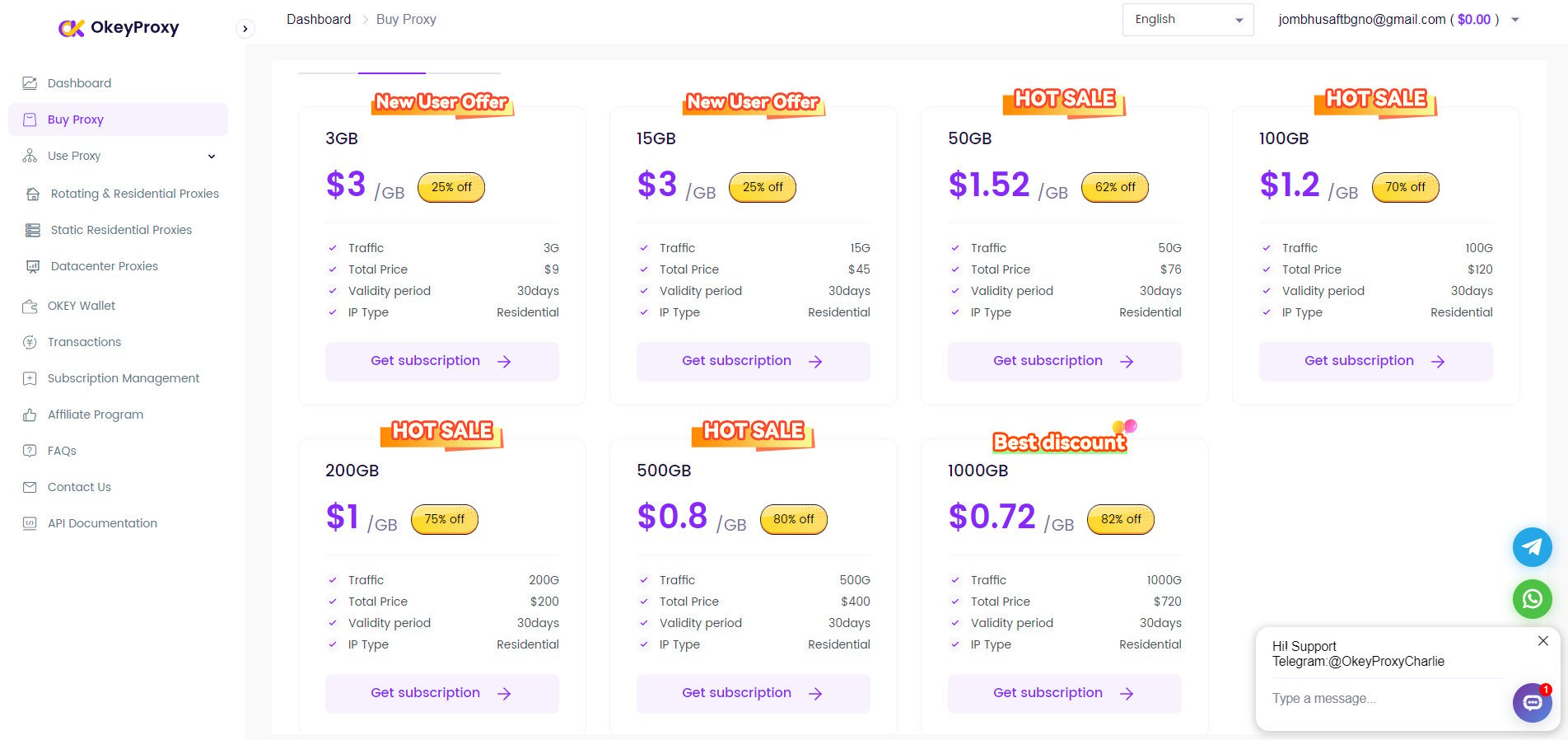
Резюме
Blocking websites doesn’t have to be complicated. Whether you’re using a laptop, phone, or browser, there’s a method that works for you. From editing hosts files to using apps and extensions, you have plenty of options to stay in control of your online experience.
Take a moment to set up these blocks and enjoy better focus, productivity, and peace of mind. For even more advanced solutions, explore tools like proxies to manage and filter internet access for an entire network. Stay safe and distraction-free!



![Что такое хороший целевой сайт для прокси? [Лучшие типы] что'является хорошим целевым сайтом для прокси](https://www.okeyproxy.com/wp-content/uploads/2024/10/good-target-site-for-proxies-150x83.jpg)
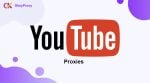


![Зачем хакеру использовать прокси-сервер [Ответить] Зачем хакеру использовать прокси-сервер](https://www.okeyproxy.com/wp-content/uploads/2024/09/hacker-use-proxy-server-150x83.jpg)

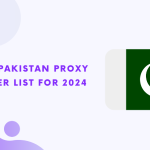

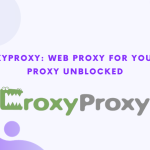

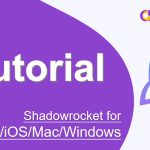
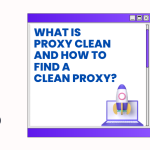
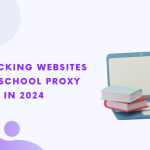
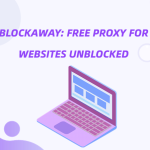
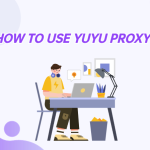
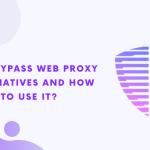
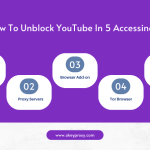
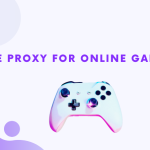
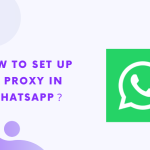

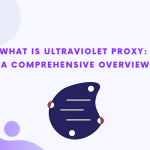
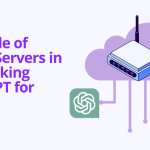
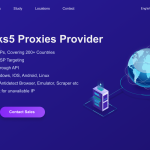



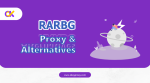
![Топ-9 лучших прокси-серверов без кредитной карты [Бесплатная пробная версия] Жилые прокси без кредитной карты](https://www.okeyproxy.com/wp-content/uploads/2025/02/residential-proxy-no-credit-card-150x83.png)