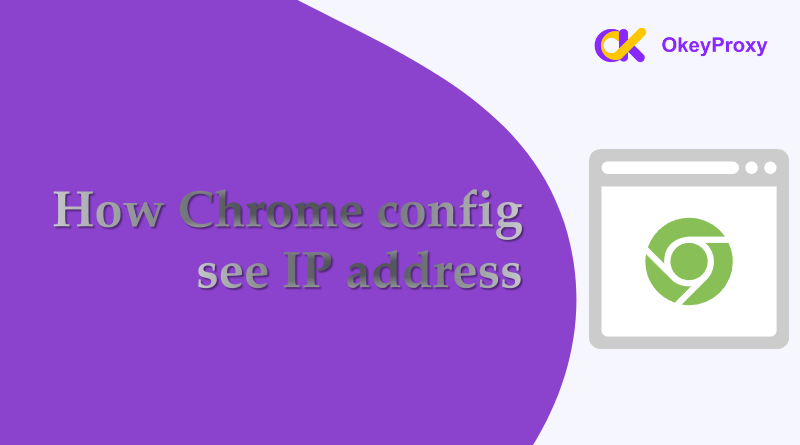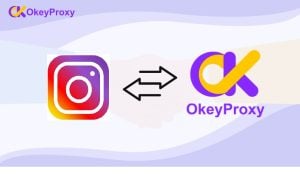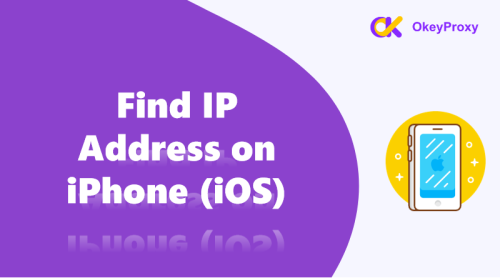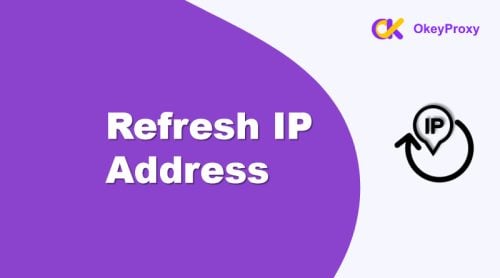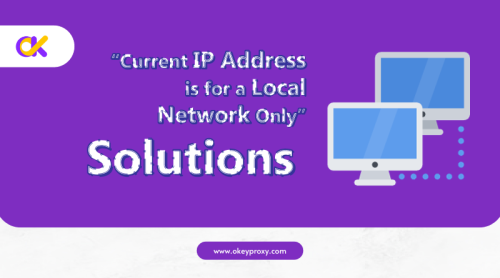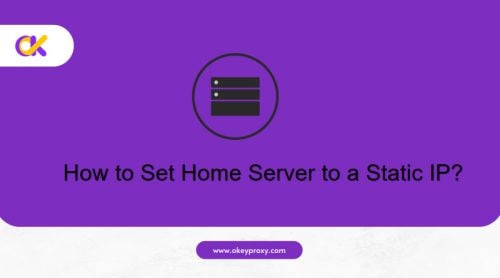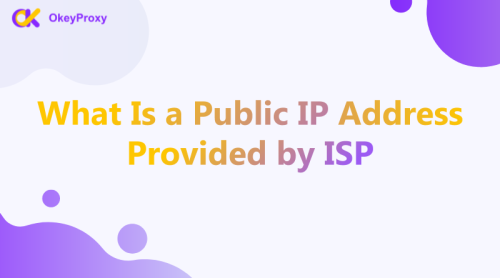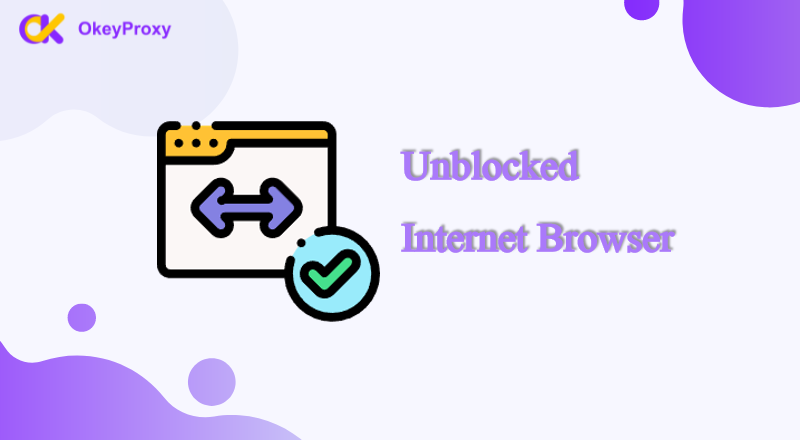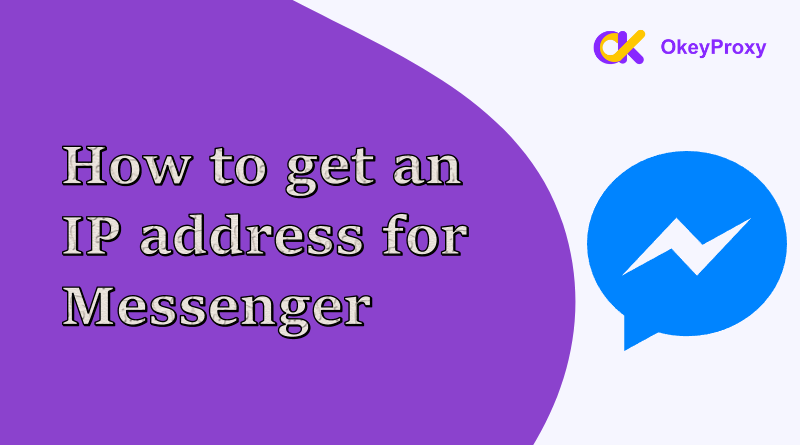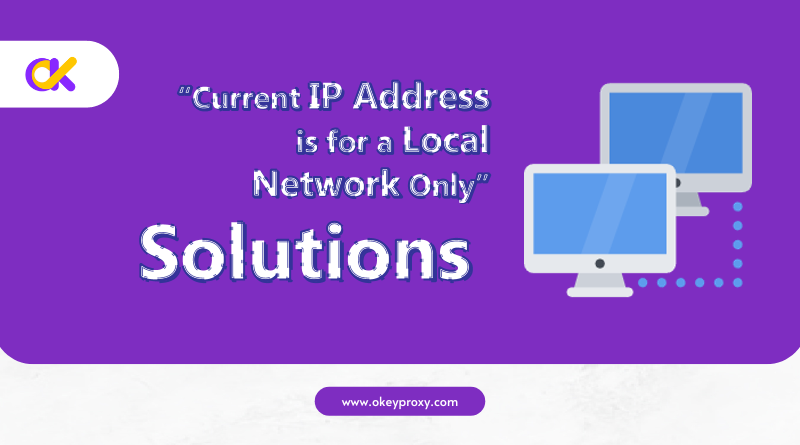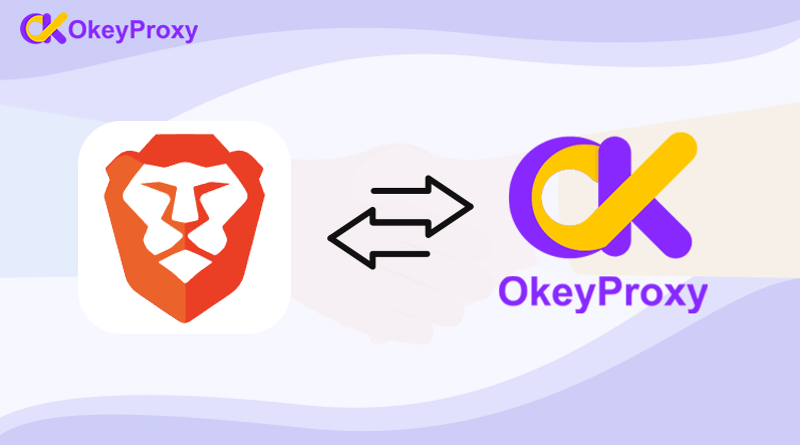Your IP address is like your digital home address—it identifies your device on the internet. Knowing your IP address can be useful for troubleshooting, enhancing your online privacy, or configuring network settings. If you’re using Google Chrome, finding your IP address is quick and easy. In this guide, we’ll walk you through simple, step-by-step methods to see your IP address directly in Chrome.
What Is an IP Address?
An IP (Internet Protocol) address is a unique string of numbers assigned to your device when it connects to the internet. For example, it might look like this:
- IPv4:
192.168.1.1 - IPv6:
2001:0db8:85a3:0000:0000:8a2e:0370:7334
Your IP address can be public or private:
- Public IP: Assigned by your internet service provider (ISP) and visible on the web.
- Private IP: Used within your local network (e.g., connecting your devices at home).
Steps to See Your IP Address in Chrome
Here are some straightforward ways to find your IP address using Chrome:
Method 1: Use Google Search
- Open Chrome: Launch the Google Chrome browser on your device.
- Go to Google Search: In the address bar, type
www.google.comand hit Enter. - Search for “What is my IP”: Тип “What is my IP” into the search bar and press Enter.
- See Your IP Address: Google will display your public IP address right at the top of the results page.
Pro Tip: This method only shows your public IP address, not your private one.
Method 2: Use a Free IP Lookup Website
- Open Chrome: Launch Chrome on your device.
- Visit an IP Lookup Website: Go to websites like WhatIsMyIP.com или IPinfo.io.
- Check Your IP Address: These sites will automatically detect and display your public IP address. Some may also show additional details like your location and ISP.
Преимущества: Many of these tools are free and provide extra info like IP type (static or dynamic) and geolocation.
Method 3: Check Chrome Settings for Private IP
To find your private IP address via Chrome, you’ll need to access your device’s network settings through the browser. Here’s how:
For Windows Users:
- Type “chrome://system” in the Address Bar: Open Chrome and enter
chrome://systeminto the address bar, then press Enter. - Look for Network Interfaces: Click “Expand” next to the
network_interfacesoption. - Find Your Private IP: You’ll see a list of network details, including your private IP address.
For macOS Users:
- Open Chrome and Type “chrome://net-internals”: In the address bar, type
chrome://net-internalsand press Enter. - Navigate to “Network” Tab: From the sidebar, select Network to view your connection details.
- Locate Your IP: Look for “Local Address” to find your private IP.
Method 4: Use Chrome Developer Tools
If you’re tech-savvy and want to explore more, Chrome Developer Tools can also help:
- Open Developer Tools: Press
Ctrl + Shift + I(Windows) orCmd + Option + I(Mac) to open Developer Tools. - Go to the Console Tab: Click on the Console tab at the top.
- Type a Command: Enter
window.location.hostnameand press Enter to see your device’s hostname. Combine it with other commands to retrieve IP-related data.
Why Check Your IP Address in Chrome?
- Troubleshooting: Identify network issues or connectivity problems.
- Privacy Awareness: Understand how your public IP is visible to websites.
- Custom Configurations: Configure proxies or VPNs for better security and anonymity.
How Chrome Config Change IP Address
If you’re concerned about privacy or want to access geo-restricted content, consider the option of Proxy:
Статические жилые прокси offer reliable IP addresses that do not frequently change. They’re ideal for tasks requiring consistent IPs.
Шаги:
- Obtain a static residential proxy from providers like OkeyProxy
- Configure the proxy in Chrome’s system or via extensions.
- Verify the new IP address using online tools like “WhatIsMyIP.”
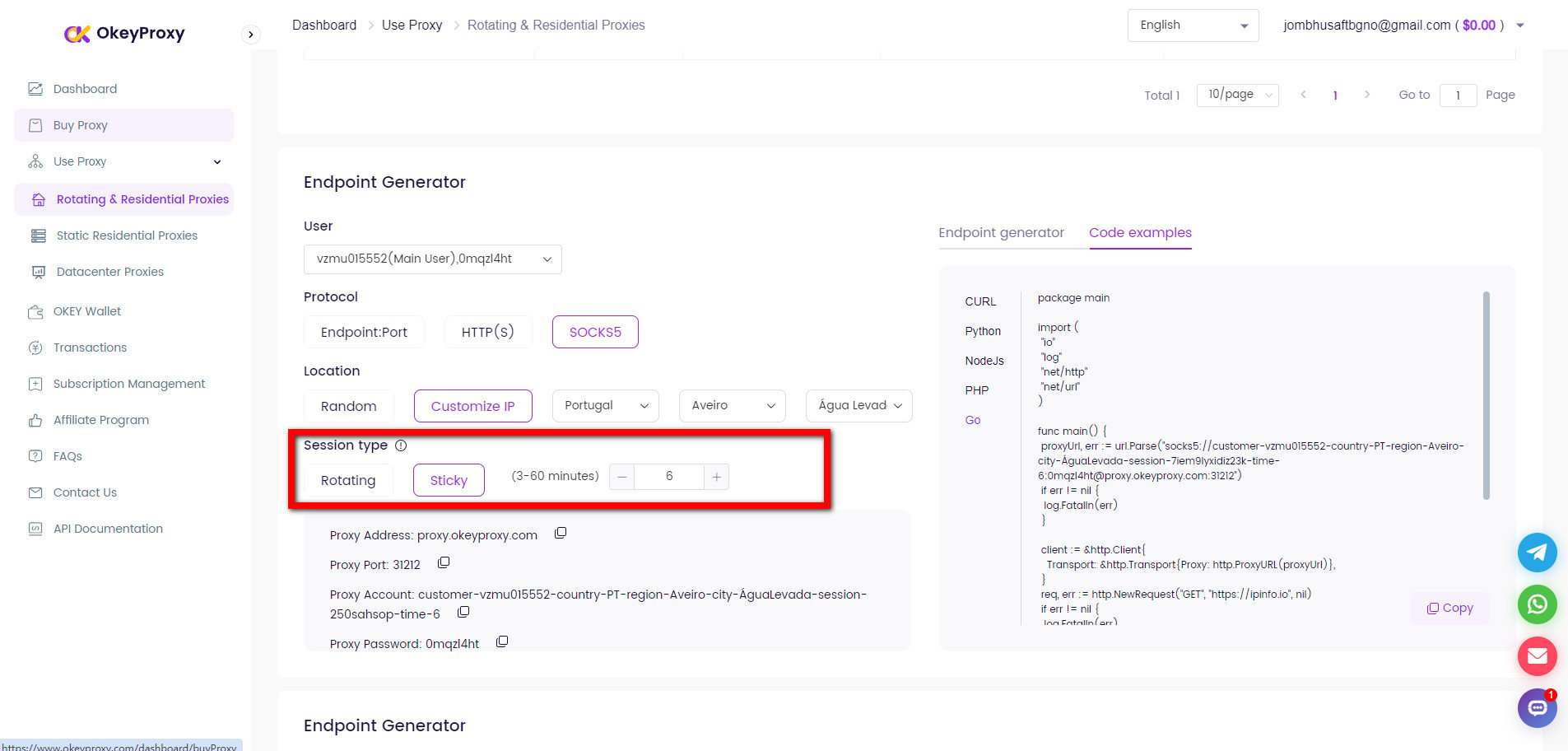
Заключение
Finding your IP address in Chrome is simple and doesn’t require any advanced skills. Whether you’re using Google Search, an IP lookup site, or Chrome’s settings, these methods provide quick results.
For users looking to enhance privacy or work with proxies, integrating tools like OkeyProxy can make managing your IP address even easier. Stay informed and stay secure!



![Что такое хороший целевой сайт для прокси? [Лучшие типы] что'является хорошим целевым сайтом для прокси](https://www.okeyproxy.com/wp-content/uploads/2024/10/good-target-site-for-proxies-150x83.jpg)
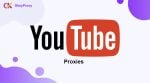


![Зачем хакеру использовать прокси-сервер [Ответить] Зачем хакеру использовать прокси-сервер](https://www.okeyproxy.com/wp-content/uploads/2024/09/hacker-use-proxy-server-150x83.jpg)

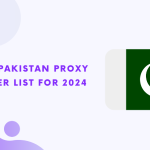

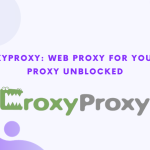

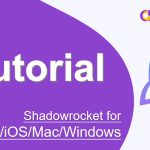
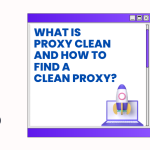
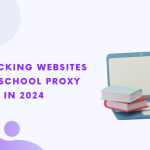
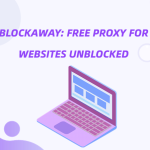
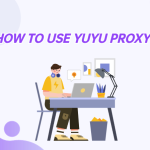
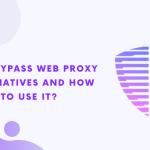
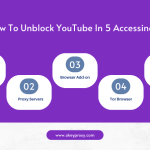
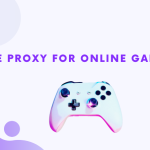
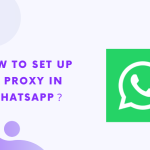

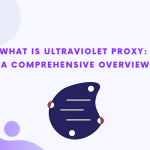
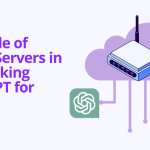
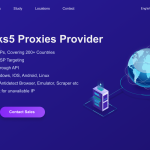



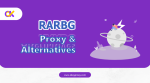
![Топ-9 лучших прокси-серверов без кредитной карты [Бесплатная пробная версия] Жилые прокси без кредитной карты](https://www.okeyproxy.com/wp-content/uploads/2025/02/residential-proxy-no-credit-card-150x83.png)