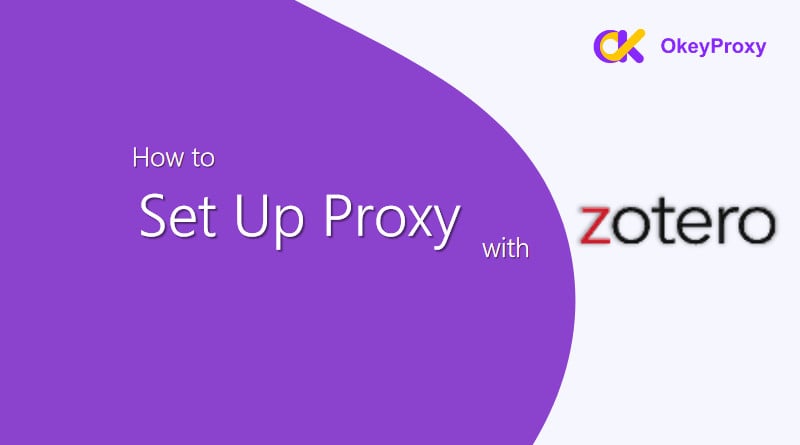O Zotero é uma poderosa ferramenta de gestão de referências utilizada por investigadores, estudantes e académicos para organizar fontes e citações. Uma das suas funcionalidades úteis é o redireccionamento proxy, que permite aos utilizadores aceder a trabalhos académicos e artigos de investigação através de um servidor proxy de uma biblioteca. A configuração de um proxy com o Zotero pode facilitar o acesso a materiais de investigação, especialmente quando se trabalha remotamente. Neste blogue, iremos guiá-lo através do processo de configuração de um proxy no Zotero e como este pode simplificar a sua investigação.
Porquê utilizar um proxy com o Zotero?
Muitas instituições académicas fornecem acesso a revistas, bases de dados e outros recursos de investigação baseados em subscrições através de um servidor proxy. Ao configurar um proxy no Zotero, os utilizadores podem aceder facilmente a estes recursos sem terem de se autenticar manualmente de cada vez.
Benefícios da configuração de um proxy no Zotero:
- Acesso sem descontinuidades a artigos de investigação por assinatura.
- Deteção automática de proxy para sítios que exigem o início de sessão através da sua instituição.
- Fluxo de trabalho de investigação eficiente eliminando os passos de início de sessão manual.
Guia passo-a-passo para configurar um proxy no Zotero
1. Instalar o Zotero Connector para o seu navegador
Antes de configurar um proxy no Zotero, certifique-se de que a opção Conector Zotero está instalado no seu navegador (Chrome, Firefox ou Safari). Esta extensão permite ao Zotero guardar materiais de investigação diretamente da Web e também facilita o redireccionamento de proxy.
- Ir para o Sítio Web do Zotero e instale o Zotero Connector para o seu browser preferido.
- Uma vez instalado, verá o ícone do Zotero aparecer na barra de ferramentas do seu browser.
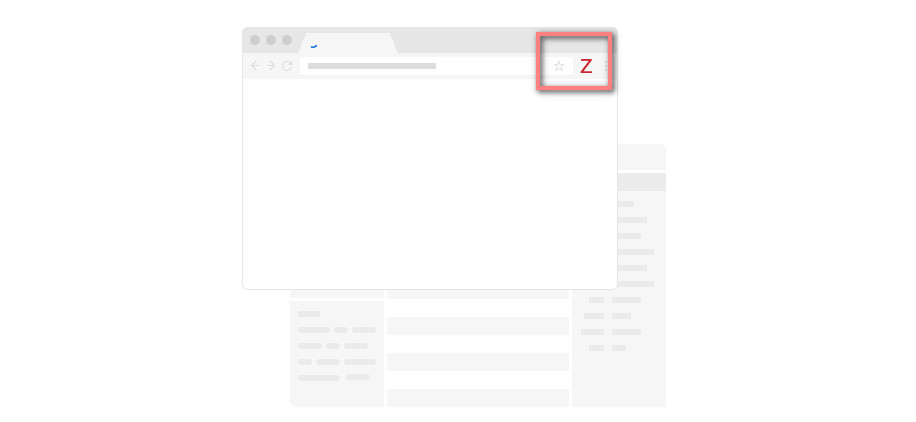
2. Aceder às definições de proxy no Zotero
Quando o Zotero Connector estiver instalado, siga estes passos para configurar um servidor proxy:
- Aberto Zotero no seu computador.
- Clique em Editar (no Windows) ou Zotero (no Mac) no menu superior.
- Selecionar Preferências no menu pendente.
- Na janela Preferências, clique no botão Proxies tab.
3. Ativar o redireccionamento de proxy
No âmbito do Proxies tab:
- Marque a caixa ao lado de "Ativar o redireccionamento de proxy". Esta definição diz ao Zotero para o redirecionar automaticamente através do servidor proxy da sua instituição quando aceder a conteúdos de investigação restritos.
4. Adicionar um novo proxy
Agora, adicione as informações de procuração da sua instituição ao Zotero:
- No Proxies clique no separador Adicionar proxy.
- Terá de introduzir os dados do servidor proxy da sua instituição. Normalmente, o formato segue o padrão:
https://proxy.universityname.edu
(Consulte o sítio Web da biblioteca da universidade para obter informações específicas sobre a procuração ou peça ajuda ao seu bibliotecário).
- Depois de introduzir as informações do proxy, clique em OK para salvar.
5. Personalizar as definições de proxy (opcional)
O Zotero permite-lhe personalizar a forma como os proxies são tratados:
- Reconhecer automaticamente recursos proxied: O Zotero pode detetar automaticamente quando um recurso requer acesso proxy, poupando-lhe tempo.
- Nomes de anfitriões: Pode adicionar nomes de anfitrião (URLs) específicos para sítios Web como o JSTOR, ScienceDirect ou PubMed que requerem frequentemente autenticação proxy.
No Nomes de anfitrião secção, clique em Adicionar nome de anfitrião e introduza o URL do sítio Web. O Zotero irá redireccioná-lo automaticamente através do proxy quando visitar esses sites no futuro.
6. Testar a configuração do proxy
Para garantir que o proxy está corretamente configurado:
- Visite um sítio Web ao qual a sua instituição dá acesso, como o JSTOR, ScienceDirect ou outro jornal académico.
- Se estiver corretamente configurado, o Zotero deverá redireccioná-lo automaticamente através do proxy da sua instituição, concedendo-lhe acesso ao conteúdo da subscrição.
7. Guardar materiais de investigação utilizando o Zotero
Assim que o seu proxy estiver configurado, pode começar a guardar materiais de investigação diretamente do seu browser utilizando o Zotero Connector:
- Quando estiver numa página de um artigo de investigação, revista ou livro, clique no botão Ícone do Zotero na barra de ferramentas do seu browser.
- O Zotero guardará automaticamente a citação e o texto integral (se disponível) na sua biblioteca para facilitar a referência.
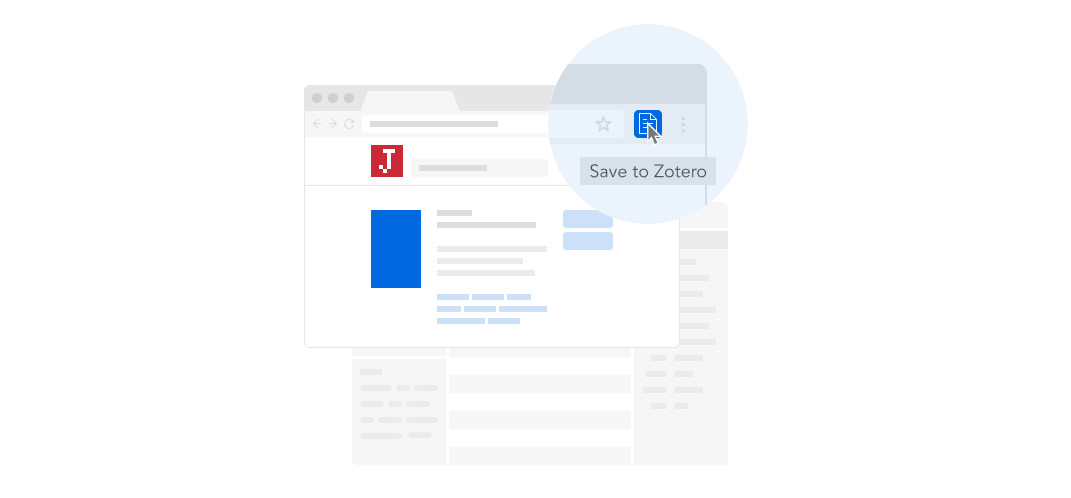
Adição útil para o Zotero: OkeyProxy
Embora a funcionalidade de proxy do Zotero seja uma ferramenta poderosa, alguns utilizadores podem encontrar limitações com proxies institucionais ou necessitar de camadas adicionais de segurança e flexibilidade quando acedem a conteúdos de diferentes locais. OkeyProxy é uma solução proxy robusta que pode complementar o Zotero, fornecendo um acesso seguro, fiável e rápido aos conteúdos, especialmente se o proxy da sua instituição for lento ou tiver restrições geográficas.
Benefícios da utilização do OkeyProxy com o Zotero:
- Melhor acesso: Se estiver a viajar para o estrangeiro e o proxy da sua instituição não estiver a funcionar corretamente, o OkeyProxy pode oferecer uma solução perfeita.
- Velocidades mais rápidas: Com os servidores globais da OkeyProxy, os utilizadores podem desfrutar de velocidades mais rápidas e de uma ligação mais consistente.
- Privacidade reforçada: OkeyProxy garante que a sua atividade de investigação é segura e privada, acrescentando uma camada extra de encriptação.
Nota: OkeyProxy oferece Proxies rotativos, Proxies estáticos e Proxies de centro de dados!
Conclusão
Como configurar o proxy no Zotero? A configuração do proxy no Zotero é um processo simples que pode simplificar a investigação e facilitar o acesso a materiais académicos. Quer esteja a realizar investigação para fins académicos ou projectos pessoais, a funcionalidade de redireccionamento de proxy do Zotero garante-lhe um acesso sem problemas a recursos importantes.
Para investigadores que necessitam de um aumento adicional de velocidade, segurança ou flexibilidade de acesso, OkeyProxy é uma opção valiosa a considerar. Melhora o seu fluxo de trabalho de investigação ao proporcionar um acesso seguro e fiável a conteúdos a partir de qualquer parte do mundo, tornando-o o complemento perfeito para Zoteroas poderosas ferramentas de investigação da Google.