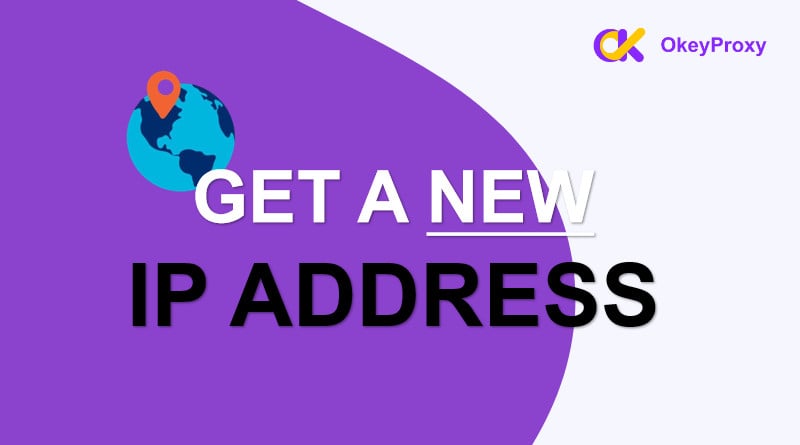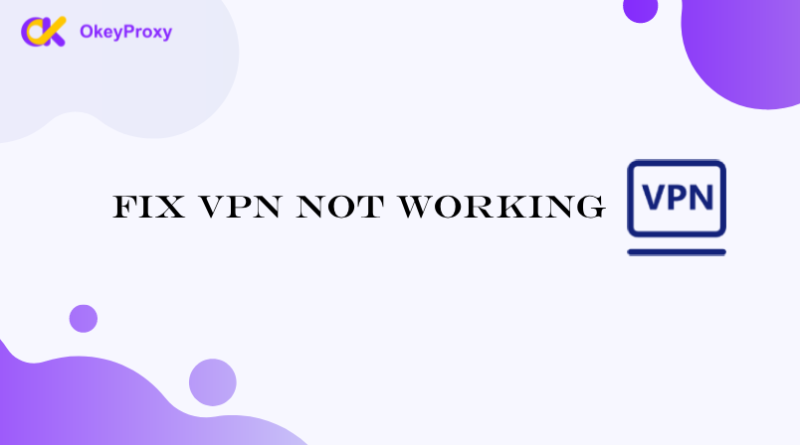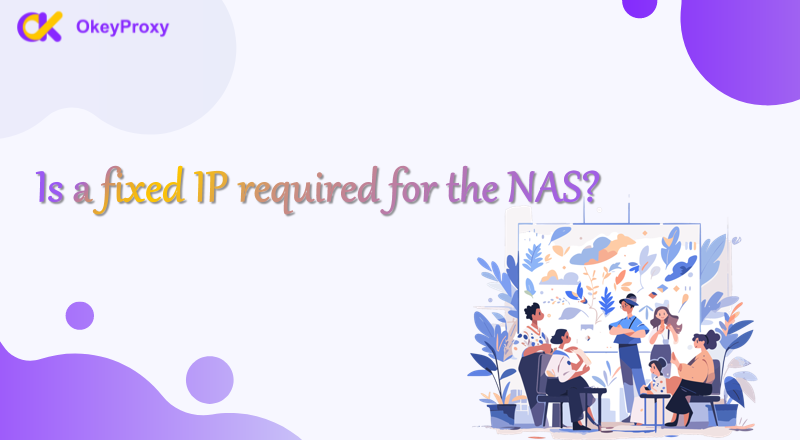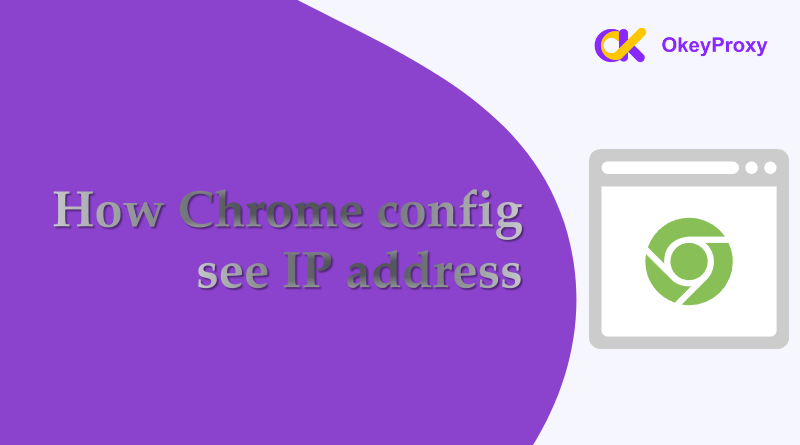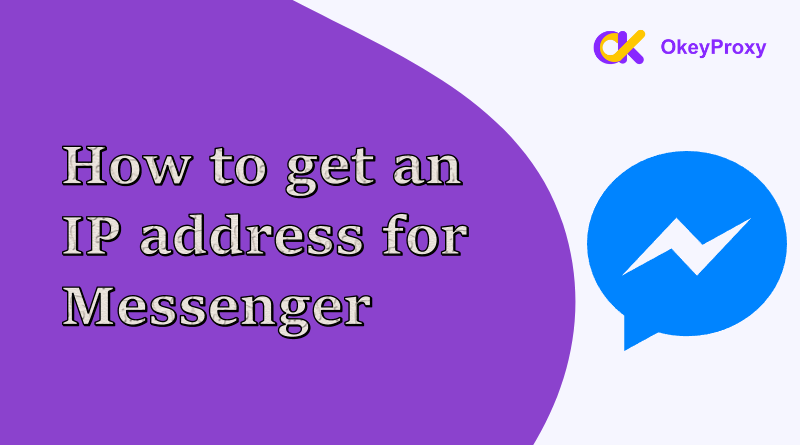Changing IP address can help enhance your online privacy, bypass geo-restrictions, and avoid IP bans. Whether you’re looking to troubleshoot network issues or protect your anonymity, obtaining a new IP address is easier than you might think. In this guide, we’ll walk you through all the plans to obter um novo endereço IP on different devices.
Why Find Ways to Change Your IP Address?
Before we dive into the how-to, let’s briefly discuss why you might want to get a new and different IP address:
- Privacidade melhorada: Mask your real IP address to protect your online identity.
- Contornar restrições geográficas: Access content that’s restricted to specific regions.
- Avoid IP Bans: Get around IP bans imposed by websites or services.
- Troubleshoot Network Issues: Resolve connectivity issues by getting a fresh IP address.
- Avoid Tracking: Prevent advertisers and trackers from following your online activities.
Methods to Get a New IP Address
Here are several methods you can use to get new IPs, depending on your needs and the type of connection:
-
Reiniciar o router
One of the simplest ways to get a new IP address is by restarting your router. When the router was restart, your Internet Service Provider (ISP) may assign you a new IP address.
Steps:
- Unplug your router from the power source.
- Wait for about 30-60 seconds.
- Plug the router back in and wait for reconnection.
-
Utilize VPN
A Virtual Private Network (VPN) masks your real IP address by routing your internet traffic through a server located in a different region or country. This is one of the most effective ways to get a new IP address.
Steps:
- Choose a nice VPN service.
- Install the VPN application quickly.
- Open the app to connect to a server in the desired location.
- Your IP address will change to one assigned by the VPN server.
-
Different Network
Connecting to a different Wi-Fi network will automatically assign you a new IP address from that network’s pool.
Steps:
- Turn off Wi-Fi on your device.
- Move to a different location with a different network (e.g., a coffee shop, friend’s house).
- Connect to the new Wi-Fi network.
- Your device will now use an IP address assigned by the new network.
-
Release & Renew IP Address (PC)
On a computer, you can release your current IP address and request a new one from your router.
-
Windows
- Open Command Prompt (type “cmd” in the search bar and press Enter).
- Type
ipconfig /releaseand press Enter, which will release your current IP address. - Type
ipconfig /renewand press Enter. This will request a new IP address from your router.
-
Mac
- Find Terminal in Applications > Utilities.
- Type
sudo ifconfig en0 down(for Ethernet) orsudo ifconfig en1 down(for Wi-Fi) and press Enter to release IP Address. - Type
sudo ifconfig en0 up(for Ethernet) orsudo ifconfig en1 up(for Wi-Fi) and press Enter to renew IP Address.
-
-
Change IP Address on Mobile Device
If you’re using a phone or pad, such as iPhone, iPad, Samsung device and Xiaomi device, you can alterar o endereço IP to a new by toggling Airplane mode or by setting up a VPN.
-
Airplane Mode
- Turn on Airplane mode on your device.
- Wait for a few seconds, then, turn off Airplane mode.
- Your device will reconnect to the network with a new and different IP address.
-
VPN Setting
- Download a VPN app or a proxy client from the App Store, Google Play Store or other trusted source.
- Open the app and allow the permission of VPN setting.
- Connected to a server, your IP address will change to new one assigned by the server.
-
-
Contact ISP
If you need a new IP address for a specific reason, contacting your Internet Service Provider (ISP) can be a solution. Some ISPs can assign a new IP address upon request.
Steps:
- Call your ISP’s customer service.
- Explain why you need a new IP address.
- Follow their instructions to get a new IP address.
-
Use Proxy Server
A proxy server acts as an intermediary between your device and the internet, masking your real IP address with one from the proxy server.
Steps:
- Find a reliable proxy service and a reputable proxy provider, like OkeyProxy. There are various types of proxies, including HTTP, HTTPS, SOCKS5, proxies residenciais estáticos e dynamic ISP proxies.
- Create an account with the proxy service and choose a plan that suits your needs.
- Depending on the proxy type and your device, configure to use the proxy server (usually done in your browser or network settings).
-
Navegadores
Access your browser’s settings and find the proxy configuration section. Enter the proxy IP address and port provided by your proxy service.
-
Operating Systems
Go to your system’s network settings and input the proxy server details. For example, in Windows, you can access these settings through the Control Panel under “Network and Internet” -> “Internet Options” -> “Connections” -> “LAN settings.”
-
- Your IP address will be replaced by the proxy server’s IP address. You also can check if the IP address has changed by IPVibe, verifying your current IP address.
More FAQs
-
Does every computer have a different IP address?
Not necessarily. Every device connected to the internet gets an IP address, but it might not be unique to just that device.
In a home or small office network, people can use multiple devices sharing a single public IP address provided by the Internet Service Provider (ISP), that is managed through a process called NAT, Network Address Translation, which allows multiple devices to use the same public IP while each has a unique local IP address within the network.
On the other hand, if you’re talking about devices on a larger network or directly connected to the internet without NAT, each device would typically have its own unique public IP address.
-
Why does my IP address keep changing?
- Most ISPs use dynamic IP addressing, where the IP address assigned to your connection can change periodically, which is managed by the Dynamic Host Configuration Protocol (DHCP). Your IP address might change when you reconnect to the network or after a certain period of time.
- If you restart your router or modem, it may request a new IP address from your ISP. This can result in a different IP address being assigned.
- Some ISPs have policies about get new IP address periodically or based on certain conditions.
- Changes in your network configuration, such as switching to a different network or changing network settings, can also result in a different IP address.
- Occasionally, ISPs perform maintenance or upgrades that might result in changes to IP addresses.
If you need a consistent IP address, you might consider requesting a static IP from your ISP, though this often comes with additional costs.
-
What is difference between IP address and Mac address?
IP addresses facilitate the routing of data across various networks, serving as essential components in ensuring data packets reach their intended destinations. In contrast, MAC addresses are primarily utilized for communication within local networks, functioning as unique identifiers for specific devices and enabling precise device-to-device interactions.
-
IP Address (Internet Protocol Address)
- Purpose: Identifies devices on a network and helps route data across networks and the internet.
- Type: IPv4 (e.g., 186.168.1.1) or IPv6 (e.g., 2001:0db8:85a3:0000:0000:8a2e:0370:7934).
- Scope: Can change; used for logical addressing.
- Layer: Network Layer (Layer 3).
-
MAC Address (Media Access Control Address)
- Purpose: Uniquely identifies a network interface card (NIC) on a local network.
- Type: Generally 48-bit or 64-bit hexadecimal (e.g., 00:1A:2B:3C:4D:5E).
- Scope: Fixed; used for physical addressing within the local network.
- Layer: Data Link Layer (Layer 2).
-
-
New IP address is better than old IP address?
It depends on what issues you’re trying to address with your IP address. If you’re experiencing problems, get a new IP might be worth trying, but it may not always solve underlying issues. Comparing between new IPs and old IPs, here are a few factors to consider.
-
Privacy and Security
Using a new IP address can help improve privacy and security. If the old IP address has been exposed or is associated with a lot of sensitive activity, changing it can reduce the risk of targeted attacks or unauthorized access.
-
Desempenho
If your current IP address is associated with a slow or unreliable connection, getting a new IP address could potentially improve performance, especially if your ISP has a better route or less congestion for the new IP.
-
Network Restrictions
Sometimes, certain websites or services might block or restrict access based on IP addresses. A new IP address could help bypass these restrictions if they are related to your old IP.
-
Dynamic vs. Static IP
If your old IP address is static (permanently assigned), switching to a dynamic IP address (which changes periodically) can offer better privacy. Conversely, if you require consistent access to certain services, a static IP may be preferable.
-
Conclusão
Using different IP address can provide numerous benefits, from enhanced privacy to improved access to restricted content. Whether you choose to restart your router, use a VPN or a Proxy, or connect to a different network, there are multiple methods to get a new IP address to suit your needs. By following this guide, you can easily obtain a new IP address and enjoy a more secure and unrestricted internet experience.
For more tips on online privacy and security, be sure to follow our blog and share this guide with others who might find it useful!