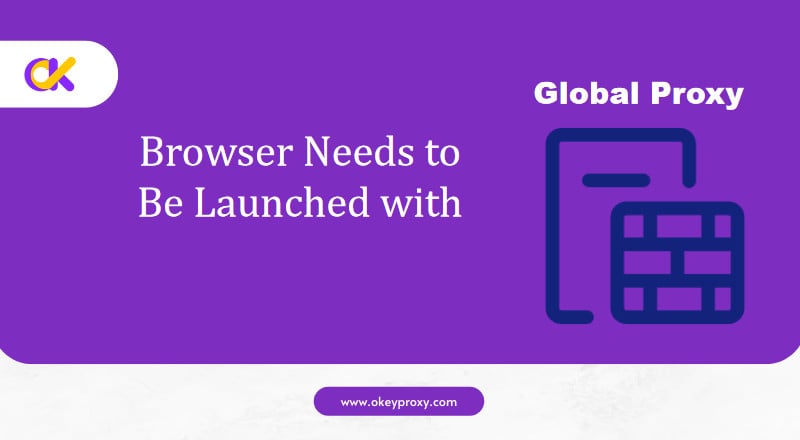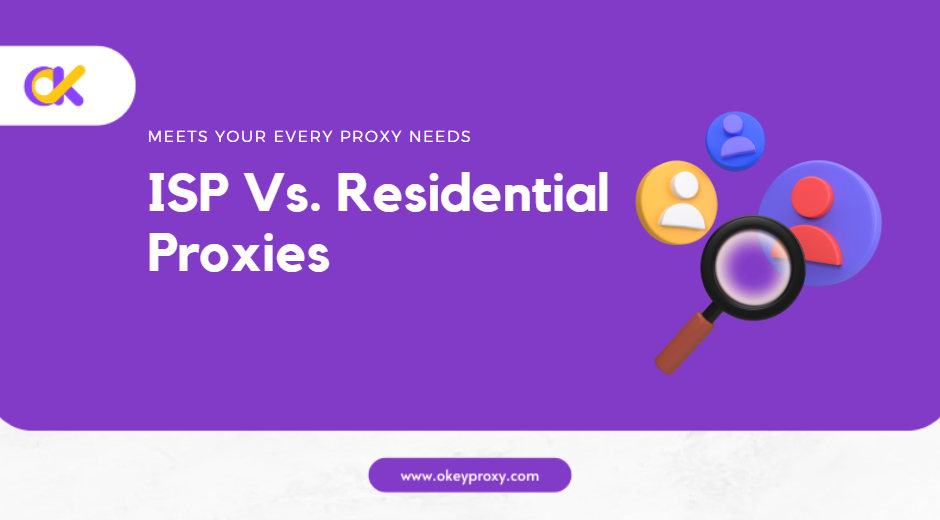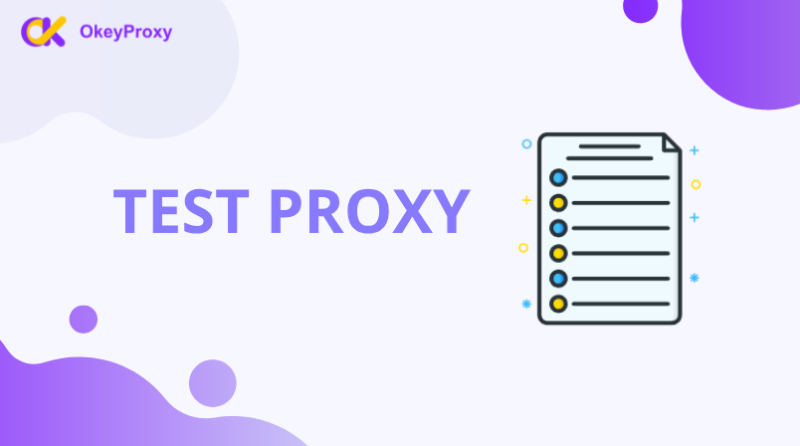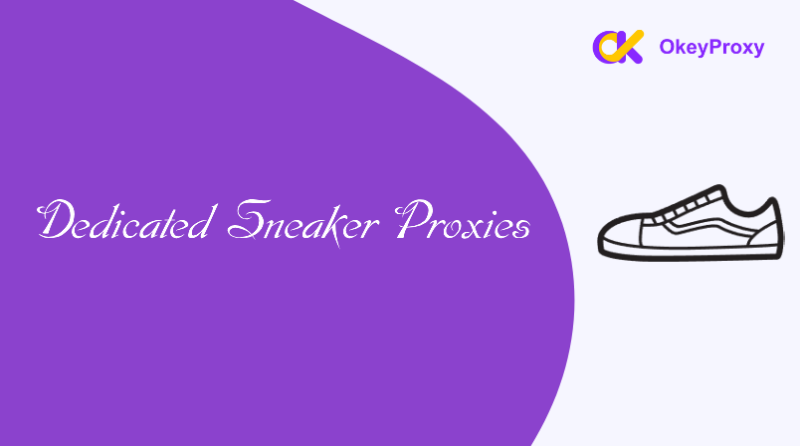Playwright has emerged as a leading tool for browser automation, offering powerful capabilities for testing and scraping web content. However, users often encounter the error “browser needs to be launched with the global proxy”. This issue can hinder the effectiveness of Playwright, especially when proxies are essential for accessing geo-restricted content or managing IP addresses. This article delves into why Playwright requires a global proxy and provides solutions to resolve this issue effectively.
The Role of Proxies in Playwright
Proxies play a crucial role in web automation tasks by acting as intermediaries between the Playwright browser and web servers. They offer several benefits:
- Bypassing Geo-Restrictions: Proxies allow users to access content that is restricted based on geographic location.
- Enhancing Privacy: They help mask the user’s IP address, providing anonymity during web scraping and testing.
- Avoiding Rate Limits: Proxies distribute requests across multiple IP addresses, helping to avoid rate limits imposed by websites.
Why Playwright Requires a Global Proxy
When you encounter the error “browser needs to be launched with the global proxy”, it indicates that Playwright is attempting to start a browser instance without the necessary proxy configuration. This requirement often arises due to the following reasons:
- Missing Proxy Configuration: Playwright requires that the proxy settings be specified at the time of browser launch. Without proper configuration, the browser instance cannot route traffic through the proxy server.
- Proxy Type Mismatch: Different proxies support different protocols (HTTP, HTTPS, SOCKS5). If the configured proxy type does not match the expected type, the browser may fail to start correctly.
- Network-Level Proxy Requirements: In certain network environments, all traffic must pass through a specific proxy. Playwright needs to be configured to use this proxy globally to ensure proper connectivity.
How to Configure a Global Proxy in Playwright
To resolve the “global proxy required” error, you need to configure Playwright to use a global proxy when launching the browser. Here’s a step-by-step guide to setting up a global proxy:
1. Install Playwright
If Playwright is not already installed, you can add it to your project using npm:
npm install playwright2. Configure the Proxy Settings
When launching the browser, specify the proxy settings in the launch method. Below is an example configuration for the Chromium browser:
const { chromium } = require('playwright');
(async () => {
const browser = await chromium.launch({
proxy: {
server: 'http://your-proxy-server:port',
username: 'proxy-username', // Optional, if authentication is required
password: 'proxy-password'
}
});
const page = await browser.newPage();
await page.goto('http://example.com');
await browser.close();
})();
In this example, replace 'http://your-proxy-server:port' with the address of your proxy server, and provide credentials if your proxy requires authentication.
Tip: OKeyProxy Offers 150M+ IPs from 200+ countries/areas with high-quality, including ISP Proxy (Static Residential Proxy & Rotating Residential Proxy) and Datacenter Proxy.
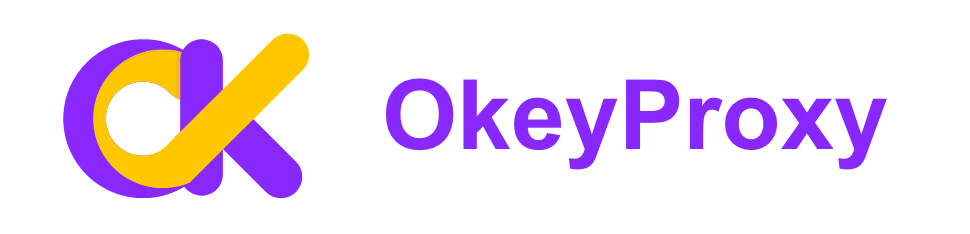
Start a Free Trial of Global Proxies Now!
3. Verify Proxy Configuration
After setting up the proxy, ensure it is working correctly by checking connectivity and functionality. You can test the setup by accessing a website that should be reachable through the proxy and verifying that requests are routed correctly.
Common Issues and Solutions
Even with proper proxy configuration, you may encounter issues. Here are some common problems and their solutions:
1. Incorrect Proxy Settings
Issue: The proxy server may be misconfigured or unreachable.
Solution: Double-check the proxy server address and port. Ensure that the server is up and running, and that network settings allow outbound connections through the proxy.
2. Proxy Type Mismatch
Issue: The configured proxy type may not match the expected type (e.g., SOCKS5 vs. HTTP).
Solution: Ensure that the proxy server type matches the protocol required by Playwright. Verify the proxy type in the Playwright documentation and configure accordingly.
3. Network Restrictions
Issue: Network environments may require specific proxy configurations that are not applied.
Solution: Verify if there are any network policies or restrictions that mandate the use of a particular proxy. Adjust Playwright’s proxy settings to comply with these requirements.
Advanced Tips for Proxy Management in Playwright
For advanced users and specific scenarios, consider the following tips:
Dynamic Proxy Switching
Use dynamic proxy settings to switch between different proxies based on different conditions or requirements.
const { chromium } = require('playwright');
(async () => {
const browser = await chromium.launch();
const context = await browser.newContext({
proxy: {
server: 'http://dynamic-proxy-server:port'
}
});
const page = await context.newPage();
await page.goto('http://example.com');
await browser.close();
})();
Debugging Proxy Issues
Use debugging tools and logs to identify and resolve proxy-related issues. Playwright provides detailed error messages that can help diagnose connectivity problems.
Conclusion
The error “browser needs to be launched with the global proxy” in Playwright can be resolved by properly configuring the global proxy settings during browser launch. Understanding the role of proxies and ensuring correct configuration helps prevent common issues and ensures smooth browser automation and web scraping.
By following the steps outlined in this guide, users can effectively set up global proxies in Playwright and troubleshoot any related issues. Proxies are a vital component in web automation, offering enhanced privacy, access to restricted content, and the ability to bypass rate limits when a excellent proxy provider like OkeyProxy is applied.