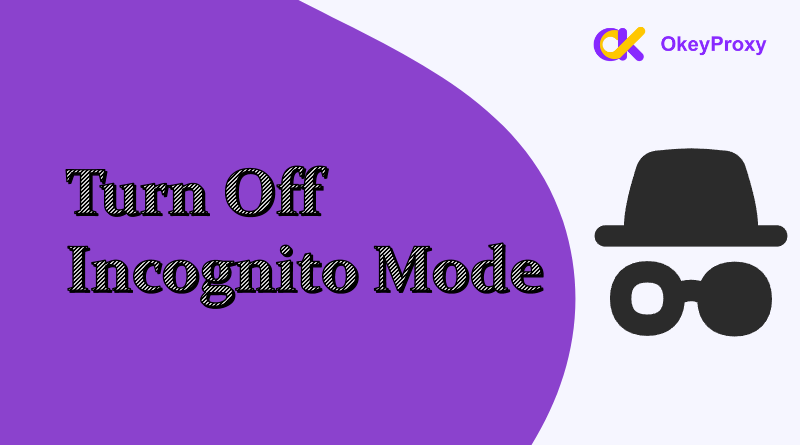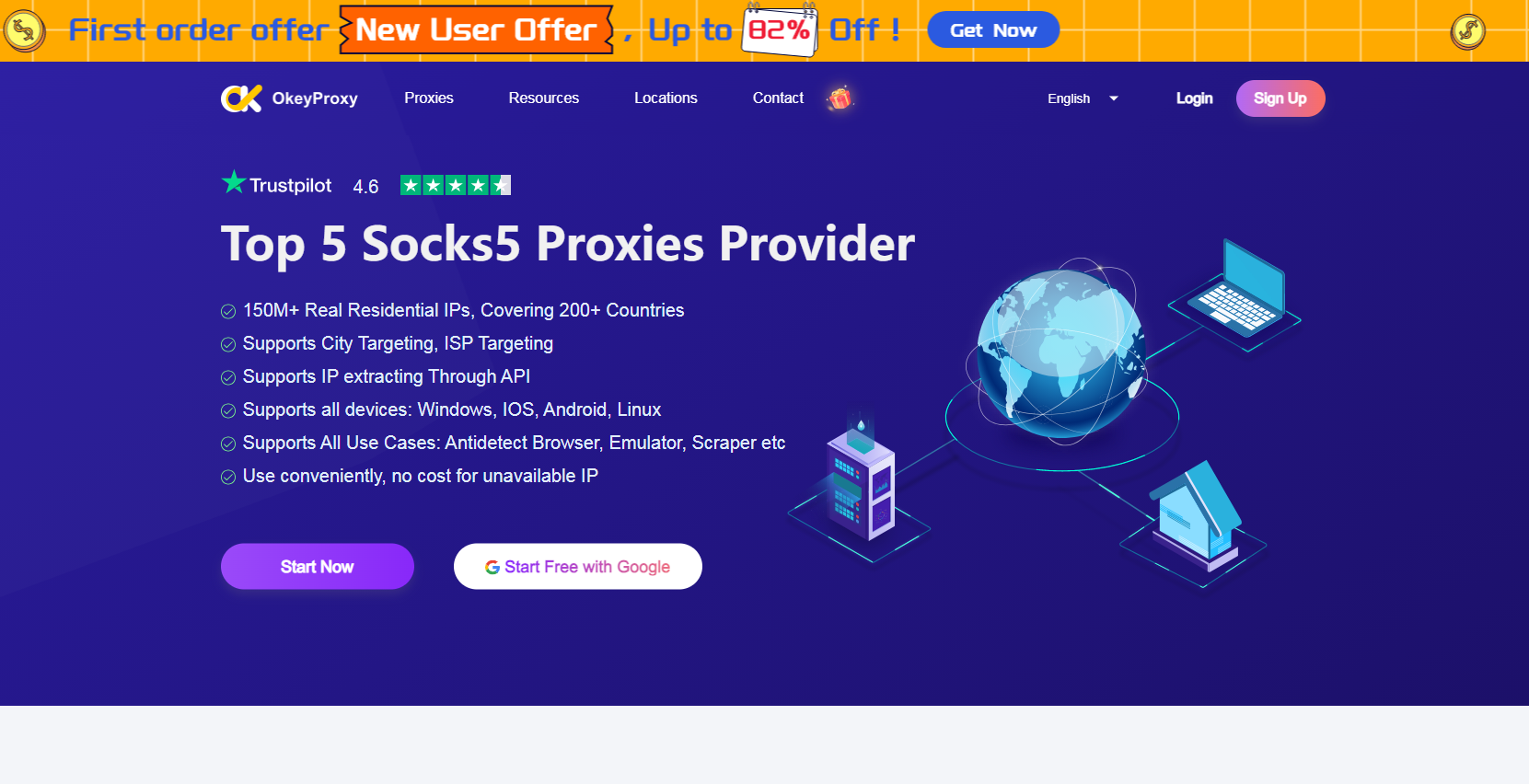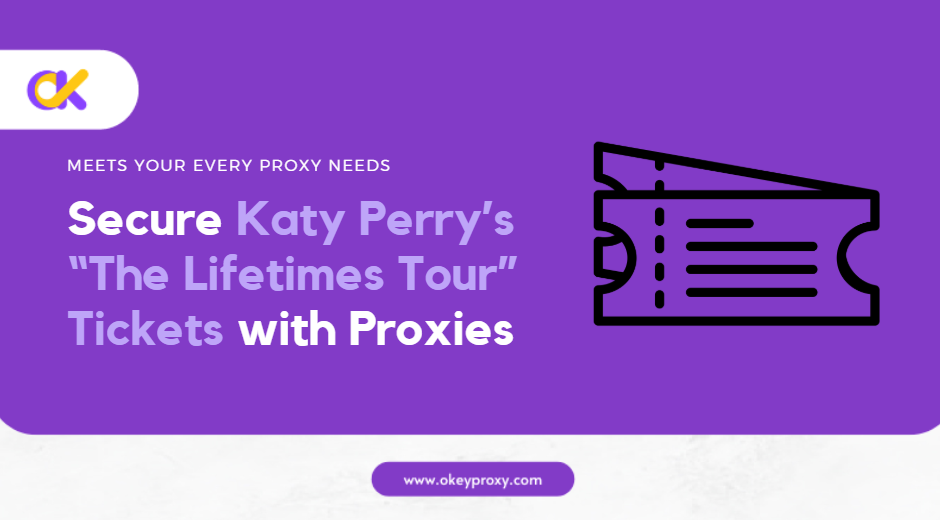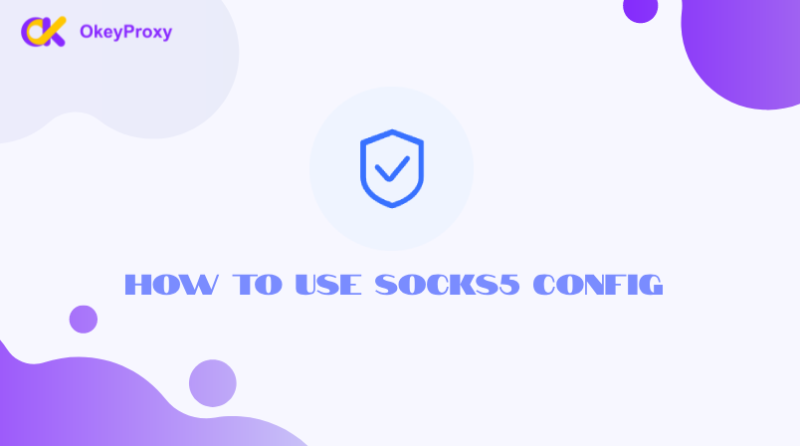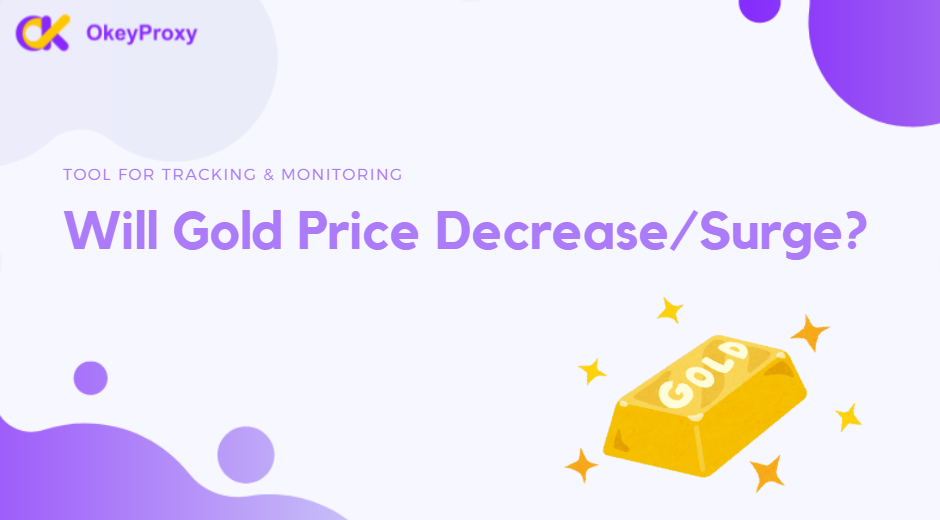Incognito mode, also known as private browsing, is a feature in most browsers that allows users to surf the web without saving their browsing history or cookies. While it’s useful for maintaining privacy, there are scenarios where it needs to be disabled—perhaps for parental controls, monitoring, or ensuring certain features work properly. This guide explains how to turn off incognito mode on both iPhone and Android devices, covering popular browsers like Chrome and Safari.
Meaning of Incognito Mode
Incognito mode is a private browsing feature available in most modern web browsers, such as Google Chrome, that allows users to browse the internet without saving their browsing history, cookies, or site data locally on their device. While in incognito mode, any activity, including searches and visited websites, is not stored in the browser’s history or synced with the user’s account. However, it does not make the user’s activity invisible to websites, internet service providers (ISPs), or network administrators. It is primarily used for maintaining local privacy on shared or public devices.
Why Disable Incognito Mode for Mobile Phone?
Disabling incognito mode can be helpful in several situations:
-
Parental Control
Monitor children’s online activities and ensure safe browsing habits.
-
Productivity
Prevent distractions caused by anonymous browsing at work or school.
-
Device Management
Ensure all browsing data is saved for troubleshooting or auditing purposes.
How to Turn Off Incognito Mode on iPhone
For Safari Browser
Safari is the default browser on iPhones. While you can’t permanently disable incognito mode, you can restrict access to it using Screen Time settings:
-
Open Settings: Navigate to the Settings app on your iPhone.
-
Access Screen Time: Scroll down and tap Screen Time. If it’s not enabled, set it up by following the on-screen instructions.
-
Content & Privacy Restrictions: Tap Content & Privacy Restrictions and toggle it on.
-
Restrict Websites:
-
Tap Content Restrictions, then Web Content.
-
Select Limit Adult Websites. This setting disables private browsing and blocks explicit content.
-
-
Save Settings: Exit the menu. Safari’s incognito mode will now be disabled.
Note: This method is effective for Safari. Other apps may still allow private browsing unless restricted separately.
For Chrome Browser (iPhone)
Chrome on iPhone doesn’t provide a built-in way to disable incognito mode. However, third-party parental control apps like Qustodio or Kidslox can monitor and restrict incognito browsing across all apps.
How to Turn Off Incognito Mode on Android
For Chrome Browser
On Android, you can disable incognito mode in Chrome by using third-party apps or modifying device settings:
1. Use Third-Party Apps
Apps like Incoquito and DisableIncognitoMode can block incognito browsing.
2. Parental Controls
-
Go to Settings > Digital Wellbeing & Parental Controls.
- Set up a child profile and manage browsing behavior, including disabling private browsing.
For Samsung Internet
-
Open Samsung Internet: Launch the browser.
-
Restrict Secret Mode Access:
-
Navigate to Settings > Privacy and Security > Secret Mode Settings.
-
Enable Lock Secret Mode with a password or biometrics.
-
This will prevent unauthorized users from accessing incognito mode.
-
Without Incognito Mode: Enhancing Privacy via Proxies
Even with incognito mode disabled, maintaining anonymity online remains a concern. Using a proxy server is a reliable way to enhance privacy and safeguard browsing activities.
How Proxies Work
A proxy server acts as an intermediary between a user’s device and the internet. When users access websites through a proxy, their real IP address is masked, and the websites only see the proxy server’s IP. This provides an additional layer of anonymity, even when incognito mode is not in use.
Steps to Use a Proxy:
-
Choose a Reliable Proxy Service:
Select a trusted provider like OkeyProxy, which offers secure and fast proxy connections.

-
Configure Proxy Settings
For iPhone:
-
Go to Settings > Wi-Fi.
-
Tap the Wi-Fi network in use, scroll down to HTTP Proxy, and enter the proxy details.
For Android:
-
Open Settings > Network & Internet > Wi-Fi.
-
Tap the connected network, select Advanced Options, and configure the proxy settings.
-
-
Browse Safely:
With the proxy set up, all internet traffic is routed through the proxy server, masking your IP address and enhancing privacy.
Disabling incognito mode on iPhone and Android is useful for monitoring and managing online activities, but it may not be sufficient for maintaining complete anonymity. By combining this approach with proxy usage, users can enjoy a safer and more private browsing experience. Proxies not only mask IP addresses but also add an extra layer of security, making them an ideal companion for anyone looking to protect their online identity.
Conclusion
Turning off incognito mode on iPhone and Android devices requires a combination of browser settings, parental control features, or third-party apps. While default browser settings don’t always allow permanent disabling, tools like Screen Time on iOS or apps like Incoquito on Android can help enforce this restriction effectively. By following the steps outlined above, users can maintain a safer and more controlled browsing environment on their devices.