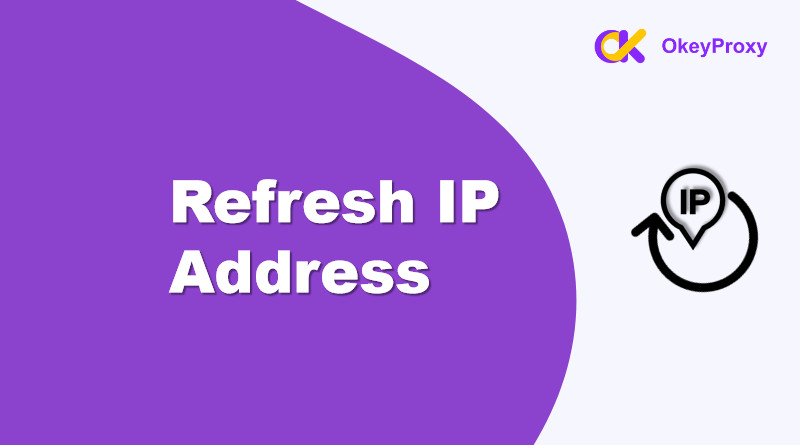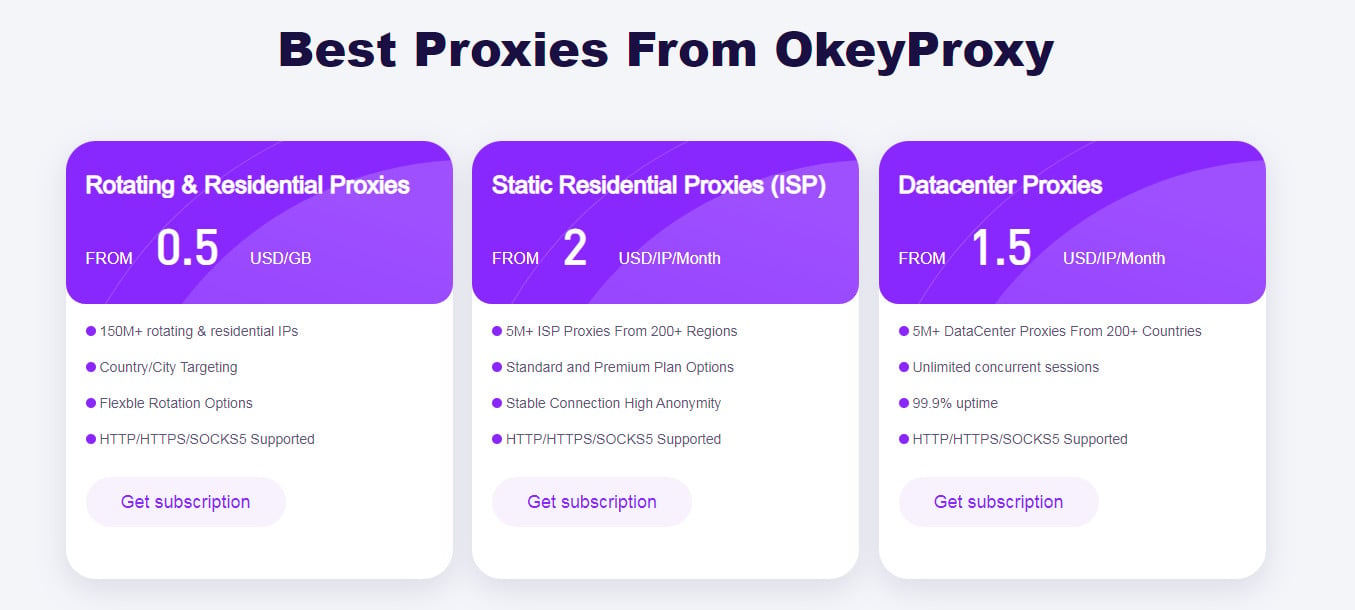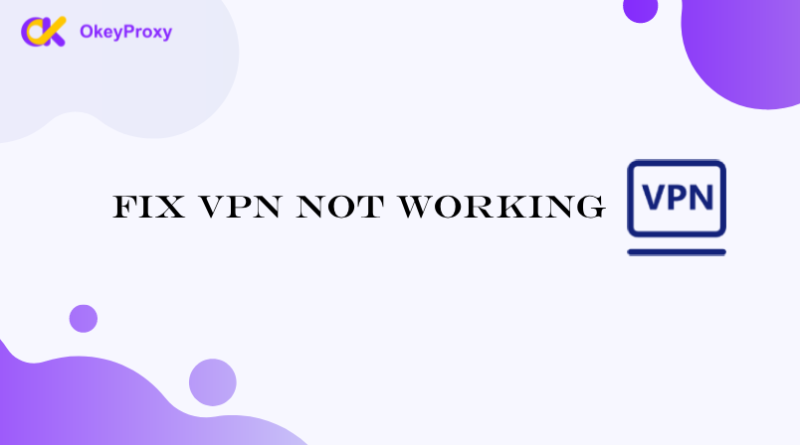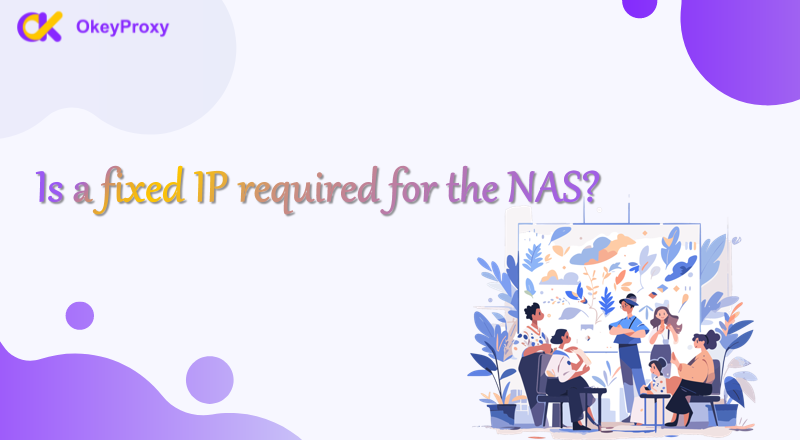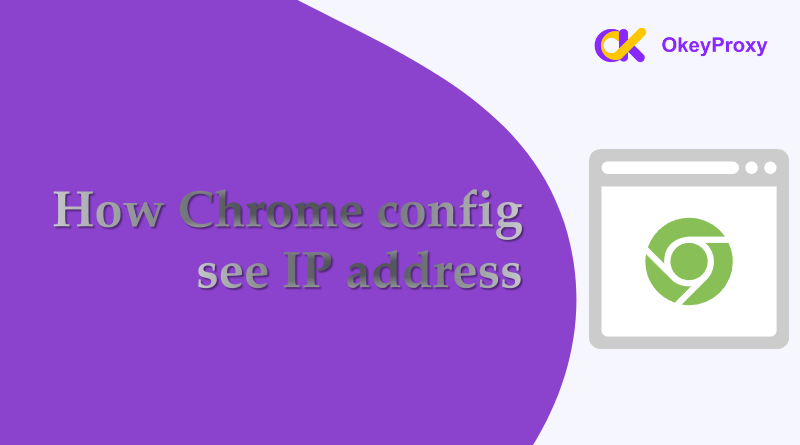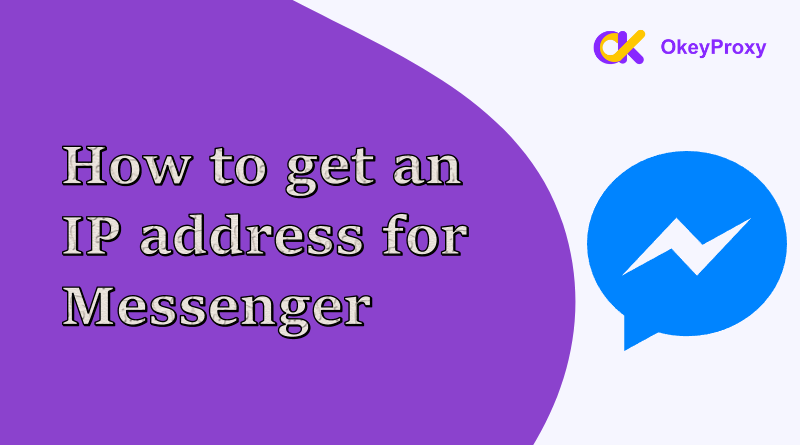Refreshing an IP address is a useful skill for anyone looking to maintain privacy, troubleshoot connectivity issues, or bypass IP-based restrictions. This guide walks through several methods to refresh your IP address and shows how to check it afterward to ensure the process worked. Whether using a computer, mobile device, or proxy service, understanding how to change or refresh an IP address can enhance your online experience.
Why You Need to Refresh IP Address?
Updating or refreshing an IP address can be important for several reasons:
-
Privacy and Anonymity:
Regularly updating an IP address helps maintain online privacy. It can prevent tracking by websites and advertisers, making it more difficult for them to create a profile based on browsing habits.
-
Avoiding IP Bans:
Many websites and services may block specific IP addresses due to abusive behavior or repeated violations of their terms. Changing the IP address can help regain access to these services.
-
Bypassing Geo-Restrictions:
Some content or services may be restricted based on geographical location. Updating the IP address can allow access to region-specific content by simulating an IP address from a different location.
-
Enhanced Security:
Changing the IP address periodically can protect against potential hacking attempts. A new IP address can make it more challenging for malicious actors to target an individual or organization.
-
Network Management:
In some cases, network administrators may need to update IP addresses for better management, load balancing, or to avoid conflicts in a large network.
-
Dynamic IP Allocation:
Many Internet Service Providers (ISPs) use dynamic IP addresses, which change periodically. This automatic update can help ensure the network remains functioning smoothly.
-
Performance Improvement:
In some cases, changing to a less congested IP range can improve internet speeds and overall performance.
-
Testing and Development:
For developers and IT professionals, updating IP addresses can be necessary for testing applications in different network environments or configurations.
What Does Refreshing IP Addresses Work?
Refreshing an IP address essentially assigns a new IP to a device within a network. This process can have several practical effects:
- New Network Identity: Refreshing your IP address changes the device’s current IP, providing a new identity in terms of network connectivity.
- Fix Connection Issues: Sometimes, an unstable or slow internet connection can be resolved by refreshing your IP.
- Prevent Tracking: By frequently changing the IP address, it becomes harder for websites or services to track a user’s online activities.
- Bypass IP Restrictions: If your IP address is blocked or blacklisted by a website or service, getting a new IP can restore access.
- Access Blocked Content: In some cases, refreshing the IP address can assign one from a different geographical region, allowing access to region-locked content.
- Avoid Network Conflicts: IP conflicts within a network can cause issues. Changing your IP can resolve such conflicts.
How to Refresh IP Address? [5 Ways]
-
Restarting the Router
One of the simplest ways to refresh your IP address is by restarting your router. Many internet service providers (ISPs) assign dynamic IP addresses that change when the router reconnects to the network.
Steps:
- Unplug your router from the power outlet.
- Wait for 30 seconds.
- Plug it back in and allow the router to reboot.
Pros: Easy and doesn’t require technical knowledge.
Cons: No guarantee of getting a different IP address, especially if your ISP uses long DHCP lease times.
-
Command Prompt to Refresh IP on Windows
For a more direct method, use the command prompt to release and renew your IP address.
Steps:
- Open the Command Prompt as an administrator by typing “cmd” in the Windows search bar.
- Enter the following command to release your current IP:
ipconfig /release - Wait for the process to complete, then enter the following to renew your IP:
ipconfig /renew - Your IP will be refreshed, and you can verify it by typing:
ipconfig
Pros: Fast and works directly within Windows.
Cons: May not work if your IP is statically assigned by your ISP.
-
Network Settings to Refresh IP on macOS
Mac users can refresh IP address through system preferences.
Steps:
- Click on the Apple logo and go to System Preferences.
- Select Network.
- Choose your active network interface (e.g., Wi-Fi) and click Advanced.
- Go to the TCP/IP tab and click Renew DHCP Lease.
Pros: Simple process for Mac users.
Cons: Not applicable if your IP is manually configured.
-
Resetting Mobile Device’s IP Address (iOS & Android)
If you’re using a mobile device, refreshing the IP address is slightly different.
For iOS (iPhone, iPad):
- Go to Settings > Wi-Fi.
- Tap the i icon next to your connected Wi-Fi network.
- Scroll down and select Renew Lease.
For Android:
- Go to Settings > Connections > Wi-Fi.
- Long press the connected network and tap Forget Network.
- Reconnect to the same network to get a new IP.
Pros: Quick and easy for mobile users.
Cons: No guarantee of changing the IP if the ISP assigns a static IP.
-
Proxy Services to Refresh IP Address [HOT]
A more advanced way to get a new IP address is by using a proxy service as IP refresher. Proxies like OkeyProxy provide both static IPs from 200+ countries and rotating IPs that you can change IP address automatically or on demand, which is highly useful for web scraping, bypassing geo-restrictions, and ensuring anonymity.

Steps of Refreshing IP Address:
- Sign up for an account on OkeyProxy.
- Choose a proxy plan that offers rotating or static IPs based on your needs.
- Configure your device or browser with the proxy settings.
- Each time you connect, a new IP address is assigned.
Pros: Reliable and fast way to get new IPs. Suitable for online privacy and bypassing geo-blocks.
Cons: Typically requires a subscription.
Methods to check refreshed IP address
After refreshing IP, it’s essential to confirm that the new IP has been applied.
-
Using Online Tools:
Several websites allow you to quickly check your current IP address. Popular ones include:
Simply visit one of these sites, and it will display your public IP address instantly.
-
Using Command Prompt (Windows):
For local IP address verification:
- Open the Command Prompt.
- Type
ipconfigand press Enter.
Look for IPv4 Address under the active network adapter.
-
Using Network Settings (macOS):
For local IP address verification:
- Go to System Preferences > Network.
- Select your active network and click Advanced.
Under the TCP/IP tab, you’ll see your current IP address.
-
Using Mobile Device Settings:
Configure IP address manually with your Wi-Fi setting:
- On iOS: Go to Settings > Wi-Fi, tap the i next to the connected network to see your IP.
- On Android: Go to Settings > Connections > Wi-Fi, and tap on the connected network to view your IP.
Related Information: How to Check If I’m on a Proxy
Conclusion
Refreshing IP address can be a quick fix for connectivity issues or a way to enhance your online privacy. Whether you’re using basic methods like restarting your router or advanced options like proxy services such as the IP refresher, OkeyProxy, understanding how to refresh IP address is an essential skill for navigating the digital world securely.