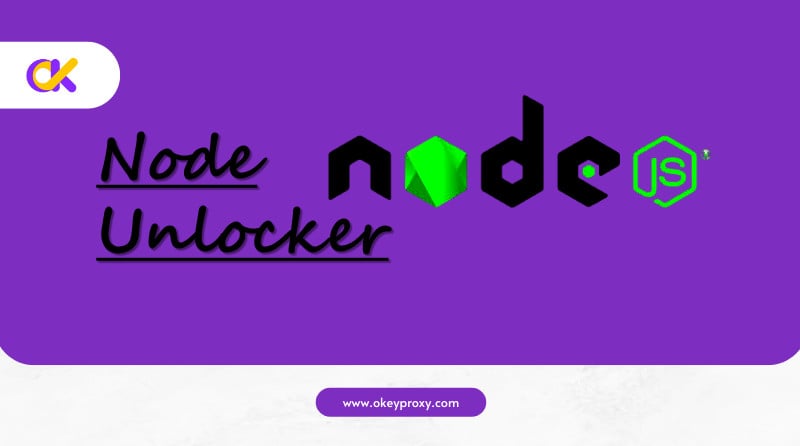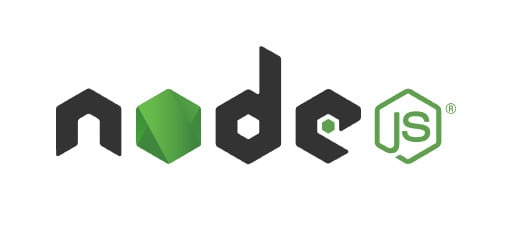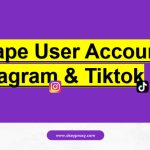Noticed some websites were blocked and you can’t unlock access right now. Node Unblocker is a tool used for bypassing website restrictions, often employed for accessing content that might be blocked in certain regions or by certain network filters. It’s a Node. js-based proxy server that allows users to access blocked websites by masking IP addresses and routing their requests through a different server.
What is Node Unblocker
Node Unblocker is a tool designed to help users bypass website blocks and access content that might be restricted due to geographical location or network policies. It functions by rerouting your requests through a server that isn’t subject to the same restrictions, allowing you to view blocked content.
How Node Unblocker Works
- When people use Node Unblocker, the requests are first sent to a server that acts as a proxy. This server then forwards requests to the target website.
- The target website’s response is received by the Node Unblocker server, which then sends the content back.
- This process masks the IP address, making it appear as though the request is coming from the Node Unblocker server rather than its own device.
Is Node Unblocker Safe?
Node unblockers can help you access blocked sites, but they’re a bit of a gamble. While they’re convenient and easy to use, there’s a risk since your data passes through an unknown server, potentially exposing you to security threats or malware. They’re also not always reliable. If you do use one, pick a reputable source, but better options are VPNs or trustworthy proxy services for safer and more consistent performance.
Pros and Cons
Pros:
- Ease of Use: Simple to set up and use, often through a browser extension or web-based tool.
- Bypassing Blocks: Effective for bypassing geographical restrictions and accessing blocked content.
Cons:
- Limited Privacy: While it helps with content access, it may not provide the same level of anonymity as other tools.
- Performance Impact: Potential latency due to the routing of requests through an additional server.
- Maintenance: Might require regular updates to ensure compatibility and security.
Creating Node Unblocker
To unlock the internet with Node Unblocker, you’ll need Node.js installed on your system. Here’s a step-by-step guide to get you started:
-
Install Node.js
If you haven’t already, download and install Node.js from the official website. Make sure to install the LTS (Long Term Support) version for stability.
-
Create a New Project Directory
Open a terminal or command prompt and create a new directory for your Node Unblocker project:
mkdir node-unblocker cd node-unblocker -
Initialize a New Node.js Project
Inside your project directory, initialize a new Node.js project:
npm init -yThis command creates a package.json file with default settings.
-
Install Node Unblocker
Install Node Unblocker and its dependencies using npm:
npm install node-unblocker -
Create a Basic Server Script
Create a new file named server.js in your project directory and add the following code:
const express = require('express'); const unblocker = require('node-unblocker'); const app = express(); const port = 3000; app.use('/', unblocker()); app.listen(port, () => { console.log(`Node Unblocker server is running at http://localhost:${port}`); });This script sets up a basic Express server that uses Node Unblocker to handle requests.
-
Run The Server
Start your Node Unblocker server with the following command:
node server.jsYou should see a message indicating that the server is running. Open your browser and go to http://localhost:3000. You can now use the server to access blocked websites by appending the URL you want to visit to the end of the address. For example:
http://localhost:3000/https://example.com -
Customize Configuration
To customize Node Unblocker, you can modify the server.js file. For instance, you can set custom headers or handle specific routes differently.
Here’s an example of how to set custom headers:
app.use('/', unblocker({ headers: { 'User-Agent': 'YourCustomUserAgent' } }));
Advanced tips for Node Unblocker
-
Headers & Request Modifications
You can customize request headers or modify requests before they reach the target server. Here’s how you can add custom headers and manipulate requests:
app.use('/', unblocker({ headers: { 'User-Agent': 'YourCustomUserAgent', 'Accept-Language': 'en-US,en;q=0.9' }, onRequest: (req) => { // Example: Modify the request URL or headers req.headers['X-Custom-Header'] = 'Value'; } })); -
Cookies Management
To handle cookies properly, especially when dealing with sites that use session management, you might need to manage cookies manually:
const cookieParser = require('cookie-parser'); app.use(cookieParser()); app.use('/', unblocker({ onRequest: (req) => { // Example: Pass cookies along with the request req.headers['Cookie'] = req.cookies['someCookieName']; } })); -
Rate Limiting
To prevent abuse and manage load, you can implement rate limiting:
const rateLimit = require('express-rate-limit'); const limiter = rateLimit({ windowMs: 15 * 60 * 1000, // 15 minutes max: 100 // Limit each IP to 100 requests per windowMs }); app.use(limiter); -
Proxy Authentication
If your proxy server requires authentication, you can configure it like this:
app.use('/', unblocker({ proxy: { host: 'your.proxy.server', port: 8080, auth: 'username:password' } })); -
HTTPS Support
If you want to serve your proxy over HTTPS, you’ll need to set up an HTTPS server:
const https = require('https'); const fs = require('fs'); const options = { key: fs.readFileSync('path/to/your/private-key.pem'), cert: fs.readFileSync('path/to/your/certificate.pem') }; https.createServer(options, app).listen(443, () => { console.log('Node Unblocker HTTPS server running on port 443'); });
Integrating Proxy and Node Unblocker
Proxies act as intermediaries between your scraping tool and the target website, masking your IP address. There are different types of proxies:
- Data Center Proxies: Provided by data centers, these are fast but can be easily detected.
- Residential Proxies: Assigned by Internet Service Providers (ISPs) to homeowners, these are harder to detect.
- Rotating Proxies: Change the IP address for each request, making detecting scraping difficult for the target site.
Node Unblocker helps manage IP rotation and can integrate with proxy services to enhance scraping effectiveness. Services like ScraperAPI and Crawlera (now Zyte) offer built-in proxy rotation and node blocking.
Here’s a step-by-step guide on achieving this, including using a Node Unblocker to handle proxy configurations.
-
Set Up Node.js Project

First, make sure you have Node.js installed and set up your project.
Node.js can be used to create unblocking techniques, particularly in the context of web scraping, API requests, or accessing content behind restrictions. Unblocking in this context usually involves bypassing certain restrictions such as rate limiting, CAPTCHAs, or geoblocks. Proxies is one of the most common methods used in Node.js for unblocking:
mkdir my-scraping-project cd my-scraping-project npm init -y -
Install Required Packages
You’ll need packages for web scraping, handling proxies, and managing node blocking. Some common choices include:
axiosorrequest-promisefor making HTTP requests.proxy-agentfor managing proxy connections.bouncerornode-blockerfor node blocking.
Install these packages using npm:
npm install axios proxy-agent node-blocker -
Use Proxies in Node.js
You can use the
proxy-agentpackage to handle proxy connections. Here’s a basic example usingaxiosandproxy-agent:const axios = require('axios'); const ProxyAgent = require('proxy-agent'); // Define your proxy server const proxy = 'http://username:password@proxyserver:port'; // Create an instance of ProxyAgent const agent = new ProxyAgent(proxy); async function fetchData(url) { try { const response = await axios.get(url, { httpAgent: agent, httpsAgent: agent }); console.log(response.data); } catch (error) { console.error('Error fetching data:', error.message); } } // Test with a URL fetchData('https://example.com') .then(data => { console.log('Fetched data:', data); }) .catch(err => { console.error('Failed to fetch data:', err); }); -
Handle Node Blocking
Node blocking can be used to block certain IPs or handle rate limiting. Here’s an example using
node-blocker:const NodeBlocker = require('node-blocker'); const blocker = new NodeBlocker({ // Configuration options block: ['http://example.com/bad-url'], log: true }); // Create a custom request handler async function fetchData(url) { if (blocker.shouldBlock(url)) { console.error('Request blocked:', url); return; } try { const response = await axios.get(url, { httpAgent: agent, httpsAgent: agent }); console.log(response.data); } catch (error) { console.error('Error fetching data:', error.message); } } fetchData('http://example.com'); -
Rotate Proxies
To rotate proxies, you can maintain a list of proxies and select a new one for each request:
const proxies = [ 'http://proxy1:port', 'http://proxy2:port', 'http://proxy3:port', // Add more proxies here ]; function getRandomProxy() { const index = Math.floor(Math.random() * proxies.length); return proxies[index]; } async function fetchData(url) { const proxy = getRandomProxy(); const agent = new ProxyAgent(proxy); try { const response = await axios.get(url, { httpAgent: agent, httpsAgent: agent }); console.log(response.data); } catch (error) { console.error('Error fetching data:', error.message); } } fetchData('http://example.com'); -
Treat Errors and Retries
You may want to implement retry logic to handle failed requests or proxy issues:
async function fetchData(url, retries = 3) { const proxy = getRandomProxy(); const agent = new ProxyAgent(proxy); try { const response = await axios.get(url, { httpAgent: agent, httpsAgent: agent }); console.log(response.data); } catch (error) { if (retries > 0) { console.error('Error fetching data, retrying...', error.message); await fetchData(url, retries - 1); } else { console.error('Failed after multiple retries:', error.message); } } } fetchData('http://example.com');
How to solve problems of Node Unblocker
Common Issues
404 Errors
Ensure the URL you’re trying to access is correct and that the target website is up. Check if Node Unblocker is correctly set up to handle various types of URLs.
Performance Issues
If the server is slow or unresponsive, consider upgrading the hardware or moving to a more performant hosting solution. Check for any bottlenecks in your code or configuration.
Security Issues
Regularly update Node Unblocker and its dependencies to patch known vulnerabilities. Use secure coding practices and review configurations.
Debugging
Verbose Logging
Enable verbose logging to debug issues more effectively. You can add console logs to your middleware or request handling functions:
app.use('/', unblocker({
onRequest: (req) => {
console.log(`Request made to: ${req.url}`);
}
}));
Network Tools
Use network tools like Postman or cURL to test the proxy server’s responses and ensure it handles requests as expected.
Configuration Issues
Dependency Errors
Make sure all required packages are installed and up-to-date. Run npm install to ensure all dependencies are correctly installed.
Server Errors
Check server logs for any errors. Common issues include missing configuration files or incorrect permissions.
Security Concerns
Protect Against Abuse
Implement rate limiting and monitor usage to protect against abuse and ensure fair use.
Use HTTPS
Always use HTTPS for secure communication, especially if handling sensitive data or user credentials.
Getting rid of Node.js of Node Unblocker
To remove Node.js from your system, the process varies depending on the operating system you are using. Here are the steps for Windows, macOS, and Linux:
-
Remove Node from Windows
- Uninstall from Control Panel:
- Open the Control Panel.
- Go to “Programs” > “Programs and Features.”
- Find Node.js in the list of installed programs.
- Click on it and select “Uninstall.”
- Follow the prompts to complete the uninstallation.
- Delete Node.js and npm folders:
- Open File Explorer.
- Navigate to
C:\Program Filesand delete thenodejsfolder. - Navigate to
C:\Users\<Your-Username>\AppData\Roamingand delete thenpmandnpm-cachefolders. - Navigate to
C:\Users\<Your-Username>\AppData\Localand delete thenpmandnpm-cachefolders, if they exist.
- Remove environment variables:
- Right-click on “This PC” or “Computer” on the desktop or in File Explorer.
- Select “Properties.”
- Click on “Advanced system settings.”
- Go to the “Advanced” tab and click on “Environment Variables.”
- Find and remove the entries related to Node.js and npm (like
NODE_PATH,PATHentries that include Node.js and npm).
- Uninstall from Control Panel:
-
Remove Node from macOS
- Remove Node.js installation:
sudo rm -rf /usr/local/bin/node sudo rm -rf /usr/local/lib/node_modules/npm sudo rm -rf /usr/local/include/node sudo rm -rf /usr/local/lib/node sudo rm -rf ~/.npm
- Delete remaining files:
sudo rm -rf /usr/local/bin/npm sudo rm -rf /usr/local/bin/npx sudo rm -rf /usr/local/share/man/man1/node.1 sudo rm -rf /usr/local/share/man/man1/npm.1 sudo rm -rf /usr/local/share/man/man1/npx.1 sudo rm -rf /usr/local/share/systemtap/tapset/node.stp
- Remove Node.js installation:
-
Remove Node from Linux
Uninstall using the package manager (for Debian-based distributions like Ubuntu):
sudo apt-get remove nodejs sudo apt-get remove npm
Uninstall using the package manager (for Red Hat-based distributions like CentOS):
sudo yum remove nodejs sudo yum remove npm
Remove manually installed Node.js:
sudo rm -rf /usr/local/bin/node sudo rm -rf /usr/local/lib/node_modules/npm sudo rm -rf /usr/local/include/node sudo rm -rf /usr/local/lib/node sudo rm -rf ~/.npm
After completing these steps, Node.js should be removed from your system. You can verify by opening a terminal or command prompt and typing node -v or npm -v to ensure that the commands are no longer recognized.
Conclusion
Node Unblocker is a powerful tool for bypassing website restrictions and accessing content that might be otherwise unavailable. With its easy setup, customizable features, and various use cases, it offers a flexible solution for both personal and professional use. Integrated with Proxy, such as OkeyProxy, user can not only mask IP, but also change IP to specific location and rotate IP automatically. By following the setup and configuration steps outlined in this guide, you can effectively use Node Unblocker to enhance your browsing experience and overcome access barriers.