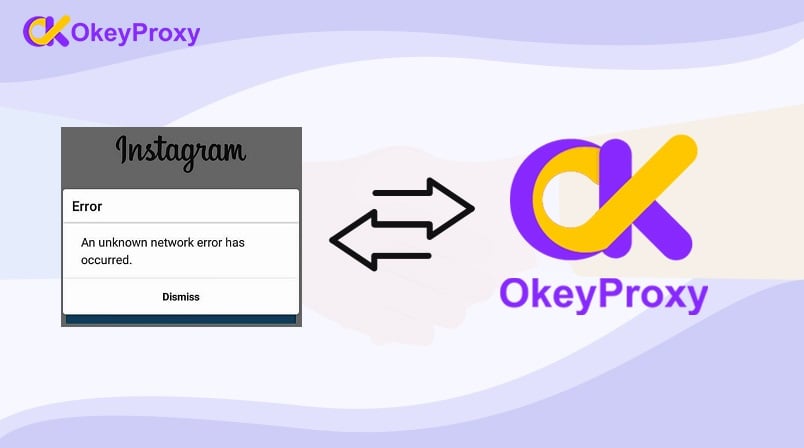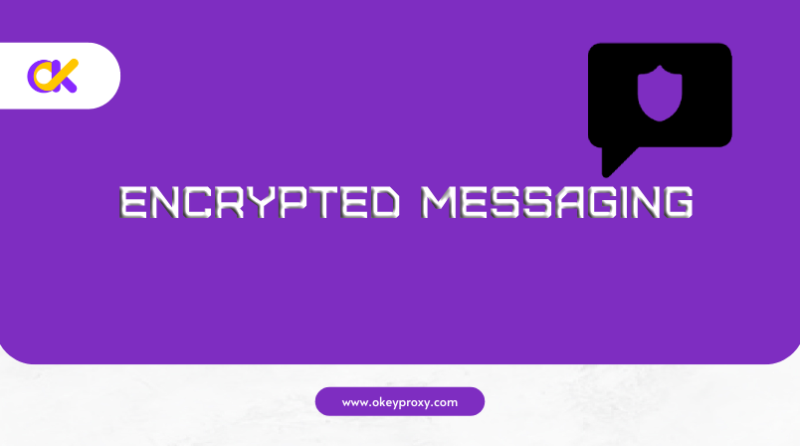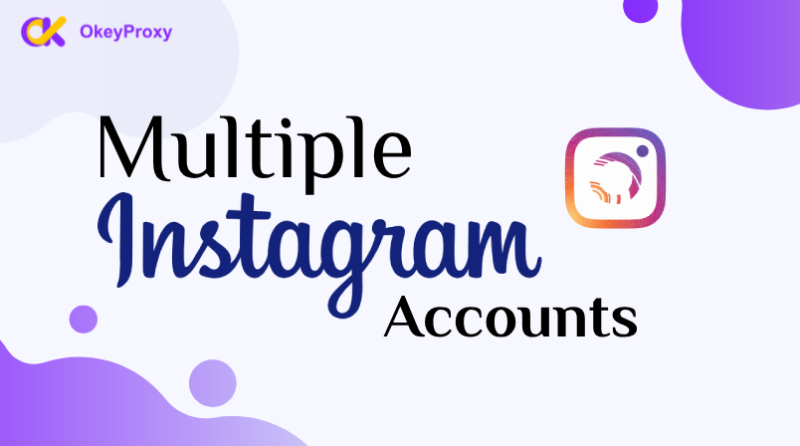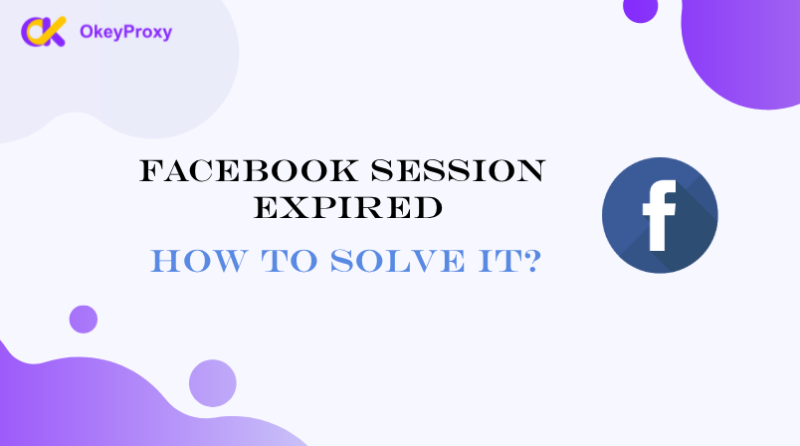You find yourself dealing with the vexing Instagram Challenge required error, hindering your interaction with your followers. Fret not, for you’re not alone in this predicament. Numerous users have encountered this issue, but the silver lining is that there are solutions at your disposal. In this blog post, we’ll provide some valuable insights on how to address this challenge, enabling you to relish your Instagram experience once again.
Understanding the Instagram Challenge_Required Error
But what precisely is this Challenge_Required error on Instagram? InstagramAPI/Response/LoginResponse: Challenge required error message serves as a security precaution aimed at thwarting automated bots from meddling with the platform. It functions like a diligent bouncer, requesting you to verify your identity if you attempt frequent logins or engage in actions like liking, following, or commenting at a pace that rivals a caffeinated cheetah. The positive aspect is that this temporary block can be swiftly resolved. Keep reading to discover how.
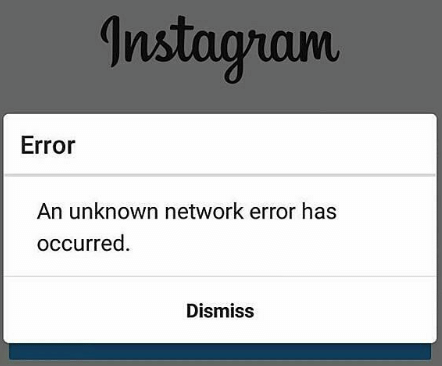
Triggers of the Challenge_Required Error
Instagram’s primary aim is to ensure that you are indeed a genuine human user and not a bot. If you encounter this error, Instagram may be flagging you for suspicious activity. Here are the potential origins of this Instagram error:
Logging in from an unfamiliar device: One of the most common issues occurs when a user switches between multiple devices.
Unstable connection: An unreliable Wi-Fi network can lead to the Challenge_Required error, disrupting communication between your browser or the app and Instagram.
Instagram server issues: Occasionally, the error is not your fault; it can stem from internal problems on Instagram’s end, hampering the verification process.
Ways to Resolve the Challenge_Required Error on Instagram
Whether you employ Instagram for personal use or are engaged in automation, there are diverse methods to tackle the Challenge_Required error. Let’s delve into the solutions.
Resolving the Error for Personal Accounts
Verification:
Follow the on-screen instructions to prove your identity when you encounter the Challenge_Required error. If you received the error on a web browser, try logging in from your smartphone or tablet, as verifying your account on a previously used device is simpler. Additionally, enabling two-factor authentication during login can help prevent future occurrences of this error.
Check your internet connection
A weak connection with sluggish upload and download speeds can trigger the Instagram Challenge_Required error. You can easily check your internet speed online to confirm its stability. If you’re using mobile data and still encountering the error, switch to a more reliable Wi-Fi connection, or vice versa.
App restart
The classic fix often works – close the app and reopen it. Ensure that you close any background apps running on your device before restarting Instagram on your Android, iPhone, or tablet.
Update Instagram
If you’re using an outdated version of the app, it could result in the Challenge_Required error. Head over to the Google Play Store or App Store and update your Instagram app to resolve this issue.
Verify Instagram server status
Sometimes, login issues can arise due to excessive server load. Visit Instagram’s website to check the current server status or explore the Down Detector website for potential issues and reports.
Clear the cache
Corrupted cache files can also be responsible for the Challenge_Required error. Android users can easily clear their cache by going to Settings > Apps > Instagram > Storage & cache. iOS users should offload or uninstall the app to achieve the same result.
Reinstall the app
If you’re continually faced with the Challenge_Required error, it might be blocking your IP address. To mitigate this, consider uninstalling the app from your device, waiting for a day or two, and then reinstalling it.
Addressing the Challenge_Required Error with Bots or Automation Tools
If you employ automation tools, the above instructions may not be effective in managing multiple Instagram accounts. Here are some developer-specific strategies to avoid the Challenge_Required error:
Utilize Instagram Graph or Basic Display API: While no method can guarantee absolute immunity from this error, Instagram’s APIs have rate limits that help prevent spam and abuse.
Explore third-party APIs: If you’re focused on collecting social media data, ensure you use a robust scraper. The Social Media Scraping API is recommended, as it boasts a 100% success rate in extracting public data without triggering blocks or CAPTCHAs.
Emulate human behavior: To keep your bot unnoticed, it should mimic typical user actions. Avoid excessive speed unless you frequently change your IP address. For improved discretion, opt for an Instagram proxy network.
Tips for Humanizing Your Instagram Bot
To make your bot seem more human-like, consider the following strategies:
Space out actions: Avoid executing actions too rapidly. Add random delays to mimic human behavior.
Diversify actions: Mix up the types of actions your bot performs to simulate human engagement.
Limit actions: Restrict the number of actions your bot performs each day to prevent it from appearing as a spammy bot.
Create a realistic profile: Provide your bot with a profile picture, bio, and relevant content to align with your niche.
Use natural language: Ensure your bot communicates in a manner consistent with the platform, avoiding promotional or spammy messages.
Vary data sources: Change the sources of data your bot collects to avoid targeting the same users repeatedly.
Avoid banned hashtags: Refer to Instagram’s list of banned hashtags and steer clear of them when programming your bot.
Monitor automation activity: Keep track of your bot’s actions and adjust settings if you notice unusual activity.
A Bonus Tip: Employ Session Cookies
To prevent the Challenge_Required error when creating an Instagram automation bot, using session cookies is essential for authenticating user sessions. Pair your chosen software with a headless browser like Puppeteer or Selenium to accomplish this effectively.
Duration of the Challenge_Required Error
The good news is that the Challenge_Required error is usually temporary and can be lifted within 24 to 48 hours. However, if the error persists beyond a couple of days, a more significant issue may be at play, and using Instagram proxies to mask your original IP address may be necessary.
Other Instagram Error Messages
Apart from the Challenge_Required error, you might encounter other error messages on Instagram, including:
Couldn’t refresh the feed: This error suggests a problem with your login session. Log out and then log back in on your mobile device to resolve it.
Action blocked: Such blocks occur when you exceed the limit of allowed actions per hour or day. To avoid this, reduce your bot’s pace or consider using proxies.
Instagram account disabled: Instagram takes a stern stance against inappropriate content or abusive behavior, and an account could be permanently disabled for such violations.
Try again later: If Instagram’s AI suspects your account to be a bot, it may temporarily suspend your activity to ascertain your authenticity.
We couldn’t connect to Instagram: This error arises when the app cannot establish a connection with Instagram’s servers, often due to internet issues or problems on Instagram’s end.
In Conclusion
The Challenge_Required error and other Instagram issues may have various causes. Fortunately, there are numerous ways to address these challenges. Instagram employs robust security measures to identify bot activity, making the use of residential proxies essential for those who wish to enjoy their Instagram automation pursuits.