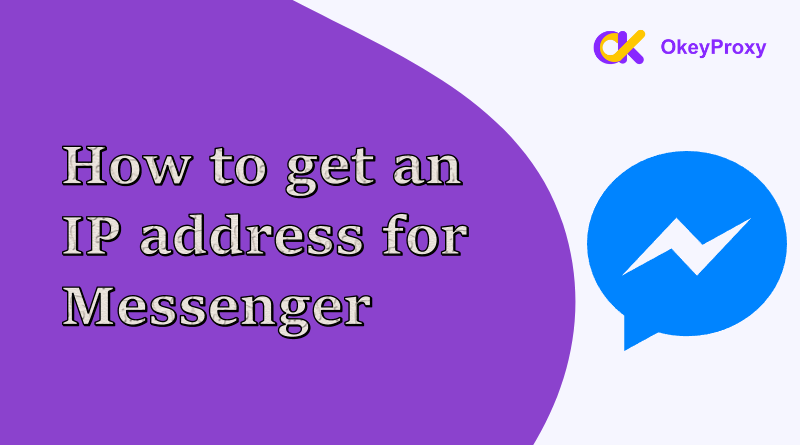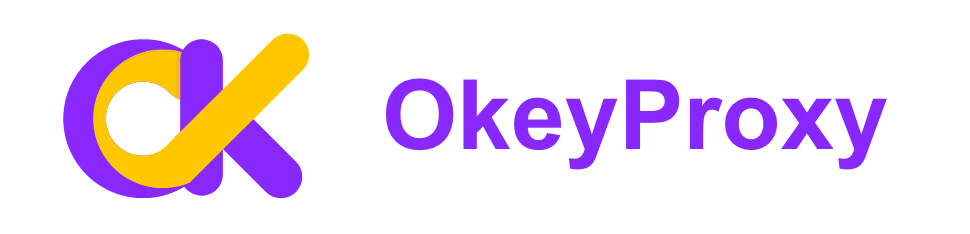Messenger is one of the most widely used messaging apps, allowing users to connect with friends and family seamlessly. While most users engage with the app without any issues, there may be times when you need to find an IP address for Messenger—whether for troubleshooting or security purposes. In this guide, we’ll explore how to obtain an IP address for Messenger and discuss the implications of doing so.
What is an IP Address?
An IP address (Internet Protocol address) is a unique numerical identifier assigned to each device on a network. With it, devices can communicate with each other over the Internet.
Two main types are:
- IPv4: A 32-bit address format, commonly used and represented as five numbers separated by dots (e.g., 192.168.1.1).
- IPv6: A newer 128-bit format designed to accommodate the growing number of devices, represented in hexadecimal format.
What is Facebook Messenger?
Facebook Messenger is a widely used messaging platform. Launched in 2011 as a standalone app, it has evolved to include a variety of features that enhance the messaging experience, such as text messaging, voice and video calls, group chats, and multimedia sharing. Users can communicate seamlessly with friends, family, and businesses.
Messenger integrates closely with Facebook, allowing users to connect with their Facebook friends easily. Beyond personal communication, it serves as a vital tool for businesses to interact with customers, offering features like chatbots and customer service integration.
Is It Necessary to Get IP Address in Messenger?
Finding an IP address for Messenger can be necessary for several legitimate and technical reasons. Here are the most common scenarios where it may be important:
-
Troubleshooting Connectivity Issues
Identifying the IP address can help diagnose network problems, such as slow connections or issues with Messenger servers.
-
Content Personalization & Geo-Insights
Determining the general location of a Messenger user can be helpful for verifying identity, improving user-specific services or integrated applications to tailor content based on user locations.
-
Monitoring and Enhancing Security
Monitoring IP addresses can enhance your security measures against potential threats. For instance, in cases of phishing attempts or cyberbullying on Messenger, identifying the IP address can provide crucial information about the source.
Five Methods to Get an IP Address for Messenger
To obtain an IP address for Messenger (or any application), you typically need to use network monitoring tools, but keep in mind that accessing IP addresses without permission may violate privacy agreements or terms of service.
Here are five methods to find the IP address:
Using Command Prompt (Windows)
- Type cmd in the search bar to open the Command Prompt.
- Type netstat -an and press Enter.
- Look for connections associated with Messenger. The IP addresses will be listed next to the corresponding ports.
Tip: This method may only show active connections. Difficult to identify specific Messenger traffic among many other connections.
Using Terminal (macOS/Linux)
- Open Terminal from your Applications.
- Type netstat -an or lsof -i and press Enter.
- Review the output for any connections related to Messenger, noting the IP addresses listed.
Tip: Like the Windows method, it may provide cluttered output that’s challenging to interpret.
Utilizing Network Monitoring Tools
Tools like Wireshark can capture network packets, including those from Messenger, to identify the IP address:
- Download and install Wireshark.
- Start a capture on your active network interface.
- Filter the results for Messenger traffic and locate the relevant IP addresses.
Tip: Monitoring traffic generates vast amounts of data, making it difficult to isolate specific IP addresses without proper filtering.
Checking Router Logs
- Access your router’s admin interface by entering its IP address in a web browser (usually something like 192.168.0.1).
- Log in with your credentials.
- Navigate to the logs or connected devices section to find IP addresses associated with Messenger.
Tip: Accessing router logs often requires administrative permissions, which may not be available to all users. In addition, many devices use frequently changed dynamic IP addresses which may not provide consistent results.
Requesting from Messenger Support
In some cases, legal or official channels can request the IP address from Messenger’s parent company (Meta).
Ethical Considerations
-
Respect Privacy: Identifying an IP address without consent may breach privacy laws or terms of service.
-
Legal Compliance: Always ensure the action complies with local regulations and is for legitimate purposes.
Alternative Methods to Find Messenger Users
If you’re looking to connect with or find Messenger users, consider these legitimate and user-friendly alternative methods:
-
Search by Name or Phone Number
Use the search function in Messenger to enter the user’s name or phone number.
Limitations: Users must have their privacy settings configured to allow searches by these identifiers.
-
Facebook Friend List
If you’re friends on Facebook, you can easily find and message them through Messenger.
Limitations: This method is limited to users who have accepted your friend request.
-
Shared Groups or Events
If you share a group or event with someone, you can find them in the group chat or event details.
Limitations: Users may not be active in the group or event, making it harder to connect.
-
Invite Links
Users can create and share a link to invite others to chat via Messenger.
Limitations: The recipient must accept the invitation, and the user needs to know the link exists.
-
Facebook Pages and Businesses
For business inquiries, users can connect through official Facebook pages that often have Messenger integrated.
Limitations: This method is primarily for business interactions, not personal connections.
Bonus: How to Get a Specific IP Address for Messenger
To use Messenger (e.g., Facebook Messenger) with a specific IP address, follow these steps based on the scenario or purpose:
1. Use the Default IP Address
If the goal is to use Messenger without modifications, the application will automatically use the device’s current IP address, assigned by your Internet Service Provider (ISP). No additional steps are needed.
2. Use a Proxy Server
A proxy server can provide a specific IP address for Messenger. Here’s how:
-
Select a reliable proxy service, such as OkeyProxy, which supports static residential or SOCKS5 proxies.

-
Set up the proxy on the device.
-
For Mobile Devices (Android/iOS):
Go to Settings > Wi-Fi > Select the connected network.
Configure the proxy settings by entering the proxy IP and port details.
-
For PC:
Set up the proxy at the system level or configure it in the browser if using Messenger through a web interface.
-
-
Open Messenger and log in. The app will use the IP address provided by the proxy.
3. Use a Virtual Private Network
While proxies are preferred for specific use cases, a VPN can also mask your IP address, replacing it with a new one.
- Install a VPN application (e.g., NordVPN, ExpressVPN).
- Connect to a server in the desired location.
- Launch Messenger to use the new IP address.
4. Manually Change the Device’s IP
If proxies or VPNs are not an option, manually changing the device’s IP address is another method.
-
On Mobile Devices:
-
Disconnect and reconnect to the network.
-
Alternatively, set a static IP in network settings.
-
-
On PC:
Use Command Prompt to release and renew the IP:
ipconfig /release ipconfig /renew
5. Use Mobile Data
Switching to mobile data provides a new IP address assigned by the mobile carrier. This is a straightforward method without additional setup.
6. Use Public Wi-Fi
Connecting to a different Wi-Fi network automatically assigns a new IP address. Ensure the network is secure to avoid privacy risks.
Why Use Messenger with a Specific IP Address?
- Access Restricted Content: To bypass geographical restrictions.
- Privacy: Hide the real IP address.
- Avoid Bans: Use a clean IP to avoid blocked accounts.
- Business Usage: Manage multiple Messenger accounts with distinct IPs.
For most scenarios, proxies are the optimal solution, offering flexibility and anonymity. Services like OkeyProxy are particularly useful for static IPs and SOCKS5 compatibility.
Start Test Excellent Proxies Now!
Conclusion
Finding an IP address for Messenger can be useful for troubleshooting and security, but it should be approached cautiously. Always respect privacy and legal considerations when accessing IP addresses.
For changing and masking your IP address, you can choose residential proxies. OkeyProxy offers 150M+ compliant residential IPs in 200+ regions. 24*7 customer service supports your online communications.
FAQs
-
Q: Can I find another person’s IP address on Messenger?
A: Accessing someone else’s IP without permission can violate privacy laws and is generally not recommended.
-
Q: What if Messenger is not showing an IP address?
A: Ensure that you are connected to the internet and that the app is actively in use during your attempt to capture the IP address.
-
Q: Are IP addresses static or dynamic?
A: Most home networks use dynamic IP addresses, which means they can change periodically.