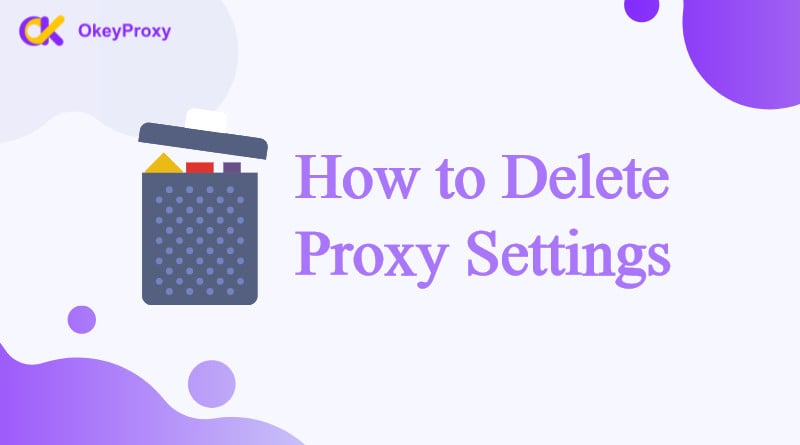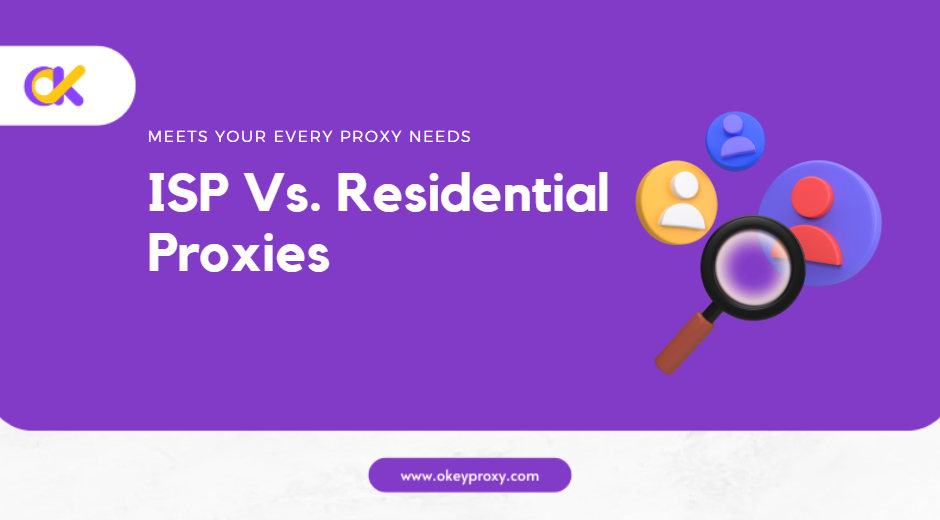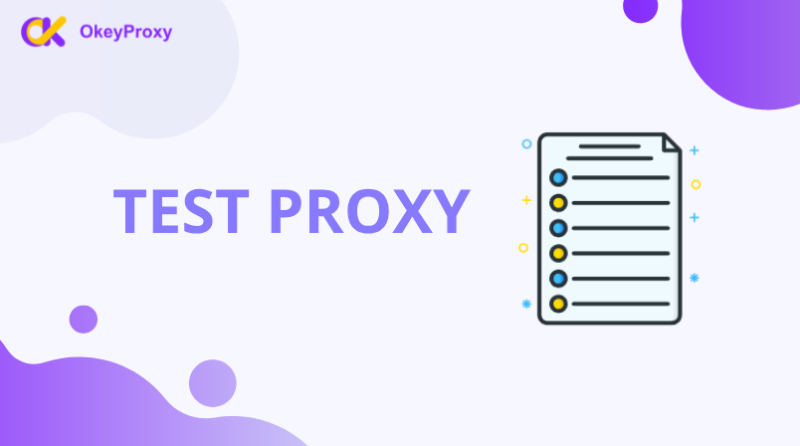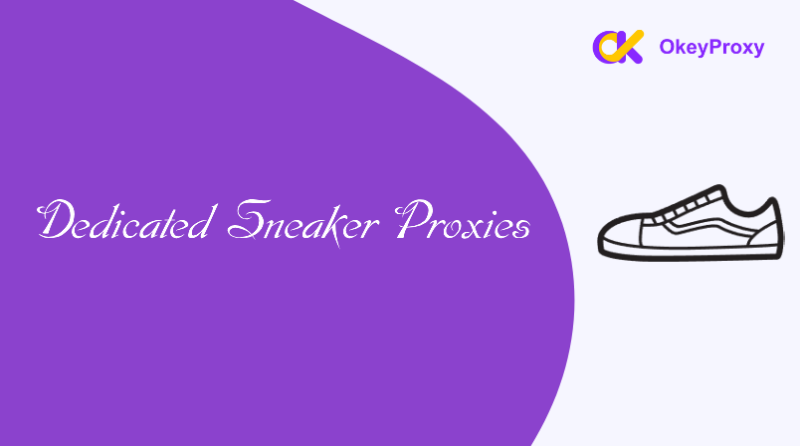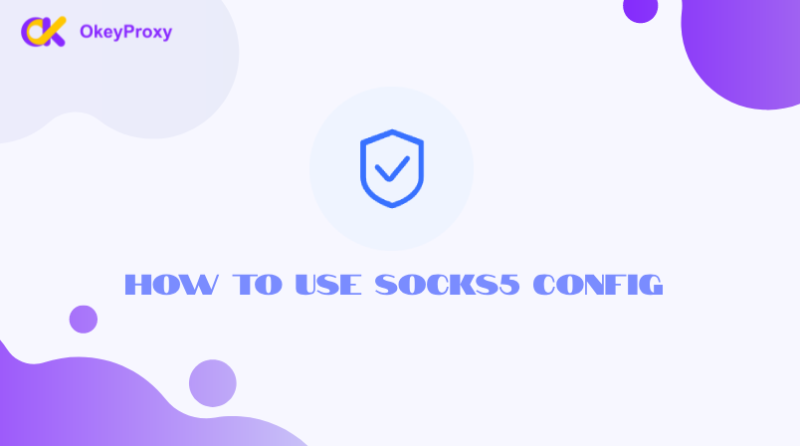Proxy servers can be useful for masking your IP address, improving privacy, and accessing geo-restricted content. However, there are instances where removing or disabling proxy settings becomes necessary. Whether it’s due to connectivity issues, switching to a different network, or stopping the use of proxies altogether, knowing how to delete proxy settings is crucial.
Let’s walk through the steps to delete proxy settings on various platforms, including Windows, macOS, Android, and iOS devices. If a reliable proxy service is still been looking for afterward, consider using OkeyProxy for secure and flexible proxy options.
What is a Proxy Server Setting?
A proxy server setting refers to the configuration details used to route a device’s internet traffic through a proxy server. A proxy server acts as an intermediary between a user’s device and the internet, masking the original IP address by assigning a new one, helping to enhance privacy, security, or bypass network restrictions.
Key Aspects of Set Proxy Settings
-
IP Address & Port
These are the most basic components of the proxy server configuration. The IP address of the proxy server directs the internet traffic, while the port number specifies the communication channel on the server.
-
Proxy Type
There are different types of proxies, including:
-
HTTP Proxy:
Designed to handle web traffic (HTTP and HTTPS protocols).
-
SOCKS Proxy:
More flexible, capable of handling a variety of traffic types (web, email, P2P, etc.).
-
Transparent Proxy:
Passes the original IP address to the target site while still routing the traffic through the proxy.
-
HTTP Proxy:
-
Authentication
Some proxy servers require users to log in with a username and password to authenticate and access the proxy.
-
Proxy Configuration Method
- Manual Configuration: Users manually input the proxy IP and port into their device’s network settings.
- Automatic Configuration: Using a Proxy Auto-Configuration (PAC) file, devices can automatically route traffic through the proxy based on predefined rules.
Why Delete Proxy Settings?
Deleting proxy settings is typically done to resolve network issues, improve speed, restore security, or transition to new network configurations. Whether for troubleshooting, enhancing privacy, or eliminating unwanted configurations, removing proxy settings can simplify internet access and ensure smoother browsing experiences. There are several reasons to remove or disable proxy settings:
-
Connection Issues
Proxy configurations can occasionally interfere with internet access. If the proxy server is down, incorrectly set up, or if there are network conflicts, users may experience difficulties connecting to the internet. Deleting proxy settings can restore direct access to the internet, resolving these problems.
-
Internet Speed
Proxy servers can slow down internet connections, especially when the server is overloaded, geographically distant, or has bandwidth limitations. Removing the proxy can improve browsing speeds and responsiveness, particularly for users who no longer need the proxy service.
-
Geo-Restricted Content
Users may have initially used proxies to bypass geo-restrictions or access blocked content. However, not all proxies are reliable for such purposes, and some may fail to provide the desired access. Removing the proxy allows the device to revert to normal browsing, without the risk of being blocked or throttled by the server.
-
Switch of Others
If transitioning from a proxy to a VPN, or from one proxy service to another, deleting existing proxy settings ensures that there are no conflicts between the old and new configurations. This is particularly important to avoid connectivity issues caused by overlapping network setups.
-
Default Configuration
For troubleshooting network issues or returning to default configurations, users may choose to delete proxy settings. This reverts the network settings to the original state, potentially resolving configuration issues that were not apparent at first.
-
Direct Internet Access
In corporate or school networks, proxy settings are often required to control and monitor traffic. However, when using personal devices or networks outside these controlled environments, deleting proxy settings allows direct internet access without routing traffic through a proxy.
-
Unwanted Proxies
Sometimes, malicious software or adware can configure a device to use unwanted proxies without the user’s knowledge. These proxy settings may redirect traffic to malicious sites, introduce unwanted ads, or compromise security. Deleting the proxy settings can help eliminate these risks.
How to Delete Proxy Settings on Windows Quickly
Disabling proxy settings on Windows can be done through several methods, depending on your situation. For most users, the Settings or Control Panel options will suffice. For more complex or enterprise-controlled environments, using Command Prompt, the Registry Editor, or the Group Policy Editor may be necessary. Always ensure to back up your settings before making changes, especially when working with the registry or group policies.
- Click on the Start Menu and select Settings (the gear icon) > Network & Internet.
- Scroll down and click on Proxy in the left-hand menu.
- Under Automatic proxy setup, toggle off the Automatically detect settings option.
- Scroll down to Manual proxy setup, and ensure the switch is turned off for the Use a proxy server option.
- After disabling the proxy settings, close the settings window.
This process will effectively remove any proxy configurations from your Windows device.

How to Delete Proxy Settings on macOS Easily
Following the steps below, the proxy settings will be removed from your Mac, and your network traffic will no longer be routed through a proxy server. If you were using multiple network interfaces (e.g., both Wi-Fi and Ethernet), ensure you repeat the process for each one.
- Click on the Apple Menu (in the top-left corner) and select System Preferences > Network.
- On the left side, select your active network connection (Wi-Fi or Ethernet).
- Click on the Advanced button in the lower-right corner, then go to the Proxies tab.
- Under the Proxies tab, uncheck all proxy options (such as Web Proxy (HTTP) and Secure Web Proxy (HTTPS)).
- Click OK and then Apply to save the changes.
This will remove the proxy configuration from your macOS system.

How to Delete Proxy Settings on Android Freely
Turning off proxy settings on an Android device can help restore a direct internet connection and resolve browsing issues. The process may vary slightly depending on the version of Android and the device manufacturer.
- Open the Settings app on your Android device.
- In the settings menu, select Network & internet (or Connections), then tap Wi-Fi.
- Long-press the Wi-Fi network you are connected to, then select Modify network or Edit.
- Scroll down and select Advanced options, then under Proxy, choose None.
- Tap Save to apply the new settings.
Your Android device will now operate without any proxy server configured.

How to Delete Proxy Settings on iOS (iPhone and iPad)
Removing proxy settings on iOS devices is a straightforward process, resolving connectivity issues or if a proxy is no longer needed. If further assistance is required, consider restarting your device after making these changes.
- Go to the Settings app on your iPhone or iPad.
- Tap Wi-Fi, then tap the i icon next to your connected Wi-Fi network.
- Scroll down to HTTP Proxy, and select Off to disable any existing proxy settings.
- Once disabled, exit the settings app, and the changes will be applied.
Your iOS device will no longer be using a proxy server.

Tips After Removing Proxy Settings
Turning off or disabling proxy settings can improve your connection and resolve certain issues, but keep in mind that proxies are helpful for protecting privacy and bypassing IP bans. After deleting a proxy, if you’re in need of a better solution for privacy and unrestricted browsing, OkeyProxy is a great option to consider.
OkeyProxy offers reliable, fast, and secure proxies with a wide variety of server locations (200+ countries) and types (including static/rotating residential and datacenter proxies). Unlike free or unsafe proxies, OkeyProxy prioritizes user security, privacy, and performance, making it an ideal choice for businesses, individuals, and developers.
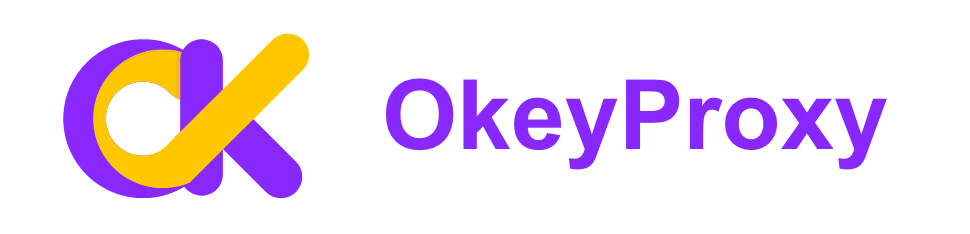
Recently, OkeyProxy offers a Free Trial of 1GB of rotating residential proxies and 5 IPs of static proxies, anyone who needs a trial can directly contact support online!
Conclusion
Knowing how to delete proxy settings is essential for troubleshooting internet connectivity issues and ensuring a smooth online experience. Whether using Windows, macOS, Android, or iOS, the process of removing proxy settings is straightforward and can be completed in a few simple steps.
For users who want a reliable proxy solution after removing unsafe or misconfigured proxies, OkeyProxy is a recommended service for secure and high-performance proxy needs.