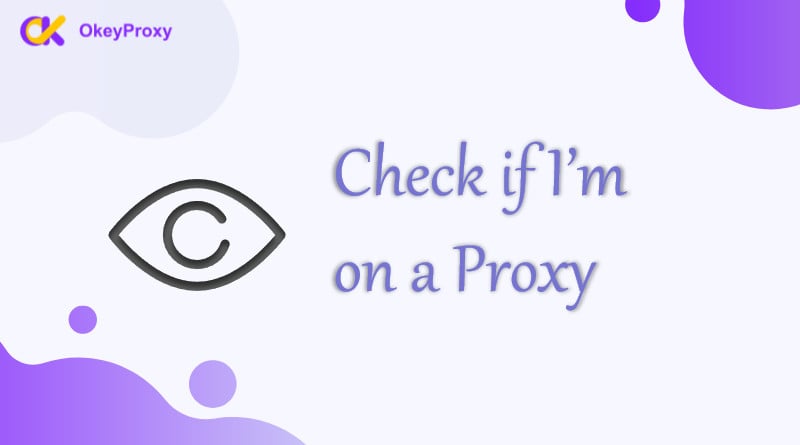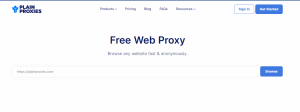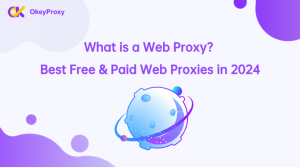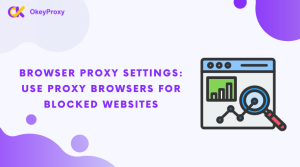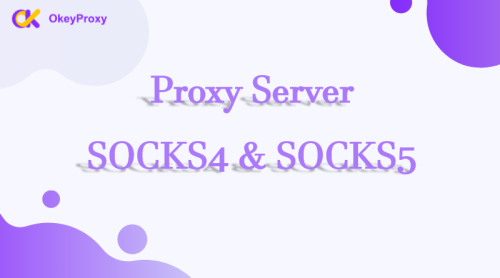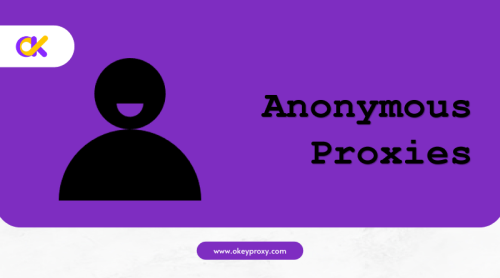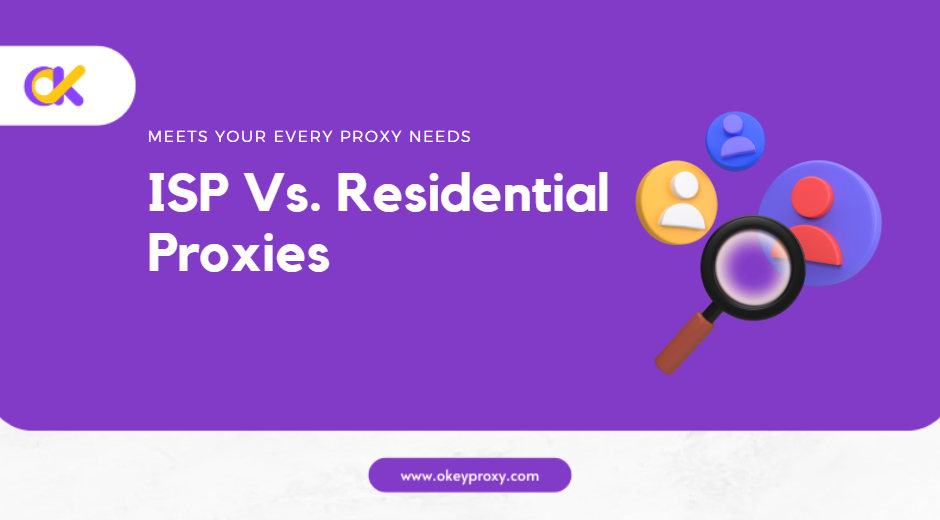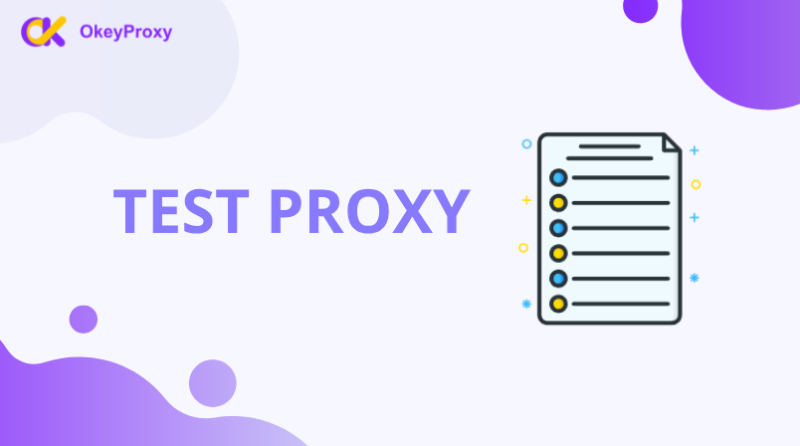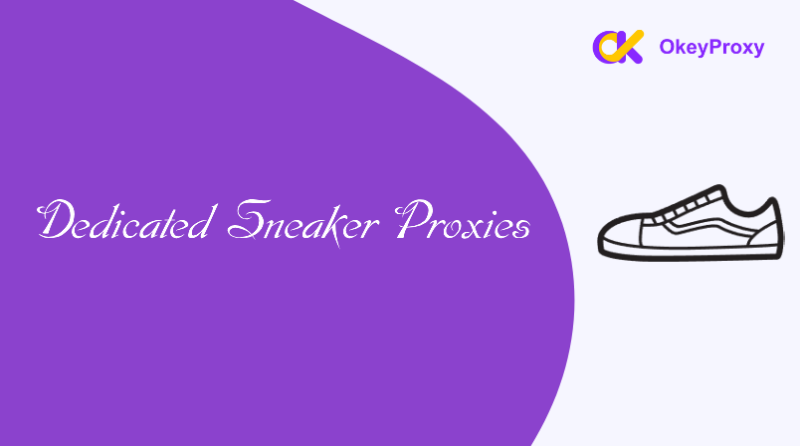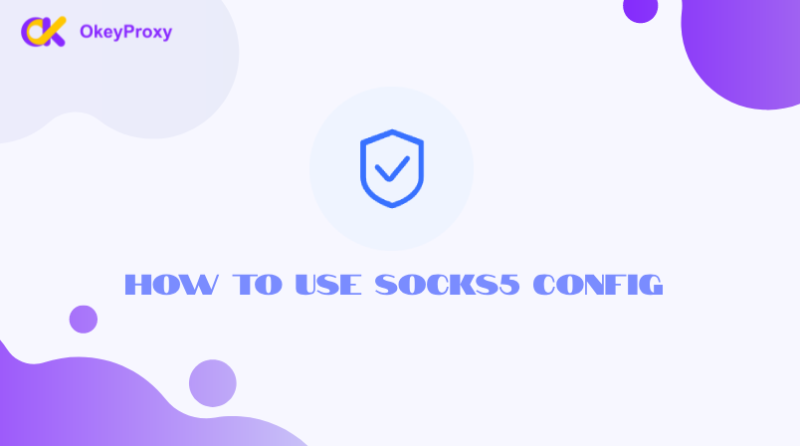In today’s digital world, proxies serve various purposes, from enhancing online privacy to bypassing geo-restrictions. However, there are times when users may want to verify whether they are connected to a proxy server. Knowing if a proxy is in use can help ensure that personal data remains secure and that internet activities are conducted anonymously. If you are confusing about “how to check if I’m on a proxy”, this article provides a detailed guide to check proxy server, including signs to look for and methods to verify internet connection.
Understanding Proxies
Before diving into the methods for checking proxy connections, it’s essential to understand what a proxy is. A proxy server acts as an intermediary between a user’s device and the internet. It can hide a user’s IP address and facilitate access to content that may be restricted in certain regions. While proxies offer several advantages, it’s crucial to verify their presence, especially when security and privacy are paramount.
Signs You Might Be Using a Proxy
- IP Address Discrepancies: If your IP address appears different from your original IP when checking online, it may indicate that you are using a proxy. You can use various online services to check your current IP address.
- Slow Connection Speeds: Proxies can sometimes slow down internet connections, especially free or unreliable ones. If you notice significant lag while browsing, it may be a sign that you are on a proxy.
- Inaccessible Websites: If certain websites are accessible only when using a proxy but not directly, this may indicate that a proxy is in use.
- Configuration of Internet: Check device/app/browser’s network settings. If a proxy is configured, it should be listed there.
Methods to Check if You’re on a Proxy
Checking if one is using a proxy can be straightforward or require a bit more investigation, depending on the setup. Below is a detailed guide outlining different approaches to determine if a proxy is being used.
1. Check Your IP Address
One of the simplest methods to check if you’re using a proxy is to compare your current IP address with your original IP. Follow these steps:
- Step 1: Visit an IP checking website like IPlocation or WhatIsMyIP.
- Step 2: Note the displayed IP address.
- Step 3: Compare this IP address with your original IP. If they differ significantly, you may be using a proxy.
2. Inspect Browser Settings
Browsers often have settings that indicate whether a proxy is configured:
- For Google Chrome: Go to “Settings” > “Advanced” > “System” > “Open your computer’s proxy settings”.
- For Mozilla Firefox: Go to “Options” > “General” > “Network Settings”.
- For Microsoft Edge: Go to “Settings” > ” System and Performance” > “Open your computer’s proxy settings”.
- For Safari: Go to “Preferences” > “Advanced” > “Proxies”.
If a proxy is enabled, it will be visible in these settings.
3. Confirm Device Network
The system-level proxy configuration often overrides browser-specific settings.
- Windows: Go to Settings > Network & Internet, then, click on Proxy on the left side and check if any manual proxy setup is enabled.
- macOS: Click on the Apple menu and select Network from System Preferences, then select your network connection and click Advanced. Go to the Proxies tab and review the settings.
- Linux: Use network settings interface (Network Proxy) depending on the desktop environment (like GNOME, KDE, etc.). Look for proxy settings in the network configuration.
4. Use Command Prompt/Terminal
Advanced users can check for proxy configurations using command line tools:
- Windows: Open Command Prompt and type:
netsh winhttp show proxy - MacOS/Linux: Open Terminal and type:
scutil --proxy - Linux: Open a Terminal and check the environment variables by typing:
echo $http_proxy,echo $https_proxy
These commands will reveal any active proxy settings.
5. Verify Application-Specific Proxies
Certain VPNs or proxy tools can override system settings, like Shadowrocket, Clash… If using such application (e.g., OkeyProxy), check the tool’s settings to verify whether proxy usage is enabled.
6. Online Proxy Checkers
Several online tools can help detect proxy usage. Websites like Whoer.net and IPVibe can provide detailed information about your connection, including whether a proxy is in use.
7. Browser Extensions
Various browser extensions can help detect proxies. Tools like “Proxy SwitchyOmega” or “Proxy Helper” provide insights into your connection settings and can indicate if you are using a proxy.
8. Local Area Network
In corporate or school networks, proxies may be set at a higher level, so checking local settings alone may not suffice.
Results Interpretation After Checking Proxy
When checking a proxy, the results provide insights into whether it is being used.
-
No Proxy Detected
If the checks show that there’s no proxy, then your device is connected directly to the internet.
-
Proxy Detected
If a proxy is identified, the details will typically include the IP address of the proxy server. This means your traffic is being routed through the proxy.
Conclusion
Knowing whether you’re connected to a proxy is crucial for maintaining online privacy and security. By observing the signs and employing the methods outlined in this guide, users can easily get the answer of “how to check if I’m on a proxy” with their verified connection status.
If you frequently use proxies for secure browsing, consider investing in a reliable proxy service like OkeyProxy, offering rotating IPs and static IPs from 200+ countries, which provides robust security features and fast, reliable connections. Ensuring safe and anonymous internet usage is vital in today’s digital age—stay informed and protected!