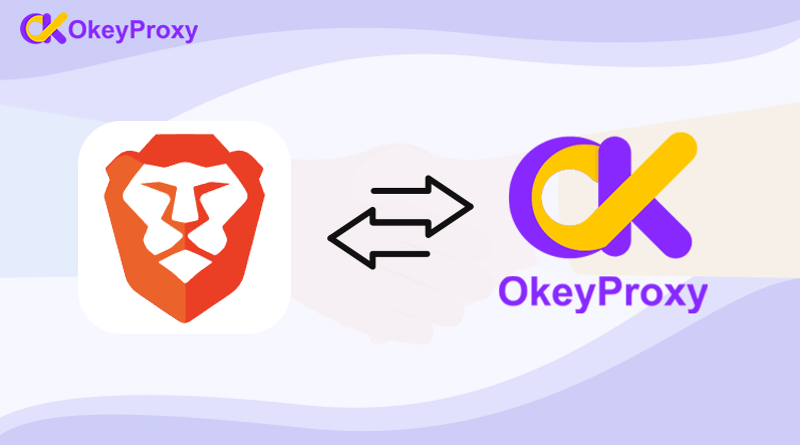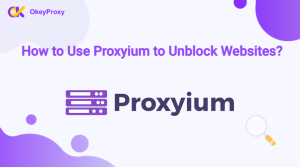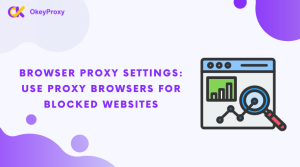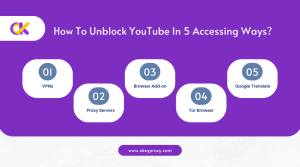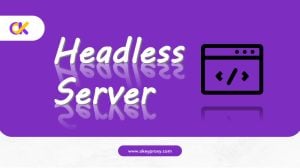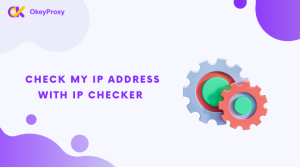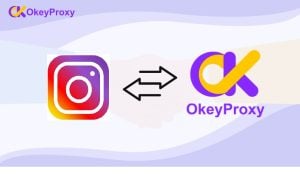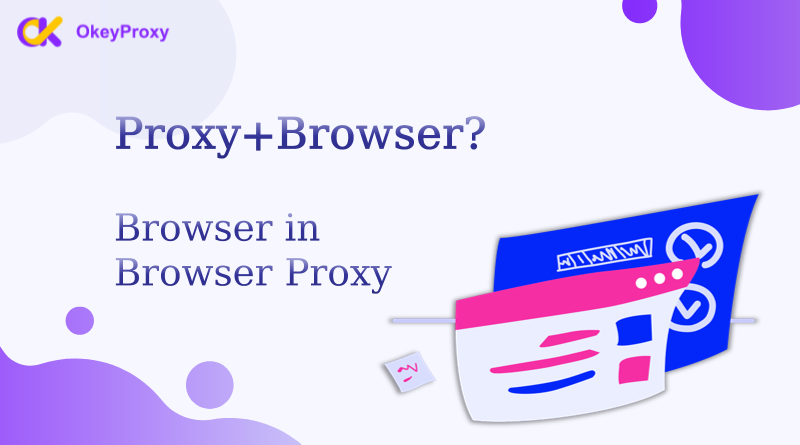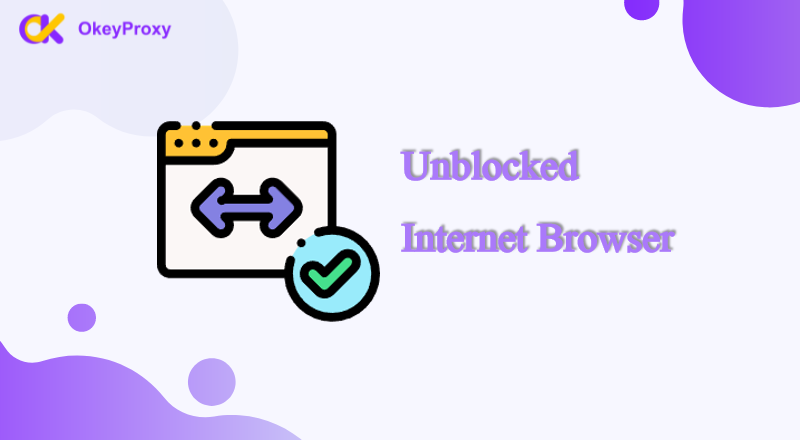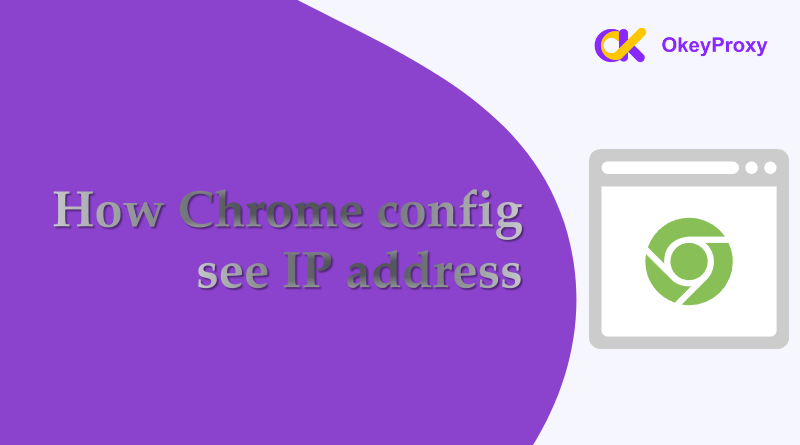Brave browser is known for privacy protection and security. Just by default, it can block ads and trackers, providing a safer and faster browsing experience for users. Additional steps can further block specific IP addresses to either avoid unwanted traffic or enhance your online security. This blog detailly introduces four easy methods to block IP addresses in Brave and also covers benefits and proxy IP recommendations.
Introduction to Brave Browser
Brave Browser is a privacy-focused web browser. It is designed to improve user security and browsing experience. Launched in 2016, Brave became popular for its online privacy, ad-blocking, and user rewards features.
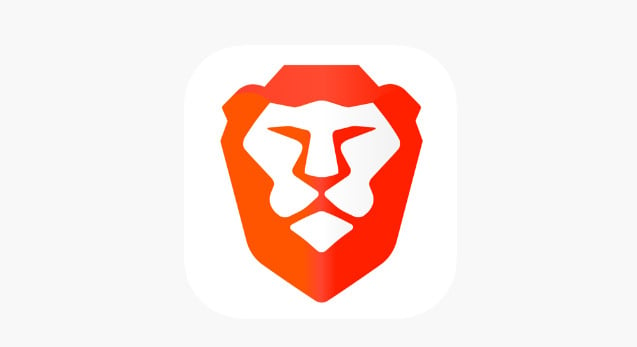
Here are key features of Brave Browser:
-
Built-In Ad and Tracker Blocking
Brave automatically blocks intrusive ads and trackers to reduce data usage, therefore pages can load faster. This minimizes user data shared with advertisers and enhances privacy protection.
-
Brave Rewards
Users can earn cryptocurrency (Basic Attention Token – BAT) if choosing privacy-respecting ads. Under this innovative model, users support their favorite content creators while maintaining control over their data.
-
Privacy Protection
Brave has several safe features, for example, HTTPS Everywhere integrated by default and fingerprinting protection, ensuring a safer online experience. Users can browse without the fear of being tracked across the web.
Why You Should Block IP Addresses in Brave
Blocking IP addresses in the Brave browser can enhance your online experience and offer greater control over your privacy and security, whether for personal use or network management.
1. Preventing Unwanted Traffic:
Blocking specific IP addresses can avoid unwanted connections from known malicious sites or services. Particularly useful to prevent spam or harmful content.
2. Enhancing Privacy:
You can lower the risk of tracking and data collection. This is especially important for users concerned about their online footprint and data privacy.
3. Access Control:
If you’re managing a network or using shared devices, blocking certain IP addresses can ensure that users only access approved sites, maintaining a safer browsing environment.
4. Avoiding DDoS Attacks:
In cases where you are targeted by Distributed Denial of Service (DDoS) attacks, blocking the attacking IPs can help protect your network and maintain connectivity.
5. Bypassing Geo-Restrictions:
Block content from specific IPs or access information or services restricted in your area.
Four Easy Methods to Block IP Addresses
Blocking IP addresses in the Brave browser can enhance your online privacy and security. While Brave’s built-in features focus on general privacy, using methods like modifying the host file, installing extensions, or configuring your firewall can provide more control. Choose the method that best fits your needs and enjoy a safer browsing experience.
1. Using Brave’s Built-in Shields
Brave’s Shields feature is designed to protect users from trackers and harmful content. While it doesn’t allow direct IP blocking, it can help reduce unwanted connections.
-
Step 1:
Open Brave and click on the lion icon in the address bar.
-
Step 2:
Adjust the settings in the Shields panel to block trackers and ads. This won’t block specific IPs but can reduce unwanted traffic.
2. Modifying Your Hosts File
Another method to block IP addresses is by modifying your system’s hosts file. This approach redirects requests for specific IPs to your local machine.
-
Step 1:
Locate and open the hosts file:
Windows: C:\Windows\System32\drivers\etc\hosts
Mac/Linux: /etc/hosts
-
Step 2:
Open the file with a text editor (you may need administrative privileges).
-
Step 3:
Add the following line to block an IP address:
127.0.0.1 [IP_ADDRESS]
Replace [IP_ADDRESS] with the IP you want to block.
-
Step 4:
Save the changes and restart Brave. The specified IP address will now redirect to your local machine, effectively blocking it.
3. Using an Extension
You can use browser extensions to block specific IP addresses or domains. Here’s how to do it:
-
Step 1:
Open Brave and navigate to the Chrome Web Store.
-
Step 2:
Search for IP blocking extensions such as “Block Site” or “uBlock Origin.”
-
Step 3:
Install the extension and follow the setup instructions to add the IP addresses you want to block.
4. Using a Firewall
If you’re looking for a more robust solution, consider using a firewall to block IP addresses at the system level.
-
Step 1:
Open your firewall settings (Windows Defender Firewall or your chosen firewall software).
-
Step 2:
Create a new rule to block outbound connections to specific IP addresses.
-
Step 3:
Apply the changes, and Brave will be unable to communicate with those IPs.
Change IP with Proxy to Avoid Online Activity Trace
If you need further assistance with managing your own IP address in Brave, feel free to reach out! High quality residential proxy IPs reach 150M+, OkeyProxy is a ideal choice for every users! You can choose your favorite city IP to customize your browsing experience.
HTTPS Proxies
HTTPS proxies provide a secure connection by encrypting the data between the user and the proxy server. This is particularly important for sensitive transactions.
Advantages:
- Enhanced security due to encryption.
- Better privacy compared to standard HTTP proxies.
Use Cases:
- Online banking and transactions.
- Accessing sensitive information securely.
SOCKS Proxies
SOCKS (Socket Secure) proxies are more versatile since they can handle any type of traffic, including web, email, and P2P.
Advantages:
- Supports multiple protocols (HTTP, FTP, SMTP, etc.).
- Better performance for various applications.
Use Cases:
- Torrenting and P2P file sharing.
- Bypassing firewalls and network restrictions.
Change Your IP Address to Avoid Traces From Now!
FAQs
1. Can I unblock an IP address after blocking it?
Yes, you can reverse any methods mentioned above to unblock an IP address.
2. Will blocking an IP address affect my internet speed?
Generally not. But there are some effects to consider:
-
Reduced Traffic:
If you block IP addresses associated with unwanted traffic (like spam or malicious requests), you may experience faster speeds since your network is handling less data.
-
Latency Issues:
If the blocking process involves complex configurations or if traffic is rerouted, you might experience temporary latency as the network adjusts.
3. Are there risks associated with blocking IP addresses?
Blocking IP addresses can prevent access to certain websites or services. but it also comes with several potential risks and drawbacks:
- Legitimate users may be blocked by mistake, leading to frustration and loss of access.
- Blocking IPs can interrupt services or applications that rely on specific addresses, impacting functionality.
Conclusion
Blocking IP addresses in the Brave browser can enhance your online privacy and security. Whether you’re aiming to prevent unwanted traffic, protect your data, or manage access on shared devices, these methods provide effective solutions. Among the four methods we provided above, you can choose the one that meets your requirements and creates a safer and more personalized browsing experience in Brave.