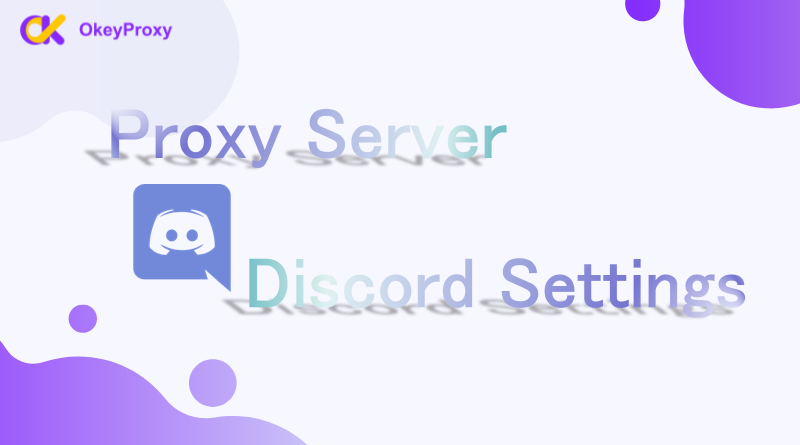Discord is a favorite for chatting, gaming, and building online communities. However, sometimes users face restrictions or just want extra privacy. That’s where a proxy server comes in handy. A proxy can help you access Discord even if it’s blocked, hide your real IP address, or make your connection smoother.
Setting up a proxy for Discord might sound complicated, but don’t worry—it’s easier than you think! This guide will walk you through everything step by step.
What’s a Proxy Server, Anyway?
Think of a proxy server as your online middleman. When you connect to Discord (or any website), your traffic goes through the proxy first. This makes it look like you’re connecting from the proxy’s location instead of your real one. It’s great for bypassing blocks, staying private, or even speeding up your connection in some cases.
Why Use a Proxy Server for Discord?
Here are a few reasons why you might want to use a proxy with Discord:
-
Get Around Restrictions
If Discord gets an IP ban or is blocked at school, work, or in your country, a proxy can help access it.
-
Stay Private
A proxy hides your real IP address, adding an extra layer of privacy.
-
Avoiding Throttling
Some internet providers (ISPs) slow down certain apps. A proxy can help bypass that and keep things smooth.
How to Set Up a Discord Proxy?
Discord doesn’t have a built-in proxy feature, so you’ll need to set it up on your device. Don’t worry—it’s easier than it sounds!
Step 1: Pick the Right Proxy
Before you start, it’s important to choose the right type of proxy. SOCKS5 proxies are the most recommended for services like Discord because they support both TCP and UDP traffic, making them ideal for real-time communication, such as voice calls and messages. HTTP proxies can also work but are not as reliable for real-time applications.
A proxy provider is also needed. OkeyProxy is a great option if you’re looking for reliable SOCKS5 proxies with fast speeds and global servers, offering high-speed, secure SOCKS5 proxies with static or rotating IPs, perfect for Discord.
Start From Excellent Discord Proxies Now!
Step 2: Download and Install Discord
If you haven’t already installed Discord, download it from the official website or your app store. Discord works on PC, phone, or console, so make sure to choose the appropriate version for your platform.
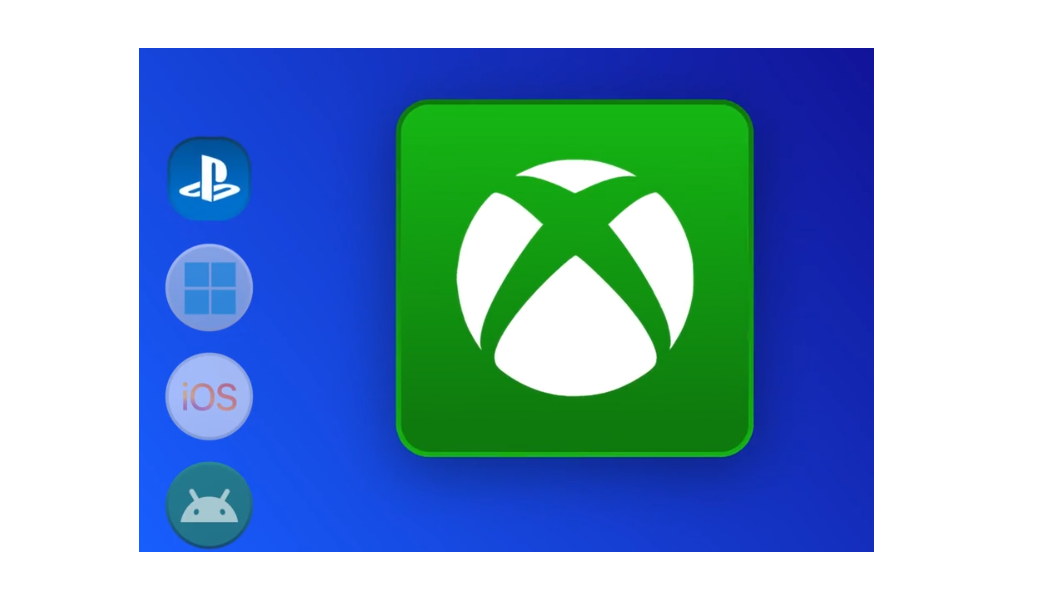
Step 3: Configure Proxy Settings on Discord
Unfortunately, Discord doesn’t have an in-built proxy setting, so you’ll need to configure the proxy on your system or use a third-party tool that supports proxy usage.
For Windows:
- Open Settings and navigate to Network & Internet.
- Select Proxy and toggle Use a proxy server to On.
- Enter the proxy server Address and Port.
- Save settings and restart Discord.
For macOS:
- Open System Preferences and go to Network.
- Select your active connection and click Advanced.
- Under the Proxies tab, configure the proxy settings.
- Apply changes and restart Discord.
Step 4: Verify Your Proxy Connection
Check your IP address on a site like WhatIsMyIP.com to ensure your traffic is routed through the proxy.
If everything is set up correctly, you should now be able to use Discord through your proxy server.
Troubleshooting Proxy Issues on Discord
If Discord isn’t working with your proxy, here’s what to do:
- Recheck the Proxy Info: Double-check that the proxy server address and port are entered correctly.
- Test with a Different Proxy: If one proxy isn’t working, try another. Some proxies might be blocked by Discord or suffer from performance issues.
- Disable Proxy Temporarily: If Discord is not loading or you’re having connection issues, try disabling the proxy temporarily to see if the issue is related to the proxy server.
Conclusion
The process of proxy server Discord settings isn’t complicated, and it can help protect your privacy, bypass geo-restrictions, and avoid throttling. SOCKS5 proxies are the best choice for Discord users, offering support for real-time communication like voice calls and messaging, stable connection and better security.
For a reliable and secure proxy provider, OkeyProxy is worth checking out. With fast servers and excellent support, it’s a great option for Discord users. Try it out and enjoy a smoother, more private Discord experience!
By following the steps in this guide, you’ll be able to set up and use a proxy on Discord with ease. Happy chatting!