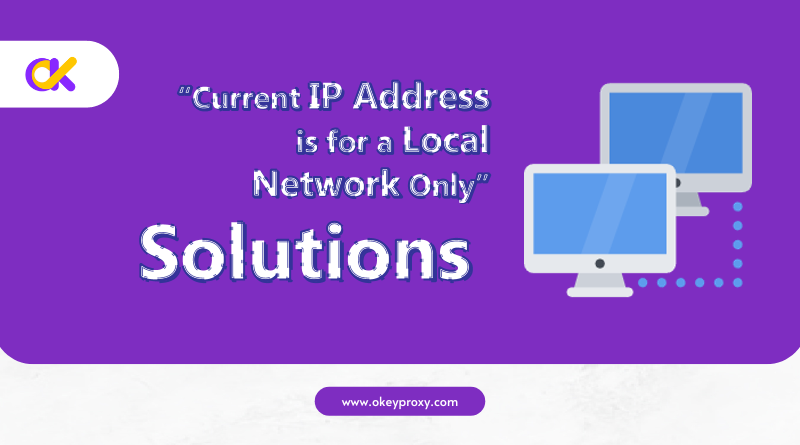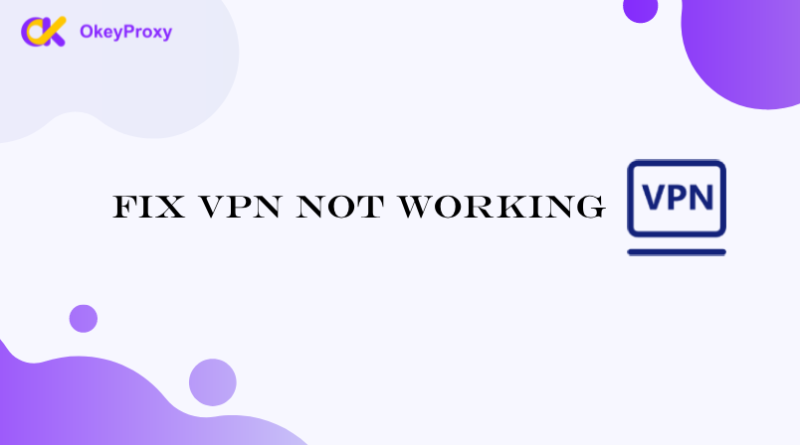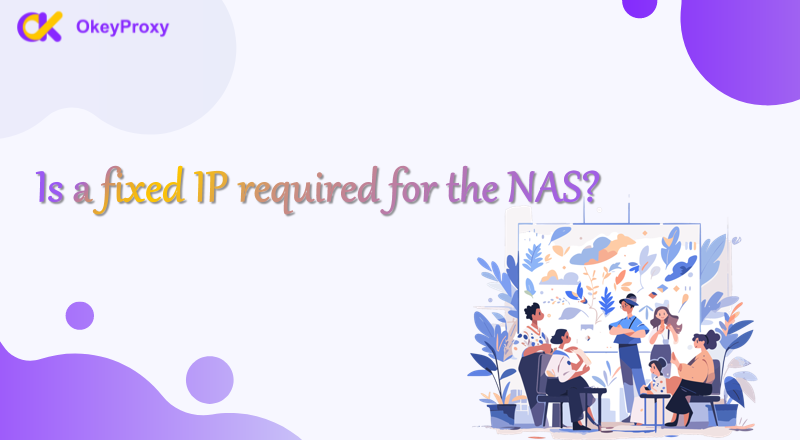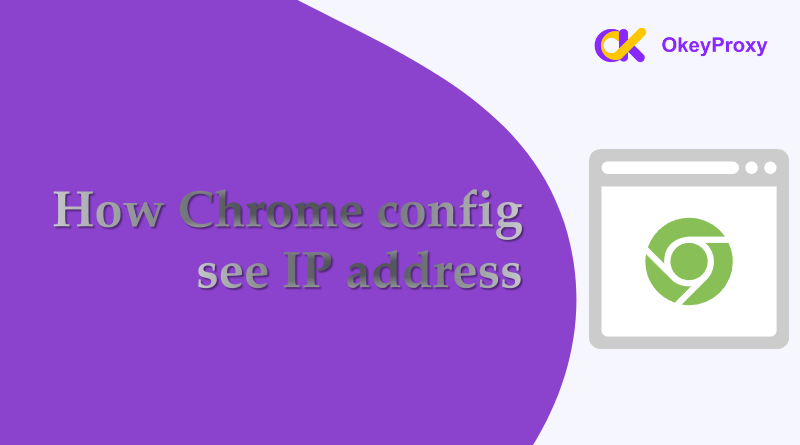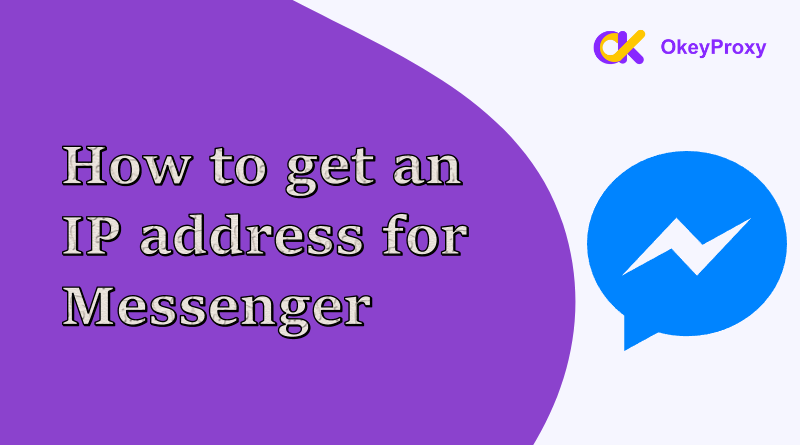Ever tried accessing a website or connecting to an online service only to see a message like, “Current IP address is for a local network only”?
Don’t worry—it’s a common issue, and the current IP address is for a local network only solution is usually pretty simple. This guide will explain what this message means, why it happens, and how to solve it so you can get back online without the headache.
What Does “Local Network Only” Mean?
When your IP address is “local network only,” it means your device is using an internal IP address that works within your private network (like your home Wi-Fi) but can’t connect to the internet.
Think of your local IP like a house number on your street—it’s only useful for communication within your neighborhood. To reach the internet (the bigger city), you need a public IP address assigned by your Internet Service Provider (ISP).
Why Does This Message Happen?
There are a few reasons why your device might only have a local IP address:
- Router Issues: Your router isn’t assigning a public IP correctly.
- Internet Connection Problems: Your connection to your ISP might be down.
- Device Configuration: Your device is set up incorrectly, using only a local IP.
- Firewall or VPN Settings: Overly strict settings can block internet access.
- ISP Restrictions: Your ISP might have temporarily paused your public IP assignment.
How to Fix “Current IP Address is for a Local Network Only”
Here are some simple steps to resolve the issue:
1. Restart Router & Device
Sometimes, all it takes is a quick reboot:
- Turn off your router and wait for about 30 seconds before turning it back on.
- Restart your computer, smartphone, or other devices trying to connect.
This forces your router to reassign IP addresses, which is often a “Current IP address is for a local network only” first solution.
2. Check Internet Connection
After restarting, if the issues couldn’t be solved, it’s time to ensure your internet is working:
- Connect another device (like your phone) to the same network.
- If it can access the internet, the problem might be with your specific device. If not, the issue could be with your ISP.
3. Renew IP Address
If the problem lies with a specific device, try refreshing its IP address:
For Windows
- Open Command Prompt (search for “cmd” in the Start menu).
- Type the following commands, pressing Enter after each:
ipconfig /release
ipconfig /renew
For macOS
- Go to System Preferences > Network.
- Select your active connection, click Advanced, then go to the TCP/IP tab.
- Click Renew DHCP Lease.
For Mobile Phone
- Go to your device’s Wi-Fi settings.
- Tap on your current network and choose Forget Network.
- Reconnect to the network and let your phone assign a new IP address automatically.
4. Verify Router Settings
Maybe it’s not just a certain device that has a problem, check router status by logging in to your router’s admin panel (usually accessible at 192.168.1.1 or 192.168.0.1):
- DHCP Settings: Confirm DHCP is enabled so your router can assign IP addresses.
- Connection Status: Make sure your router is connected to the ISP.
5. Disable Extra Protector
If you’re using a VPN or proxy, or a strict firewall is actived, which might be interfering with your internet connection, turn them off temporarily and check whether the message “Current IP address is for a local network only” wound appeared again.
6. Contact ISP
Finally, if none of the above steps work, your ISP might be the culprit. Give them a call to:
- Check if there are outages in your area.
- Confirm that your account is active.
- Ask if they need to reset your connection.
Preventions to “Local Network Only” Issue
As mentioned above, checking and addressing the issue of “Current IP Address is For a Local Network Only” is not difficult, but it is best to prevent it from occurring in the first place.
Here are some tips to avoid running into “local network only” problems:

-
Upgrade Your Router:
Older routers can struggle with assigning IPs.
-
Use a Reliable Proxy:
Services like OkeyProxy can mask your local IP and provide a smooth connection to the internet without problems.
-
Keep Your Software Updated:
Ensure your router firmware and device network drivers are up to date.
-
Monitor Network Devices:
Too many devices can overwhelm your router, so consider limiting connections if needed.
Wrapping Up
The “Current IP Address is for a Local Network Only” message might sound technical, but fixing it is usually straightforward. Restarting your router, renewing your IP, or tweaking a few settings can get you back online in no time.
If privacy or access to restricted sites is important, consider using a reliable proxy service like OkeyProxy, which has 150M+ IPs from 200+ regions. Not only can it mask your IP, but it also ensures a stable and secure internet connection.
All can be solved now! Knowing how to tackle “Current IP Address is for a Local Network Only” issue, getting back online has never been easier!