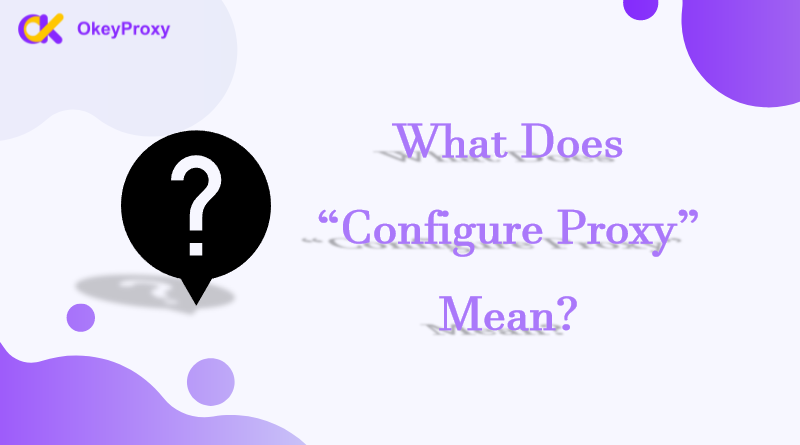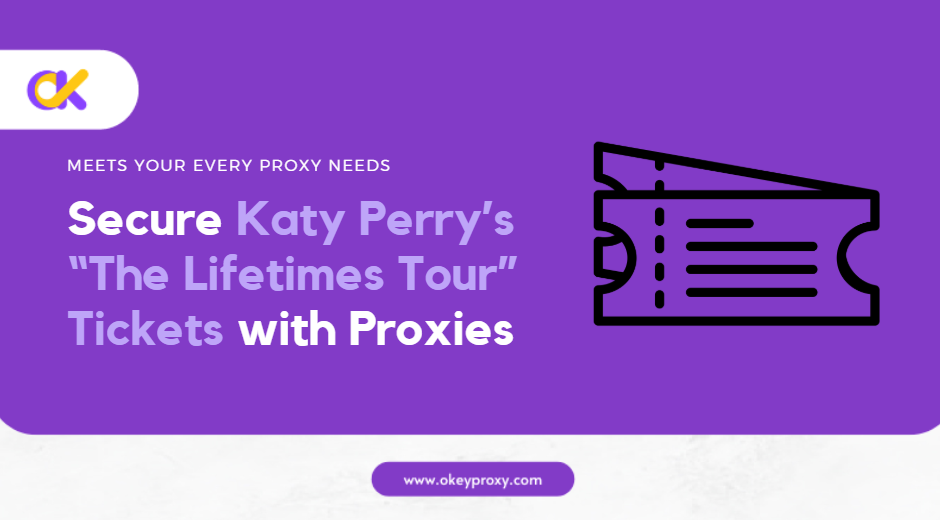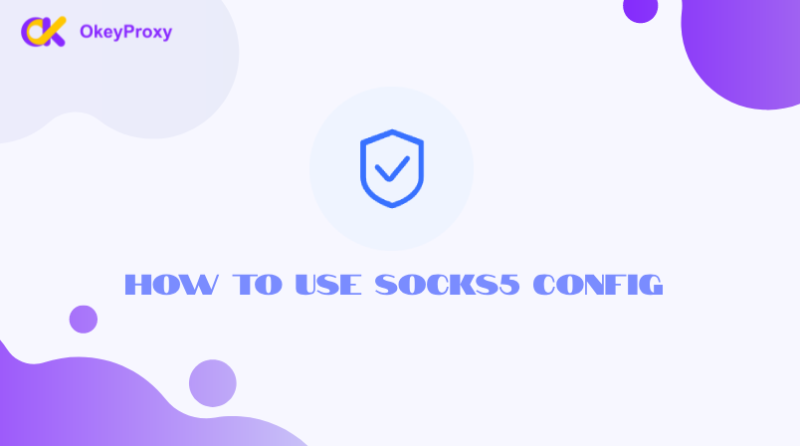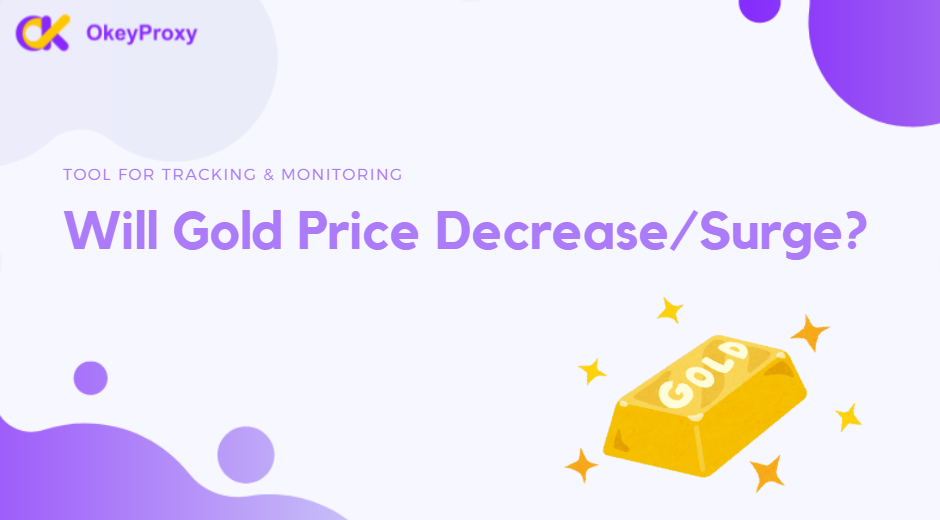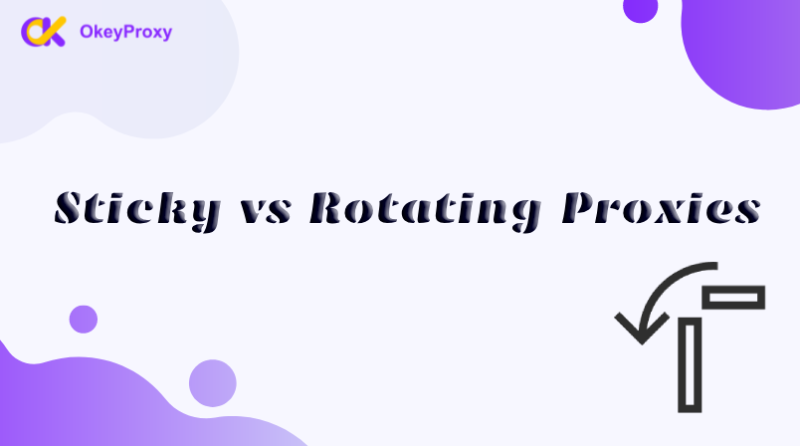In today’s digital world, the term “configure proxy” pops up often, especially when talking about internet settings, privacy, or accessing blocked content. But what is configuration proxy meaning actually? In this blog, we’ll explain what configuring a proxy is, why it’s important, and how to set it up in simple terms.
What Is a Proxy?
A proxy server acts as a middleman between your device and the internet. When you use a proxy, your internet traffic is routed through the proxy server before reaching its destination. This means websites and services see the proxy server’s IP address instead of your real one.
What Is “Configure Proxy” Meaning?
Configuring a proxy means setting up your device or application to use a specific proxy server. This tells your internet traffic to pass through the proxy instead of connecting directly to the internet.
When you configure a proxy, you usually need to provide details like:
-
Proxy Address:
The IP address or domain of the proxy server.
-
Port Number:
A specific number used to connect to the proxy (e.g., 8080 or 1080).
-
Authentication (Optional):
Some proxies require a username and password for access.
Note: How to get proxy details for configuration? View the official guide to OkeyProxy.
Why Configuring Proxy is Necessary?
- Stay Anonymous: Protect your online identity by masking your real IP address.
- Access Blocked Content: Watch shows, access websites, or use services restricted in your region.
- Enhanced Security: Some proxies add an extra layer of security by filtering malicious content.
- Speed Up Browsing: Cached proxies can make frequently visited sites load faster.
How to Configure a Proxy: Step-by-Step
1. Configure Proxy on Windows
- Open Settings and go to Network & Internet.
- Select Proxy from the left menu.
- Under Manual Proxy Setup, toggle Use a Proxy Server to On.
- Enter the proxy server’s IP address and port number, then click Save.
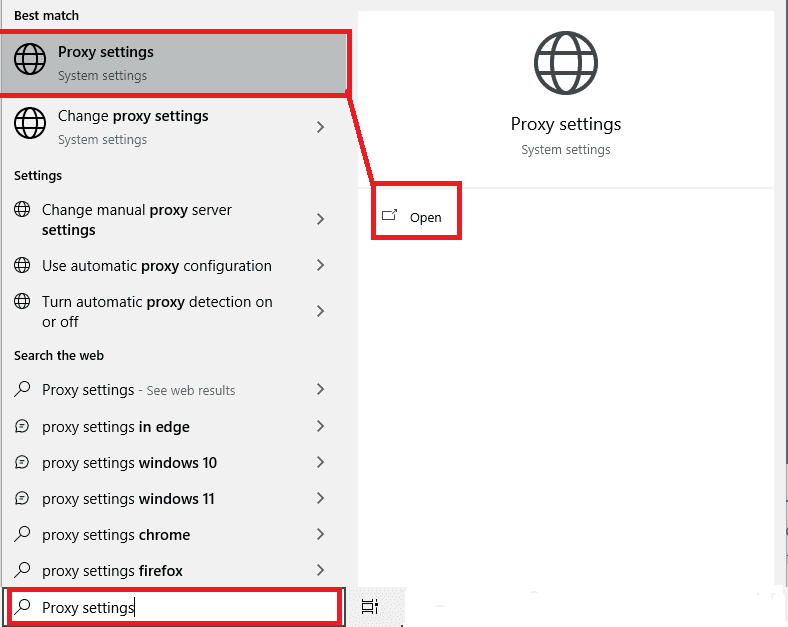
2. Configure Proxy on Mac
- Go to System Preferences and click on Network.
- Select your active network connection (e.g., Wi-Fi) and click Advanced.
- Go to the Proxies tab and check the type of proxy you want to configure (e.g., HTTP, SOCKS5).
- Enter the proxy details and click OK.

3. Configure Proxy in Web Browsers
For Google Chrome:
- Open the settings menu and go to Settings > Advanced > System.
- Click Open your computer’s proxy settings and follow the OS-specific steps.
For Mozilla Firefox:
- Go to Settings > General > Network Settings and click Settings under the Proxy section.
- Enter your proxy details and click OK.
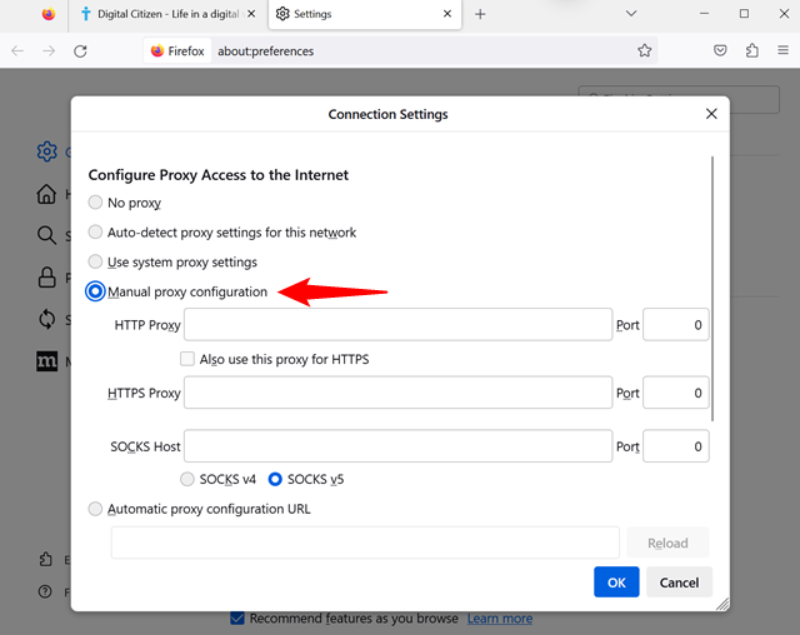
4. Configure Proxy on Mobile (iOS & Android)
For iOS (iPhone/iPad):
- Go to Settings > Wi-Fi, tap your connected network, and scroll to HTTP Proxy.
- Select Manual, then enter the proxy’s IP and port.
For Android:
- Go to Settings > Network & Internet > Wi-Fi.
- Tap your connected network, select Advanced, and enter the proxy details.

Types of Proxies That Can Be Configured
HTTP(s) Proxies VS. SOCKS Proxies
HTTPS or HTTP proxies are great for web browsing and accessing sites. Meanwhile, SOCKS proxies, such as Socks5 Proxy, are more versatile and work for gaming, streaming, and torrents.
Datacenter Proxies VS. Residential Proxies
Datacenter proxies are fast and reliable for bulk tasks like scraping generally. However, appearing like a regular user’s connection, residential proxies are more ideal for avoiding detection.
Common Use Cases After Proxy Configuration
-
Streaming Services
Watching content restricted to certain regions, like Netflix or Hulu.
-
Web Scraping
Gathering data from websites without getting blocked.
-
Secure Browsing
Protecting your online identity, especially on public Wi-Fi.
-
Bypassing Firewalls
Accessing blocked websites at school or work.
-
Preventing Account Suspension
Assigning unique IPs to each account when you are managing multiple social media accounts.
-
Accessing Game Servers
Bypassing geographic restrictions on certain game servers.
-
Ad Verification
Verifying if ads are displayed correctly across regions.
-
Cryptocurrency Trading
Accessing crypto exchanges not available in their region and ensuring anonymity.
- ETC.
Proxies are versatile tools that cater to individuals, businesses, and organizations with varying needs. Whether enhancing online privacy, optimizing e-commerce strategies, or supporting enterprise-level security, proxies play a vital role in modern internet use.
Conclusion
Configuring a proxy might sound technical, but it’s the configure proxy meaning actually pretty simple once you understand the basics. Whether you’re looking to stay anonymous, access blocked content, or improve your browsing speed, setting up a proxy can make a big difference.
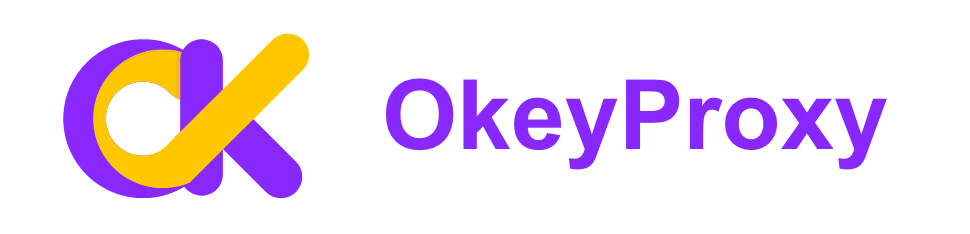
If you’re new to proxies, start with a trusted provider like OkeyProxy, which offers a variety of options, including rotating and static residential proxies, to meet your needs. Happy browsing!