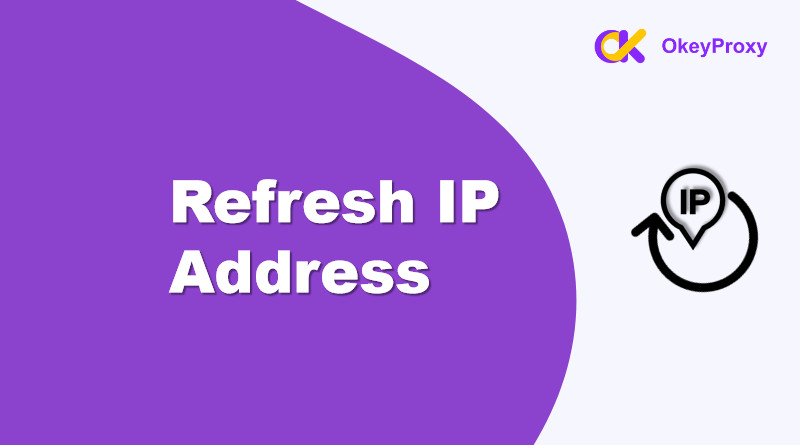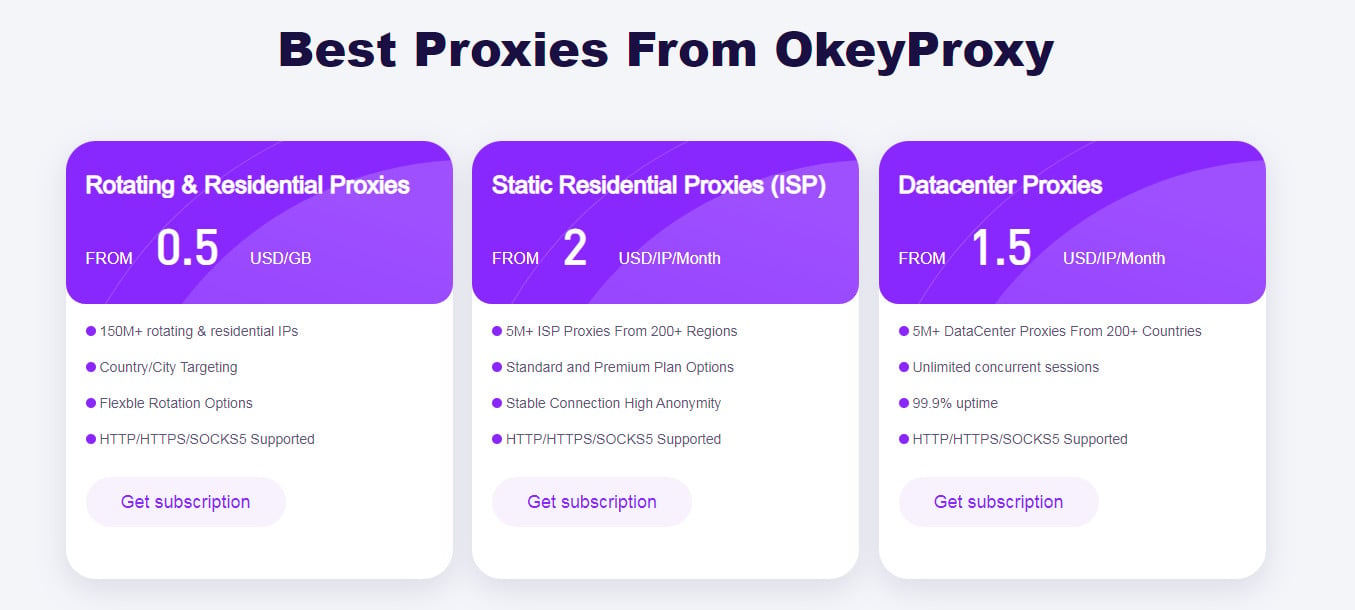IPアドレスのリフレッシュは、プライバシーの維持、接続性の問題のトラブルシューティング、またはIPベースの制限の回避を目指す人にとって便利なスキルです。このガイドでは、IPアドレスをリフレッシュするためのいくつかの方法を説明し、プロセスがうまくいったことを確認するためのその後の確認方法を示します。コンピュータ、モバイル・デバイス、またはプロキシ・サービスのいずれを使用している場合でも、IP アドレスを変更またはリフレッシュする方法を理解することで、オンライン体験を向上させることができます。
IPアドレスのリフレッシュが必要な理由
IPアドレスの更新やリフレッシュは、いくつかの理由で重要になることがあります:
-
プライバシーと匿名性:
IPアドレスを定期的に更新することは、オンライン・プライバシーの維持に役立ちます。ウェブサイトや広告主による追跡を防ぐことができ、閲覧の習慣に基づいてプロファイルを作成することが難しくなります。
-
IPバンの回避:
多くのウェブサイトやサービスは、悪用行為や度重なる規約違反により、特定のIPアドレスをブロックすることがあります。IPアドレスを変更することで、これらのサービスへのアクセスを取り戻すことができます。
-
地理的制限を回避する:
一部のコンテンツやサービスは、地理的な場所に基づいて制限されている場合があります。IPアドレスを更新することで、異なる場所からのIPアドレスをシミュレートし、地域固有のコンテンツへのアクセスを可能にすることができます。
-
セキュリティの強化:
IPアドレスを定期的に変更することで、潜在的なハッキングの試みから保護することができます。新しいIPアドレスは、悪意のある行為者が個人または組織を標的にすることをより困難にします。
-
ネットワーク管理:
場合によっては、ネットワーク管理者は、より良い管理、ロードバランシング、または大規模ネットワークでの競合を避けるために、IPアドレスを更新する必要があるかもしれません。
-
動的IP割り当て:
多くのインターネットサービスプロバイダ(ISP)は、定期的に変更される動的IPアドレスを使用しています。この自動更新により、ネットワークが円滑に機能し続けることができます。
-
パフォーマンス向上:
場合によっては、混雑していないIPレンジに変更することで、インターネットの速度と全体的なパフォーマンスが向上することがあります。
-
テストと開発:
開発者やIT専門家にとって、IPアドレスの更新は、異なるネットワーク環境や構成でアプリケーションをテストするために必要な場合がある。
IPアドレスのリフレッシュとは?
IPアドレスのリフレッシュは、基本的にネットワーク内のデバイスに新しいIPを割り当てる。このプロセスには、いくつかの実際的な効果があります:
- 新しいネットワーク・アイデンティティ IPアドレスをリフレッシュすると、デバイスの現在のIPが変更され、ネットワーク接続の面で新しいIDが提供されます。
- 接続の問題を修正: 不安定なインターネット接続や遅いインターネット接続は、IPをリフレッシュすることで解決することがあります。
- トラッキングを防ぐ: IPアドレスを頻繁に変更することで、ウェブサイトやサービスがユーザーのオンライン活動を追跡することが難しくなる。
- IP制限をバイパスする: ウェブサイトやサービスによってIPアドレスがブロックされたり、ブラックリストに登録されたりした場合、新しいIPを取得することでアクセスを回復することができます。
- ブロックされたコンテンツにアクセスする: 場合によっては、IPアドレスを更新することで、地理的に異なる地域のIPアドレスを割り当てることができ、リージョンロックされたコンテンツへのアクセスが可能になる。
- ネットワークの競合を避ける: ネットワーク内でIPが競合すると、問題が発生することがあります。IPを変更することで、このようなコンフリクトを解決することができます。
IPアドレスをリフレッシュするには?[5つの方法]
-
ルーターの再起動
IP アドレスをリフレッシュする最も簡単な方法の 1 つは、ルーターを再起動することです。多くのインターネットサービスプロバイダ (ISP) は、ルータがネットワークに再接続するときに変更される動的 IP アドレスを割り当てます。
ステップ
- ルーターの電源プラグをコンセントから抜きます。
- 30秒間待つ。
- プラグに戻し、ルーターが再起動するのを待ちます。
長所だ: 簡単で専門的な知識を必要としない。
短所だ: 特にISPが長いDHCPリース時間を使用している場合は、別のIPアドレスを取得する保証はありません。
-
WindowsでIPをリフレッシュするコマンドプロンプト
より直接的な方法としては、コマンドプロンプトを使ってIPアドレスを解放・更新する。
ステップ
- を開く。 コマンドプロンプト Windowsの検索バーに "cmd "と入力し、管理者としてログインする。
- 以下のコマンドを入力し、現在のIPを解放する:
ipconfig /release - 処理が完了するまで待ち、以下を入力してIPを更新してください:
ipconfig /renew - あなたのIPがリフレッシュされるので、それをタイプして確認することができます:
アイピーコンフィグ
長所だ: 高速で、Windows内で直接動作します。
短所だ: IPがISPによって静的に割り当てられている場合は動作しないことがあります。
-
macOSでIPをリフレッシュするネットワーク設定
Macユーザーは、システム環境設定からIPアドレスを更新できます。
ステップ
- アップルのロゴをクリックし システム環境設定.
- 選択 ネットワーク.
- アクティブなネットワークインターフェイス(Wi-Fiなど)を選択し 上級.
- に行く。 ティーシーピー・アイピー タブをクリックし DHCPリースの更新.
長所だ: Macユーザーのためのシンプルなプロセス。
短所だ: IPが手動で設定されている場合は適用されません。
-
モバイルデバイスのIPアドレスをリセットする(iOS & Android)
モバイル機器を使用している場合、IPアドレスのリフレッシュは若干異なる。
iOS(iPhone、iPad)用:
- こちらへ 設定 > Wi-Fi.
- をタップする。 i アイコンをクリックします。
- 下にスクロールして リース更新.
アンドロイド用:
- こちらへ 設定 > コネクション > Wi-Fi.
- 接続されているネットワークを長押しして フォーゲット・ネットワーク.
- 同じネットワークに再接続して新しいIPを取得する。
長所だ: モバイルユーザーにとって迅速で簡単。
短所だ: ISPが固定IPを割り当てた場合、IPを変更する保証はない。
-
IPアドレスをリフレッシュするプロキシサービス【HOT
新しいIPアドレスを取得する、より高度な方法は、IPリフレッシャーとしてプロキシサービスを利用することです。以下のようなプロキシがあります。 オッケープロキシー このIPアドレスは、ウェブスクレイピング、地域制限の回避、匿名性の確保に非常に便利です。

IPアドレスの更新手順:
- アカウント登録 オッケープロキシー.
- お客様のニーズに応じて、ローテーションIPまたはスタティックIPを提供するプロキシプランをお選びください。
- お使いのデバイスまたはブラウザのプロキシ設定を行います。
- 接続するたびに、新しい IPアドレスが割り当てられる.
長所だ: 新しいIPを取得する信頼性の高い高速な方法。オンラインプライバシーとジオブロックの回避に適しています。
短所だ: 通常は定期購読が必要。
リフレッシュされたIPアドレスを確認する方法
IPをリフレッシュした後は、新しいIPが適用されていることを確認することが不可欠です。
-
オンラインツールを使う
現在のIPアドレスをすぐに確認できるウェブサイトがいくつかある。人気のあるものは以下の通り:
これらのサイトのいずれかにアクセスするだけで、あなたの公開IPアドレスが即座に表示される。
-
コマンドプロンプトを使用する(Windows):
ローカルIPアドレスの検証のため:
- を開く。 コマンドプロンプト.
- タイプ
アイピーコンフィグと入力してEnterキーを押す。
アクティブなネットワークアダプターの下にあるIPv4アドレスを探す。
-
ネットワーク設定の使用(macOS):
ローカルIPアドレスの検証のため:
- こちらへ システム環境設定 > ネットワーク.
- アクティブなネットワークを選択し 上級.
TCP/IPタブの下に、現在のIPアドレスが表示されます。
-
モバイルデバイスの設定を使用する:
Wi-Fi設定でIPアドレスを手動で設定します:
- オン iOS:次のページへ 設定 > Wi-Fiをタップする。 i 接続されているネットワークの横にある「IP」をクリックしてください。
- オン アンドロイド:次のページへ 設定 > コネクション > Wi-Fiをタップし、接続されているネットワークをタップしてIPを表示します。
関連情報 プロキシを確認する方法
結論
IPアドレスのリフレッシュは、接続性の問題を素早く解決したり、オンラインプライバシーを強化する方法となります。ルーターを再起動するような基本的な方法であれ、IPリフレッシュのようなプロキシ・サービスのような高度なオプションであれ、 オッケープロキシーIPアドレスをリフレッシュする方法を理解することは、デジタル世界を安全にナビゲートするために不可欠なスキルです。