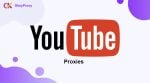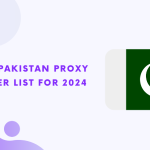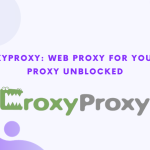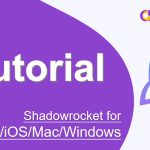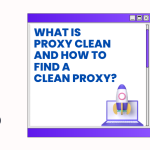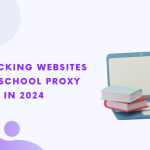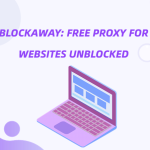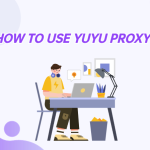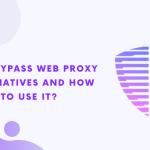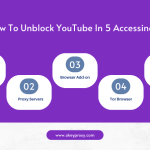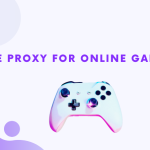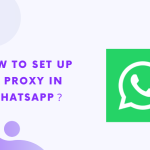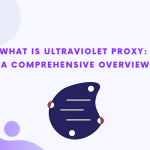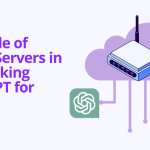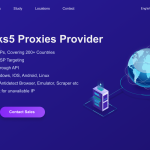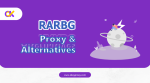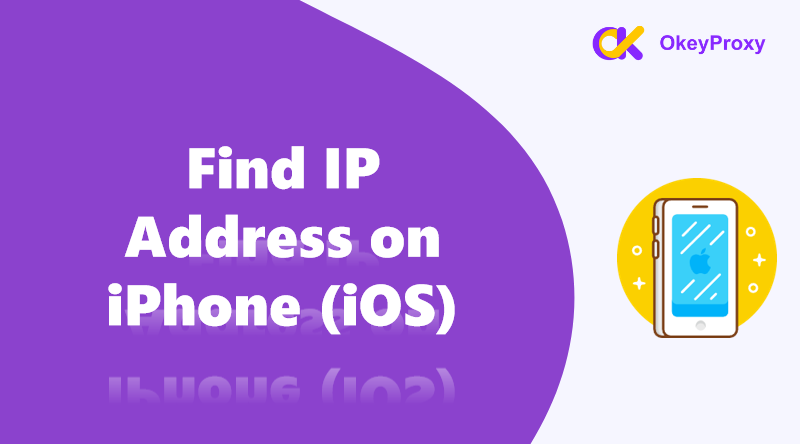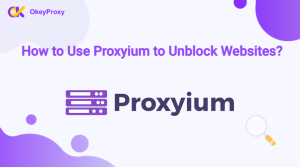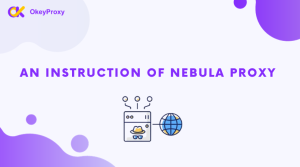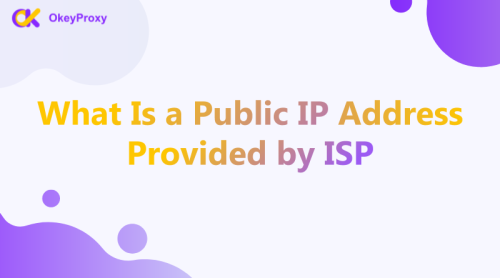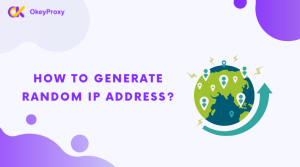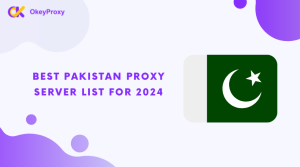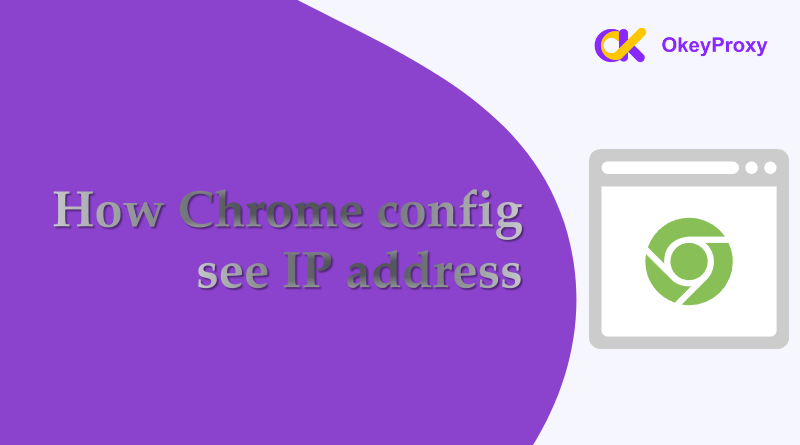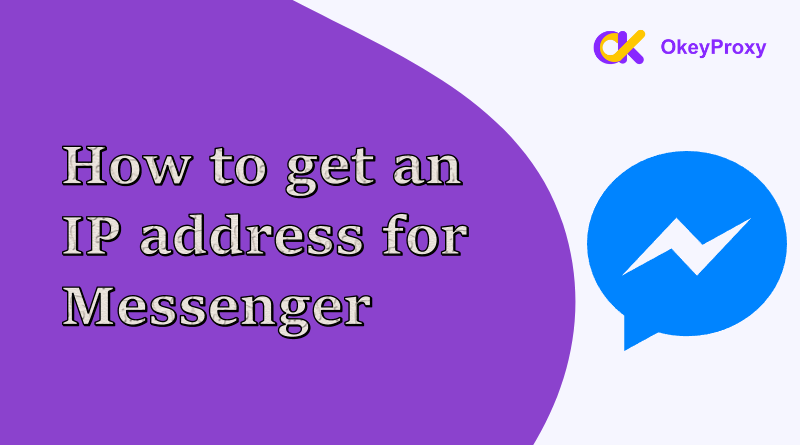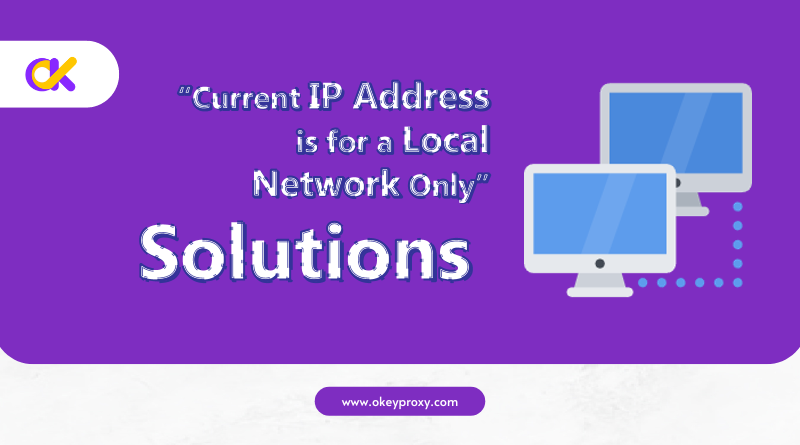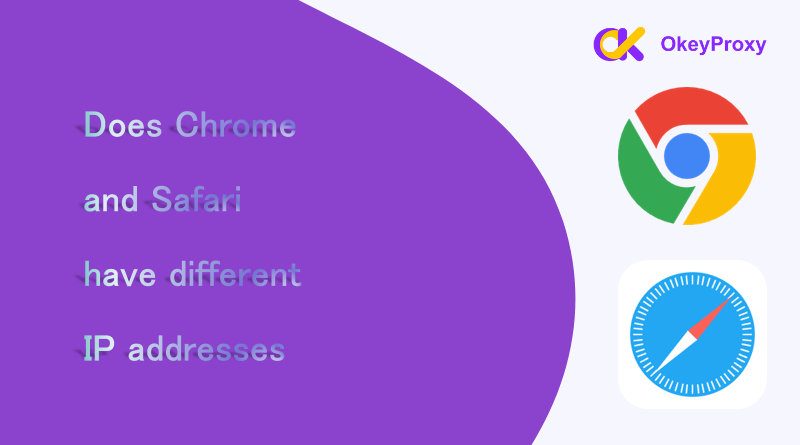Your iPhone’s IP address is like its digital address on the internet. Whether you’re troubleshooting network issues, setting up a proxy, or just curious, finding your iPhone’s IP address is easy. This guide will walk you through the steps to locate your IP address, whether you’re connected to Wi-Fi or using cellular data.
What Is an IP Address on iOS Devices?
アン IP address (Internet Protocol address) is a unique number assigned to your device when it connects to a network. It allows your iPhone or other iOS device to communicate with other devices online.
- Public IP Address: Assigned by your internet service provider (ISP) and used for communication on the internet.
- Private IP Address: Assigned by your router and used within your local network.
How to Find Your iPhone’s Private IP Address (Wi-Fi Network)
If your iPhone is connected to a Wi-Fi network, follow these simple steps to find its local IP address:
- Open Settings: Tap the 設定 app on your iPhone.
- Go to Wi-Fi: 選択 Wi-Fi from the menu.
- Choose Your Network: Tap the “i” icon (information icon) next to the Wi-Fi network you’re connected to.
- View IP Address: Look for the IP Address section under the “IPv4 Address” heading.
That’s it! This is your iPhone’s private IP address on the Wi-Fi network.
How to Find Your iPhone’s Public IP Address
Your public IP address is assigned by your ISP. To find it, you can use a simple online tool:
- Open Safari or any browser on your iPhone.
- Go to a website like WhatIsMyIP.com または IP Location.
- Your public IP address will be displayed at the top of the page.
How to Find IP Address on iPhone Using Cellular Data
When your iPhone is not connected to Wi-Fi and relies on mobile data, its IP address is assigned by your mobile carrier. Here’s how to find it:
- Open Safari (or any browser).
- Visit an IP-checking website like WhatIsMyIP.com.
- The displayed IP address is your public IP on cellular data.
Why Would You Need to Know Your iPhone’s IP Address?
Knowing your iPhone’s IP address can be helpful for:
- Troubleshooting Network Issues: Diagnosing connection problems with your router or internet.
- Setting Up a Proxy or VPN: Configuring your device for online privacy or accessing restricted content.
- Controlling Smart Devices: Managing devices on your local network.
- Gaming or Streaming: Resolving latency or connectivity issues.
How to Change Device’s Original IP Address to Specific One 【Tips】
If you want to change your iPhone’s IP address, here are a few simple methods:
- Restart Your Router: Disconnect your iPhone from Wi-Fi, restart your router, and reconnect. This often assigns a new IP address.
- Toggle Airplane Mode: Turn on Airplane Mode in your iPhone’s Control Center for a few seconds, then turn it off. This resets your IP address for cellular data.
- Manually Assign a Static IP:
- こちらへ 設定 > Wi-Fi.
- Tap the “i” icon next to your connected Wi-Fi network.
- 選択 Configure IP, then choose マニュアル.
- Enter the desired IP address, Subnet Mask, and Router details.
- Save your changes.
- Use a Proxy or VPN:A proxy or VPN not only changes your IP address but also enhances your privacy and security. With 150M+ IPs from more than 200 countries, オッケープロキシー is a trusted proxy provider for anyone who needs more online security.
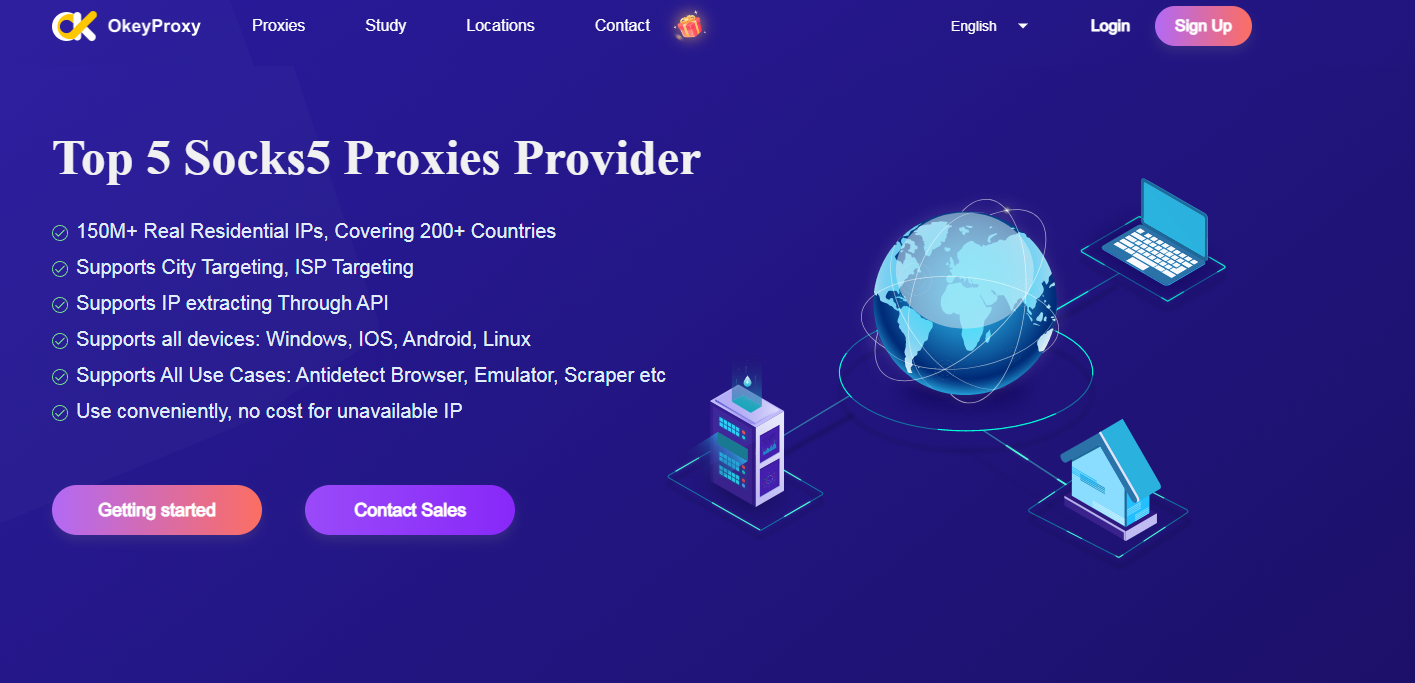
まとめ
Now that you know how to locate your IP address, you’re ready to manage your network like a pro!
Finding your iPhone’s IP address is quick and easy, whether you’re connected to Wi-Fi or using cellular data. With just a few taps, you can access this information and use it for troubleshooting or configuring your network.
After obtaining the knowledge about how to find IP address on iPhone, for those looking to take their privacy and connectivity to the next level, consider using a reliable proxy service like オッケープロキシー for secure and anonymous browsing.



![プロキシの良いターゲットサイトとは?[最適なタイプ] プロキシの良いターゲットサイトとは?](https://www.okeyproxy.com/wp-content/uploads/2024/10/good-target-site-for-proxies-150x83.jpg)