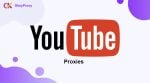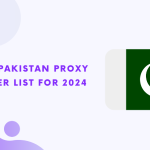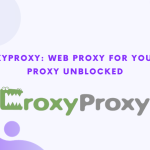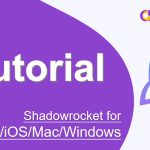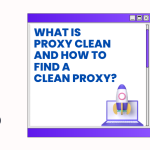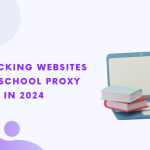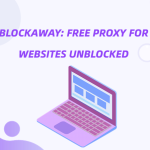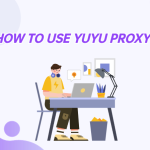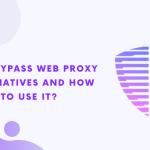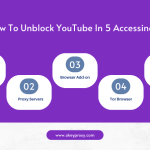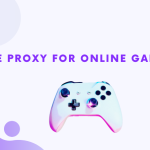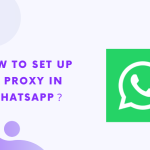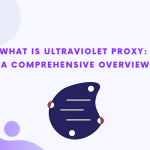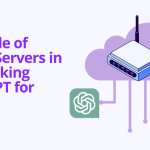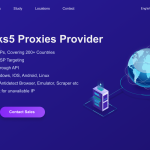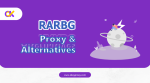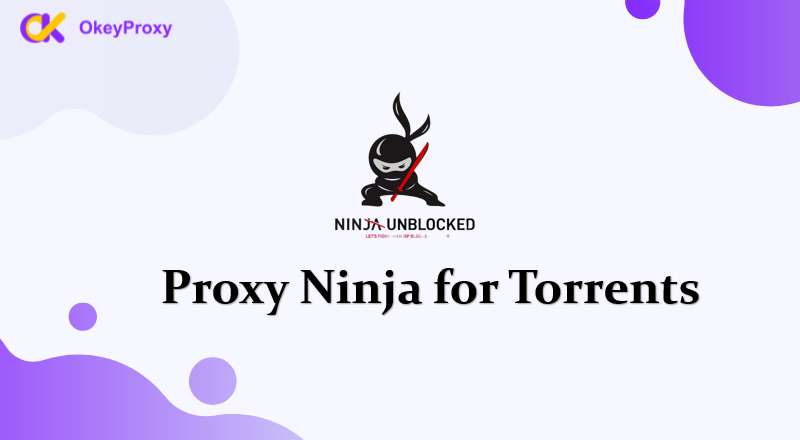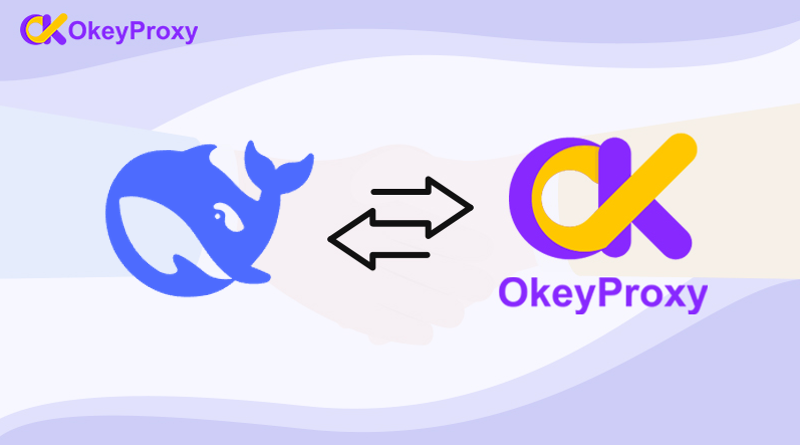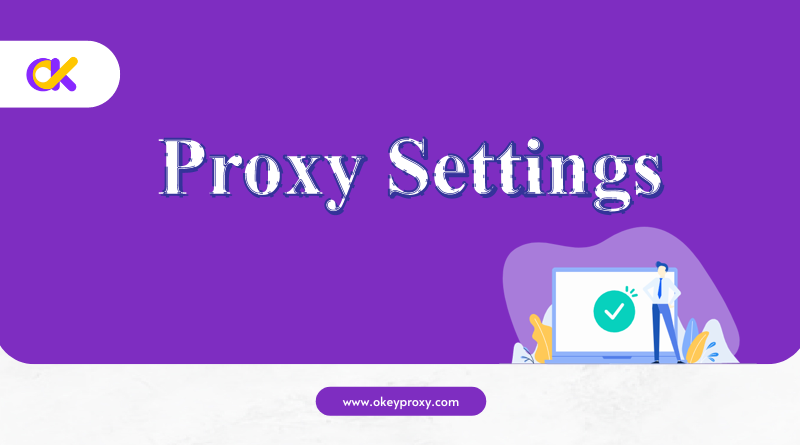Proxy servers can be useful for privacy, bypassing restrictions, or improving connection speeds. But sometimes, you might need to disconnect from a proxy server—whether it’s to troubleshoot connection issues, switch back to your original network, or disable it temporarily.
This guide will walk you through the steps to disconnect from a proxy server on different devices and platforms.
Why Disconnect from a Proxy Server?
There are several reasons why someone might want to disconnect from a proxy server:
- Troubleshooting Issues: Proxies can sometimes cause connection problems or slow down your internet.
- Switching Networks: Disconnecting allows you to return to your regular internet connection without routing traffic through the proxy.
- Security Concerns: Using an unreliable proxy might expose your data, so disabling it ensures your connection is secure.
How to Disconnect from a Proxy Server
Here’s how to turn off a proxy server on the most commonly used devices and browsers.
Windows用
- オープン 設定: Click the Start menu and select 設定 (gear icon).
- に移動する。 プロキシ設定: Go to ネットワーク&インターネット を選択する。 プロキシ from the left sidebar.
- Turn Off Proxy:
- アンダー 手動プロキシ設定トグル プロキシサーバーを使用する への オフ.
- If you’re using Automatic proxy setupトグル Automatically detect settings への オフ as well.
- Save Changes: Close the settings window. Your proxy is now disabled.
macOS用
- オープン システム環境設定: Click the アップルメニュー を選択する。 システム環境設定.
- こちらへ ネットワーク設定: Click ネットワーク and select your current connection (Wi-Fi or Ethernet).
- Disable Proxy:
- クリック 上級, then go to the プロキシ タブ
- Uncheck all the proxy options (e.g., HTTP, HTTPS, SOCKS).
- Apply Changes: Click OKそして 応募する to save your settings.
For Mobile Devices
Android
- オープン 設定: Go to your phone’s 設定.
- アクセス ネットワーク設定: Tap ネットワーク&インターネット, then select your Wi-Fi connection.
- Modify Proxy Settings:
- Tap the gear icon next to the connected Wi-Fi network.
- 選択 高度なオプション または Proxy settings.
- Set the proxy to なし.
- Save Changes: Exit the settings and reconnect to Wi-Fi.
iPhone (iOS)
- オープン 設定: Go to 設定 on your iPhone.
- アクセス Wi-Fi Settings: Tap Wi-Fi and select the active network.
- Turn Off Proxy:
- スクロールダウンして HTTPプロキシ.
- Set it to オフ.
- Reconnect: Exit settings, and your proxy is now disabled.
For Web Browsers
Google Chrome
- オープン 設定: Click the three-dot menu in the top-right corner and select 設定.
- に移動する。 プロキシ設定:
- Scroll down and click 上級.
- アンダー システム, click Open your computer’s proxy settings.
- Disable Proxy: Follow the instructions for Windows or macOS above to turn off the proxy.
ファイアフォックス
- オープン Options/Preferences: Click the three-line menu in the top-right corner and select 設定.
- アクセス プロキシ設定: Scroll down to ネットワーク設定 をクリックしてください。 設定.
- Turn Off Proxy: Choose 代理人なし をクリックしてください。 OK.
How to Check if a Proxy is Disabled
After disabling the proxy, it’s a good idea to verify your settings:
- Check Your IP: Use a site like WhatIsMyIP.com to see if your IP matches your actual location.
- Test Your Connection: Open a browser or app to ensure you can connect normally without the proxy.
まとめ
Disconnecting from a proxy server is a straightforward process, whether you’re on a computer, smartphone, or browser. Knowing how to disable a proxy is important, especially if you’re troubleshooting issues or switching back to a regular connection.
For those who rely on proxies but want more control, consider using trusted services like オッケープロキシー. They offer reliable, user-friendly proxy solutions that minimize the need for frequent troubleshooting.
By following this guide, you can easily switch between proxy and non-proxy connections and enjoy a smoother internet experience!



![プロキシの良いターゲットサイトとは?[最適なタイプ] プロキシの良いターゲットサイトとは?](https://www.okeyproxy.com/wp-content/uploads/2024/10/good-target-site-for-proxies-150x83.jpg)