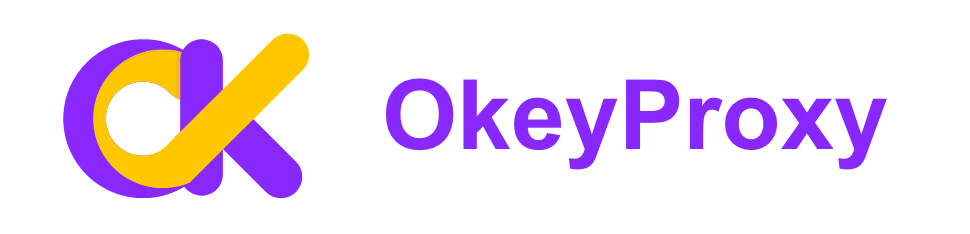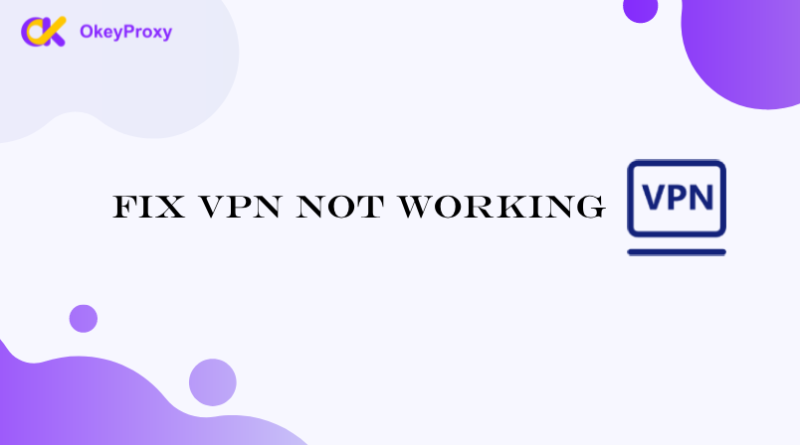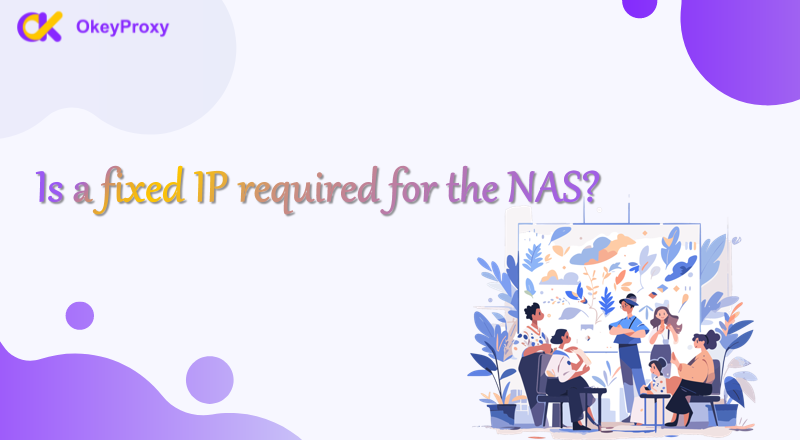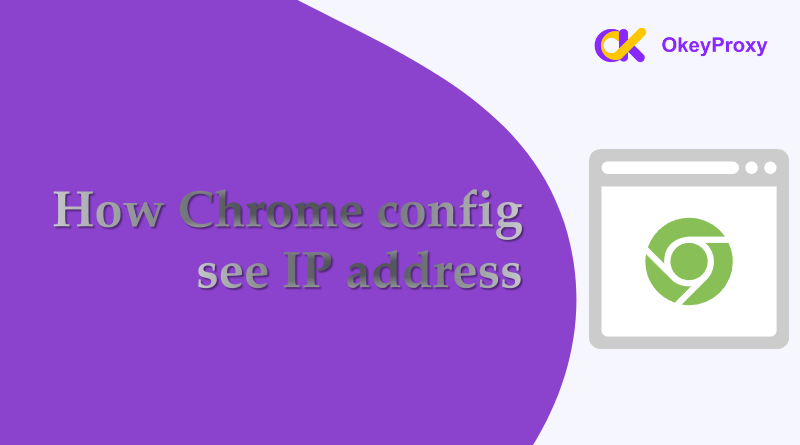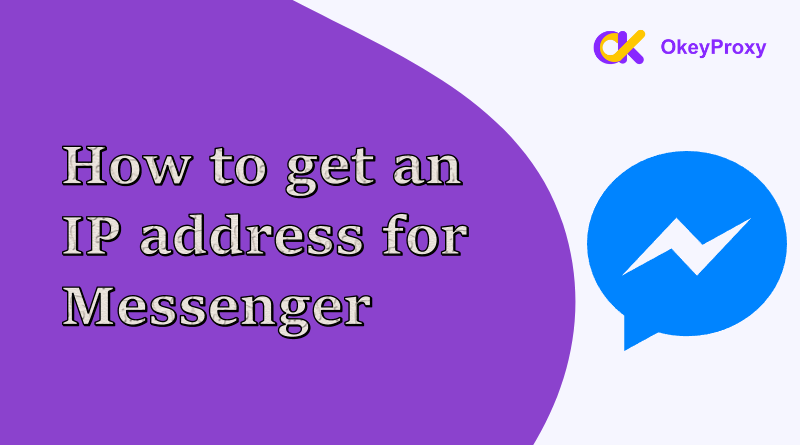La modifica dell'indirizzo IP può essere un modo semplice ma efficace per migliorare la privacy online, aggirare le restrizioni e risolvere i problemi di connettività. Che si utilizzi un iPhone, un dispositivo Android, un PC Windows o un Mac, i metodi illustrati in questa guida su come cambiare l'indirizzo IP per diversi dispositivi offrono soluzioni pratiche per aiutarvi a raggiungere i vostri obiettivi.
Capire gli indirizzi IP
L'indirizzo IP (Internet Protocol address) è un identificativo univoco del dispositivo in rete. Consente ai dispositivi di comunicare tra loro e può rivelare informazioni sulla posizione geografica e sull'attività in Internet. La modifica dell'indirizzo IP può essere utile per mascherare l'identità online, aggirare le restrizioni dei contenuti che possono essere bloccati in alcune regioni e risolvere i problemi di rete.
Metodi comuni e personalizzati per cambiare l'IP su qualsiasi dispositivo
Per cambiare l'indirizzo IP, sono disponibili diversi metodi a seconda del dispositivo e delle esigenze. Riavviando il router spesso si ottiene ottenere un nuovo IP dal proprio ISP, mentre la configurazione manuale dell'IP su Windows, macOS, iOS o Android consente di impostare un indirizzo specifico. Per motivi di privacy e di geo-restrizione, l'utilizzo di una VPN o di un server proxy consente di mascherare l'IP reale con uno dei loro server. Entrambi i metodi sono comuni e ampiamente utilizzati per personalizzare il traffico con indirizzi IP diversi e sono compatibili con tutte le piattaforme, compresi telefoni e computer.
-
Cambio rapido dell'indirizzo IP - VPN
- Selezionate un servizio VPN affidabile come NordVPN, ExpressVPN o CyberGhost, scaricate e installate l'applicazione VPN sul vostro dispositivo.
- Aprire l'applicazione, scegliere un server nella località desiderata e toccare per connettersi.
- Ora è possibile controllare il nuovo indirizzo IP del dispositivo cercando "Qual è il mio IP" in un browser web.
-
Cambiamento di indirizzo IP popolare - Proxy
- Scegliete un servizio proxy come HideMyAss, ProxySite o un servizio a pagamento, come ad esempio OkeyProxyper una maggiore affidabilità.

- Configurare le impostazioni del proxy.
- Finestre: Andare in Impostazioni > Rete e Internet > Proxy. Inserite l'indirizzo e la porta del server proxy.
- macOS: Andare in Preferenze di sistema > Rete > Avanzate > Proxy. Inserite i dettagli del server proxy.
- Dispositivi mobili: Accedere alle impostazioni Wi-Fi, selezionare la rete e configurare le impostazioni del proxy.
- Tutte le piattaforme: Installare un client proxy come Clash, V2RayNG e Ruota d'ombra. Aprirlo e configurare un nuovo server con i dettagli del server proxy.
- Analogamente alle VPN, verificate se il vostro indirizzo IP è cambiato online utilizzando un servizio come IPVibe.
- Scegliete un servizio proxy come HideMyAss, ProxySite o un servizio a pagamento, come ad esempio OkeyProxyper una maggiore affidabilità.
Come cambiare l'indirizzo IP senza VPN/Proxy
Applicando alcuni semplici metodi, la modifica dell'indirizzo IP è in genere più semplice rispetto all'utilizzo di una VPN o di un proxy, che richiedono una configurazione aggiuntiva e potenzialmente comportano costi, essendo solitamente riservati a situazioni più complesse e professionali.
Metodi per cambiare l'indirizzo IP del telefono

Cambiare l'indirizzo IP su un telefono senza utilizzare una VPN o un proxy è del tutto fattibile e può essere fatto in diversi modi. Ogni approccio offre un modo per aggiornare il vostro indirizzo IP e migliorare la vostra esperienza online.
-
Come cambiare l'indirizzo IP su iPhone
-
Passare a una rete Wi-Fi diversa
Un modo semplice per cambiare l'indirizzo IP su un iPhone è collegarsi a una rete Wi-Fi diversa. Ogni rete assegna i propri indirizzi IP, quindi cambiando rete si ottiene automaticamente un nuovo IP.
- Aprite l'app Impostazioni sull'iPhone.
- Toccare "Wi-Fi".
- Disattivare il Wi-Fi spostando l'interruttore o selezionando "Dimentica questa rete" per la rete corrente.
- Iscriversi a un'altra rete Wi-Fi per ricevere un nuovo indirizzo IP.
-
Attivare la modalità aereo
L'attivazione e la disattivazione della modalità aereo possono aggiornare la connessione di rete, spesso con l'assegnazione di un nuovo indirizzo IP da parte del router.
- Passare il dito verso il basso dall'angolo in alto a destra (iPhone X e successivi) o verso l'alto dal basso (modelli precedenti) per aprire il Centro di controllo.
- Toccare l'icona dell'aereo per attivare la modalità aereo.
- Mantenere attiva la modalità aereo per circa 30 secondi.
- Toccare nuovamente l'icona dell'aereo per disattivare la modalità aereo e ricollegarsi alla rete con un nuovo indirizzo IP.
-
Ripristino delle impostazioni di rete
Se avete bisogno di ricominciare da capo, il ripristino delle impostazioni di rete cancellerà tutte le reti e le configurazioni salvate, portando potenzialmente a un nuovo indirizzo IP.
- Aprire l'applicazione Impostazioni.
- Toccare "Generale".
- Toccate "Trasferimento o ripristino dell'iPhone".
- Toccare "Reimposta", quindi selezionare "Reimposta impostazioni di rete".
- Inserire il codice di accesso e confermare il reset.
-
Renew Lease
Another way to get a new IP is by renewing your lease, which essentially refreshes IP address from the router.
- Aprire l'applicazione Impostazioni.
- Tap on “Wi-Fi” and select the connected network.
- Tap the “i” icon next to your network name.
- Scroll down and tap “Renew Lease.”
-
-
How to Change IP Address on Android
-
Reconnect to a Different Wi-Fi Network
Just like on iPhones, connecting to a different Wi-Fi network on Android devices will assign you a new IP address from that network.
- Navigate to Settings on your Android device.
- Tap “Network & Internet” or “Connections,” depending on your device.
- Tap on “Wi-Fi” and disconnect from the current network.
- Select a different Wi-Fi network and reconnect.
-
Re-enable Airplane Mode
Similar to iPhones, toggling Airplane Mode on an Android device can reset your network connection and potentially give you a new IP address.
- Swipe down from the top of the screen to access Quick Settings.
- Tap the airplane icon to activate Airplane Mode.
- Leave Airplane Mode on for about 30 seconds.
- Tap the airplane icon again to turn off Airplane Mode and reconnect with a new IP address.
-
Change Wi-Fi Configuration
For a more hands-on approach, you can manually configure a static IP address on your Android device. This can be used to change your IP address temporarily.
- Navigate to Settings on your Android device.
- Tap “Network & Internet” or “Connections.”
- Tap on “Wi-Fi” and select the connected network.
- Tap “Advanced” or “Modify network.”
- Select “Static” under IP settings and enter a new IP address.
-
Riavviare il router
If you have control over the Wi-Fi network, restarting the router can assign a new IP address to all connected devices, including your phone.
- Find where your router is located.
- Disconnect the power cable from the router and wait for about 30 seconds.
- Plug the router back in and wait a moment.
- Reconnect your phone to the Wi-Fi network and check if the IP address has changed.
-
Metodi per cambiare l'indirizzo IP del computer
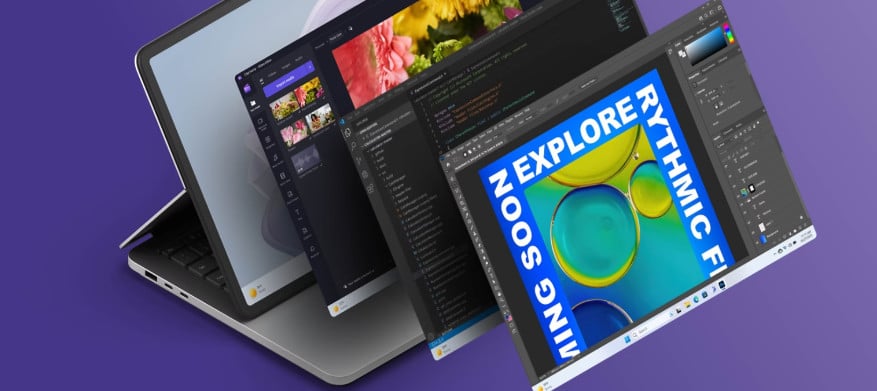
Changing the IP address on a computer can be done through several ways, depending on whether you want to change the public IP address (the one seen by external websites) or the local IP address (the one assigned by your router within your home network).
-
Changing Public IP Address
-
Restart Your Router
Power Cycle: Turn off your router, wait for about 5-10 minutes, and then turn it back on. This can often result in a new IP address being assigned by your ISP, particularly if your ISP uses dynamic IP addressing.
-
Reconnect to Your ISP
Disconnect: Unplug your modem or router from the power source and leave it unplugged for a longer period (e.g., 30 minutes to an hour). Plug it back in and check if your public IP has changed.ISP Request: Contact your ISP and request a new IP address. They may be able to assign you a new one upon request.
-
Change Your MAC Address
Spoof MAC Address: Your ISP may assign a new IP address based on your device’s MAC address. Changing your device’s MAC address (also known as MAC spoofing) can result in a new IP address.
- Finestre: Go to Device Manager > Network Adapters. Right-click your adapter, select Properties, then Advanced, and change the Network Address or Locally Administered Address field.
- macOS: Use Terminal commands to change your MAC address temporarily. For example:
sudo ifconfig en0 ether aa:bb:cc:dd:ee:ff(replace with your desired MAC address).
-
-
Changing Local IP Address
-
Manually Change IP Address
Finestre:
- Accedere a Pannello di controllo > Centro connessioni di rete e condivisione > Modifica impostazioni adattatore.
- Right-click your network connection and select Properties.
- Selezionare Protocollo Internet versione 4 (TCP/IPv4) e fare clic su Proprietà.
- Choose “Use the following IP address” and enter a new IP address within the range of your local network.
macOS:
- Go to System Preferences > Network.
- Select your network connection and click Advanced.
- Go to the TCP/IP tab and choose “Manually” from the Configure IPv4 dropdown menu.
- Enter a new IP address.
Linux:
- Use commands like ifconfig or ip to manually assign a new IP address.
- Example command:
sudo ifconfig eth0 192.168.1.100(replace with your desired IP).
-
Renew IP Address
Finestre:
- Open Command Prompt as an administrator.
- Run the command:
ipconfig /releasefollowed byipconfig /rinnova.
macOS:
- Go to System Preferences > Network.
- Select your network connection and click Advanced.
- Go to the TCP/IP tab and click “Renew DHCP Lease.”
Linux:
- Utilizzare il comando
sudo dhclient -rto release the IP andsudo dhclientto request a new IP.
-
Use a Different Network
Switch Networks: Connecting to a different Wi-Fi network or using mobile data can assign a new IP address from the new network.
-
Reset Your Router
Factory Reset: As a last resort, you can reset router to factory settings. This will remove all custom configurations, and you might receive a new IP address when you reconnect.
-
Sintesi
To change IP address on different devices, follow these general steps: On an iPhone, go to Settings > Wi-Fi, tap the network you’re connected to, select Configure IP, choose Manual, and enter the new IP address. On Android, navigate to Settings > Network & Internet > Wi-Fi, tap your network, choose Advanced, switch IP settings to Static, and input the new IP address. For Windows, open Settings > Network & Internet, select Change adapter options, right-click your connection, choose Properties, and configure the IP address under Internet Protocol Version 4 (TCP/IPv4). On a Mac, go to System Preferences > Network, select your connection, click Advanced, go to the TCP/IP tab, set Configure IPv4 to Manually, and enter the new IP address.
More solutions in detail and comprehensively about change ip address were introduced above, hopes all helps.