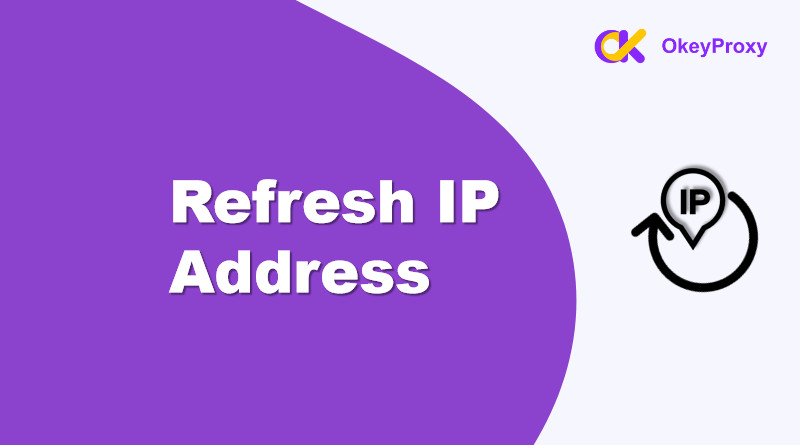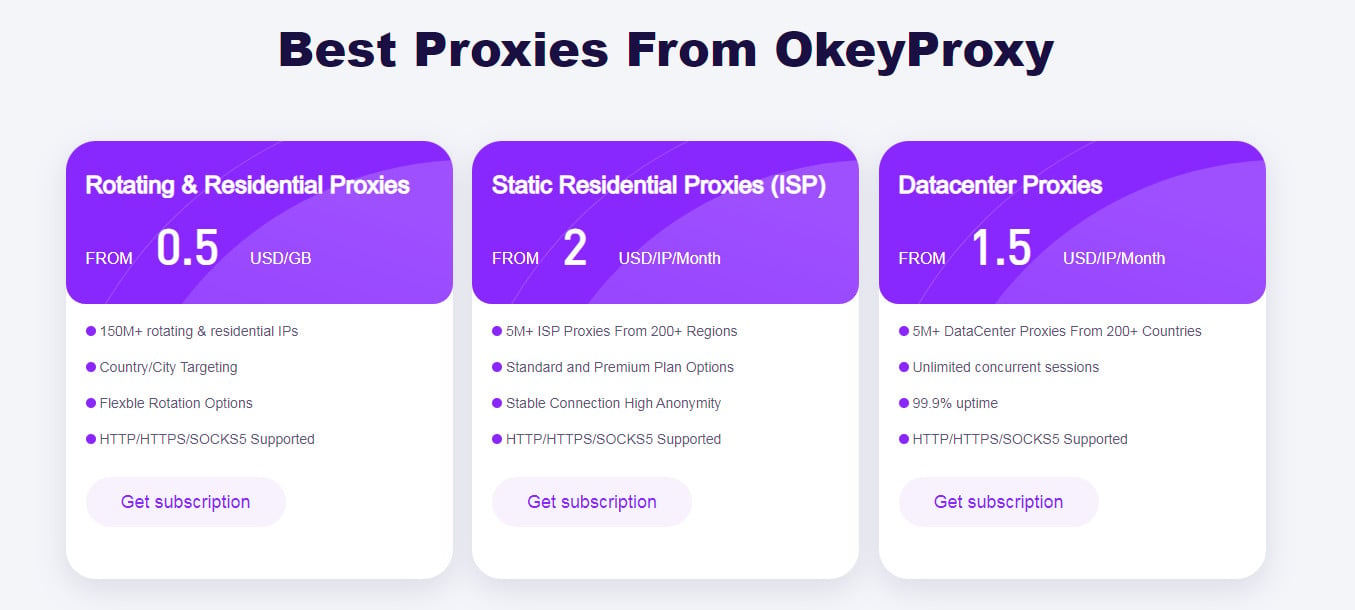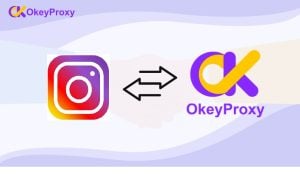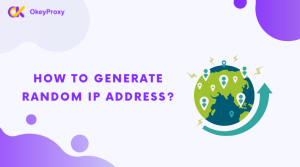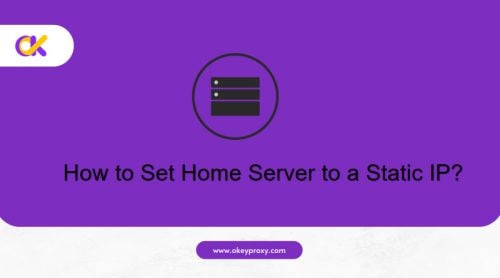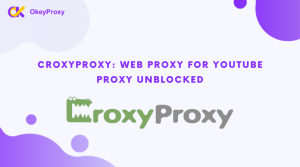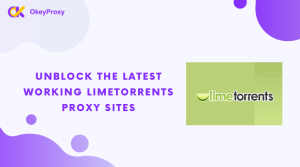L'actualisation d'une adresse IP est une compétence utile pour toute personne souhaitant préserver sa vie privée, résoudre des problèmes de connectivité ou contourner des restrictions basées sur l'adresse IP. Ce guide présente plusieurs méthodes pour actualiser votre adresse IP et indique comment la vérifier par la suite pour s'assurer que le processus a fonctionné. Que vous utilisiez un ordinateur, un appareil mobile ou un service proxy, le fait de savoir comment changer ou rafraîchir une adresse IP peut améliorer votre expérience en ligne.
Pourquoi faut-il rafraîchir l'adresse IP ?
La mise à jour ou l'actualisation d'une adresse IP peut être importante pour plusieurs raisons :
-
Vie privée et anonymat :
La mise à jour régulière d'une adresse IP contribue au respect de la vie privée en ligne. Elle peut empêcher le suivi par les sites web et les annonceurs, ce qui rend plus difficile la création d'un profil basé sur les habitudes de navigation.
-
Éviter les interdictions de propriété intellectuelle :
De nombreux sites web et services peuvent bloquer certaines adresses IP en raison d'un comportement abusif ou de violations répétées de leurs conditions d'utilisation. Le changement d'adresse IP peut aider à retrouver l'accès à ces services.
-
Contourner les géo-restrictions :
Certains contenus ou services peuvent être limités en fonction de la situation géographique. La mise à jour de l'adresse IP peut permettre d'accéder à des contenus spécifiques à une région en simulant une adresse IP provenant d'un autre endroit.
-
Sécurité renforcée :
Changer périodiquement d'adresse IP permet de se prémunir contre d'éventuelles tentatives de piratage. Une nouvelle adresse IP peut rendre plus difficile le ciblage d'une personne ou d'une organisation par des acteurs malveillants.
-
Gestion du réseau :
Dans certains cas, les administrateurs de réseau peuvent avoir besoin de mettre à jour les adresses IP pour une meilleure gestion, un meilleur équilibrage de la charge ou pour éviter les conflits dans un grand réseau.
-
Attribution dynamique d'adresses IP :
De nombreux fournisseurs d'accès à Internet (FAI) utilisent des adresses IP dynamiques, qui changent périodiquement. Cette mise à jour automatique permet de garantir le bon fonctionnement du réseau.
-
Amélioration des performances :
Dans certains cas, le passage à une plage d'adresses IP moins encombrée peut améliorer la vitesse et les performances globales de l'internet.
-
Essais et développement :
Pour les développeurs et les professionnels de l'informatique, la mise à jour des adresses IP peut s'avérer nécessaire pour tester les applications dans différents environnements ou configurations de réseau.
Comment fonctionne le rafraîchissement des adresses IP ?
L'actualisation d'une adresse IP consiste essentiellement à attribuer une nouvelle adresse IP à un appareil au sein d'un réseau. Ce processus peut avoir plusieurs effets pratiques :
- Nouvelle identité du réseau : L'actualisation de votre adresse IP modifie l'adresse IP actuelle de l'appareil, ce qui lui confère une nouvelle identité en termes de connectivité réseau.
- Corriger les problèmes de connexion : Parfois, une connexion internet instable ou lente peut être résolue en actualisant votre IP.
- Empêcher le suivi : En changeant fréquemment d'adresse IP, il devient plus difficile pour les sites web ou les services de suivre les activités en ligne d'un utilisateur.
- Contourner les restrictions IP : Si votre adresse IP est bloquée ou inscrite sur la liste noire d'un site web ou d'un service, l'obtention d'une nouvelle adresse IP peut rétablir l'accès.
- Accéder au contenu bloqué : Dans certains cas, le rafraîchissement de l'adresse IP peut permettre d'attribuer une adresse d'une région géographique différente, ce qui permet d'accéder à des contenus verrouillés par région.
- Éviter les conflits de réseau : Les conflits d'IP au sein d'un réseau peuvent causer des problèmes. Le changement d'IP peut résoudre ces conflits.
Comment rafraîchir l'adresse IP ? [5 façons]
-
Redémarrage du routeur
L'un des moyens les plus simples de rafraîchir votre adresse IP consiste à redémarrer votre routeur. De nombreux fournisseurs d'accès internet (FAI) attribuent des adresses IP dynamiques qui changent lorsque le routeur se reconnecte au réseau.
Les étapes :
- Débranchez votre routeur de la prise de courant.
- Attendez 30 secondes.
- Rebranchez-le et laissez le routeur redémarrer.
Pour : Facile et ne nécessite pas de connaissances techniques.
Cons : Il n'y a aucune garantie d'obtenir une autre adresse IP, surtout si votre fournisseur d'accès utilise des baux DHCP de longue durée.
-
Invite de commande pour actualiser l'IP sous Windows
Pour une méthode plus directe, utilisez l'invite de commande pour libérer et renouveler votre adresse IP.
Les étapes :
- Ouvrir le Invite de commande en tant qu'administrateur en tapant "cmd" dans la barre de recherche de Windows.
- Entrez la commande suivante pour libérer votre IP actuelle :
ipconfig /release - Attendez la fin de la procédure, puis entrez les informations suivantes pour renouveler votre IP :
ipconfig /renew - Votre IP sera actualisée et vous pourrez la vérifier en la tapant :
ipconfig
Pour : Rapide et fonctionnant directement sous Windows.
Cons : Peut ne pas fonctionner si votre IP est attribuée de manière statique par votre fournisseur d'accès.
-
Paramètres réseau pour actualiser l'IP sur macOS
Les utilisateurs de Mac peuvent actualiser l'adresse IP dans les préférences du système.
Les étapes :
- Cliquez sur le logo Apple et allez à Préférences du système.
- Sélectionner Réseau.
- Choisissez votre interface réseau active (par exemple, Wi-Fi) et cliquez sur Avancé.
- Aller à la page TCP/IP et cliquez sur Renouveler le bail DHCP.
Pour : Procédure simple pour les utilisateurs de Mac.
Cons : Non applicable si votre IP est configurée manuellement.
-
Réinitialisation de l'adresse IP de l'appareil mobile (iOS et Android)
Si vous utilisez un appareil mobile, l'actualisation de l'adresse IP est légèrement différente.
Pour iOS (iPhone, iPad) :
- Aller à Paramètres > Wi-Fi.
- Appuyez sur la touche i à côté de votre réseau Wi-Fi connecté.
- Faites défiler vers le bas et sélectionnez Renouvellement du bail.
Pour Android :
- Aller à Paramètres > Connexions > Wi-Fi.
- Appuyez longuement sur le réseau connecté et tapez sur Oublier le réseau.
- Reconnectez-vous au même réseau pour obtenir une nouvelle IP.
Pour : Rapide et facile pour les utilisateurs mobiles.
Cons : Aucune garantie de changement d'IP si le FAI attribue une IP statique.
-
Services Proxy pour rafraîchir l'adresse IP [HOT]
Un moyen plus avancé d'obtenir une nouvelle adresse IP consiste à utiliser un service proxy comme rafraîchisseur d'IP. Les proxy tels que OkeyProxy fournit à la fois des IP statiques de plus de 200 pays et des IP rotatives qui vous permettent de changer d'adresse IP automatiquement ou à la demande, ce qui est très utile pour le web scraping, le contournement des restrictions géographiques et la garantie de l'anonymat.

Etapes du rafraîchissement de l'adresse IP :
- Ouvrir un compte sur OkeyProxy.
- Choisissez un plan proxy qui offre des IP tournantes ou statiques en fonction de vos besoins.
- Configurez votre appareil ou votre navigateur avec les paramètres du proxy.
- Chaque fois que vous vous connectez, un nouveau L'adresse IP est attribuée.
Pour : Moyen fiable et rapide d'obtenir de nouvelles adresses IP. Convient à la protection de la vie privée en ligne et au contournement des géo-blocages.
Cons : Un abonnement est généralement nécessaire.
Méthodes de vérification de l'adresse IP actualisée
Après avoir actualisé l'IP, il est essentiel de confirmer que la nouvelle IP a été appliquée.
-
Utilisation d'outils en ligne :
Plusieurs sites web vous permettent de vérifier rapidement votre adresse IP actuelle. Parmi les plus populaires, citons
Il suffit de se rendre sur l'un de ces sites pour que votre adresse IP publique s'affiche instantanément.
-
Utilisation de l'invite de commande (Windows) :
Pour la vérification de l'adresse IP locale :
- Ouvrir le Invite de commande.
- Type
ipconfiget appuyez sur Entrée.
Recherchez l'adresse IPv4 sous la carte réseau active.
-
Utilisation des paramètres réseau (macOS) :
Pour la vérification de l'adresse IP locale :
- Aller à Préférences du système > Réseau.
- Sélectionnez votre réseau actif et cliquez sur Avancé.
Sous l'onglet TCP/IP, vous verrez votre adresse IP actuelle.
-
Utilisation des paramètres de l'appareil mobile :
Configurez l'adresse IP manuellement à l'aide de vos paramètres Wi-Fi :
- Sur iOS: Aller à Paramètres > Wi-Fiappuyez sur la touche i à côté du réseau connecté pour voir votre IP.
- Sur Android: Aller à Paramètres > Connexions > Wi-Fiet tapez sur le réseau connecté pour afficher votre IP.
Informations connexes : Comment vérifier si je suis sur un proxy ?
Conclusion
Le rafraîchissement de l'adresse IP peut être une solution rapide aux problèmes de connectivité ou un moyen d'améliorer votre confidentialité en ligne. Que vous utilisiez des méthodes de base comme le redémarrage de votre routeur ou des options avancées comme les services de proxy tels que le rafraîchissement d'adresse IP, OkeyProxyPour naviguer en toute sécurité dans le monde numérique, il est essentiel de savoir comment rafraîchir une adresse IP.