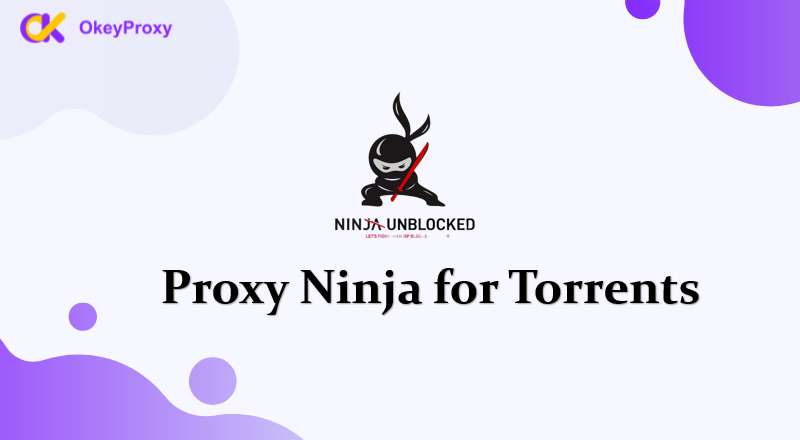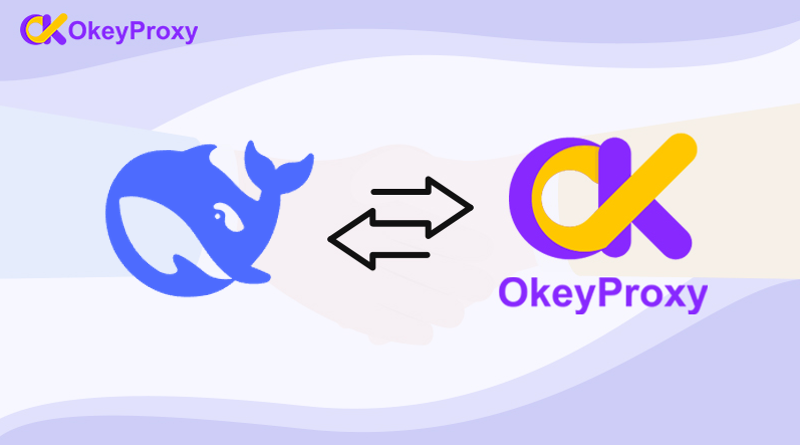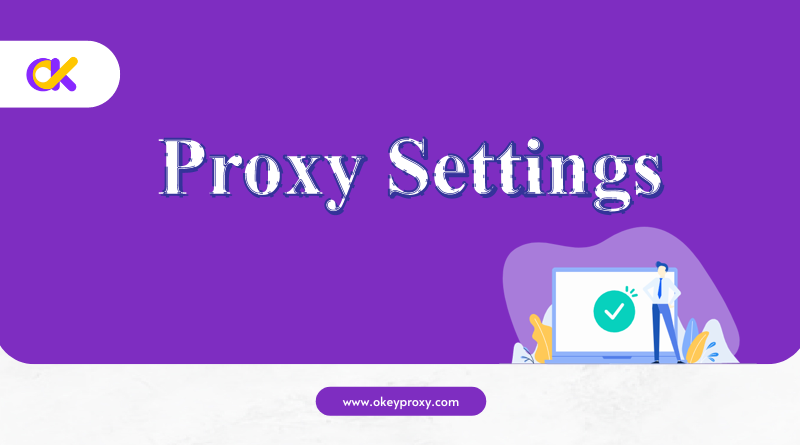Proxy servers can be useful for privacy, bypassing restrictions, or improving connection speeds. But sometimes, you might need to disconnect from a proxy server—whether it’s to troubleshoot connection issues, switch back to your original network, or disable it temporarily.
This guide will walk you through the steps to disconnect from a proxy server on different devices and platforms.
Why Disconnect from a Proxy Server?
There are several reasons why someone might want to disconnect from a proxy server:
- Troubleshooting Issues: Proxies can sometimes cause connection problems or slow down your internet.
- Switching Networks: Disconnecting allows you to return to your regular internet connection without routing traffic through the proxy.
- Security Concerns: Using an unreliable proxy might expose your data, so disabling it ensures your connection is secure.
How to Disconnect from a Proxy Server
Here’s how to turn off a proxy server on the most commonly used devices and browsers.
For Windows
- Ouvrir Paramètres: Click the Start menu and select Paramètres (gear icon).
- Navigate to Paramètres du proxy: Go to Réseau et Internet and select Proxy from the left sidebar.
- Turn Off Proxy:
- Sous Manual proxy setup, toggle Use a proxy server to Off.
- If you’re using Automatic proxy setup, toggle Automatically detect settings to Off as well.
- Save Changes: Close the settings window. Your proxy is now disabled.
For macOS
- Ouvrir Préférences du système: Click the Apple menu and select Préférences du système.
- Aller à Paramètres du réseau: Click Réseau and select your current connection (Wi-Fi or Ethernet).
- Disable Proxy:
- Click Avancé, then go to the Proxies tab.
- Uncheck all the proxy options (e.g., HTTP, HTTPS, SOCKS).
- Apply Changes: Click OK, then Apply to save your settings.
For Mobile Devices
Android
- Ouvrir Paramètres: Go to your phone’s Paramètres.
- Access Paramètres du réseau: Tap Réseau et Internet, then select your Wi-Fi connection.
- Modify Proxy Settings:
- Tap the gear icon next to the connected Wi-Fi network.
- Select Advanced options ou Proxy settings.
- Set the proxy to None.
- Save Changes: Exit the settings and reconnect to Wi-Fi.
iPhone (iOS)
- Ouvrir Paramètres: Go to Paramètres on your iPhone.
- Access Wi-Fi Settings: Tap Wi-Fi and select the active network.
- Turn Off Proxy:
- Faites défiler vers le bas jusqu'à Proxy HTTP.
- Set it to Off.
- Reconnect: Exit settings, and your proxy is now disabled.
For Web Browsers
Google Chrome
- Ouvrir Paramètres: Click the three-dot menu in the top-right corner and select Paramètres.
- Navigate to Paramètres du proxy:
- Scroll down and click Avancé.
- Sous Système, click Open your computer’s proxy settings.
- Disable Proxy: Follow the instructions for Windows or macOS above to turn off the proxy.
Firefox
- Ouvrir Options/Preferences: Click the three-line menu in the top-right corner and select Paramètres.
- Access Paramètres du proxy: Scroll down to Paramètres du réseau and click Paramètres.
- Turn Off Proxy: Choose No proxy and click OK.
How to Check if a Proxy is Disabled
After disabling the proxy, it’s a good idea to verify your settings:
- Check Your IP: Use a site like WhatIsMyIP.com to see if your IP matches your actual location.
- Test Your Connection: Open a browser or app to ensure you can connect normally without the proxy.
Wrapping Up
Disconnecting from a proxy server is a straightforward process, whether you’re on a computer, smartphone, or browser. Knowing how to disable a proxy is important, especially if you’re troubleshooting issues or switching back to a regular connection.
For those who rely on proxies but want more control, consider using trusted services like OkeyProxy. They offer reliable, user-friendly proxy solutions that minimize the need for frequent troubleshooting.
By following this guide, you can easily switch between proxy and non-proxy connections and enjoy a smoother internet experience!



![Quel est un bon site cible pour les mandataires ? [Meilleurs types] Quel est un bon site cible pour les proxies ?](https://www.okeyproxy.com/wp-content/uploads/2024/10/good-target-site-for-proxies-150x83.jpg)
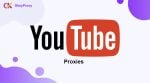




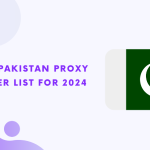

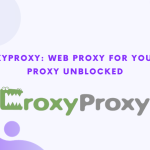

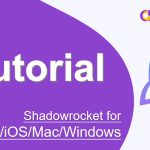
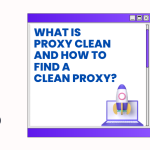
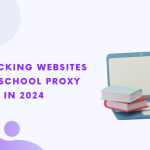
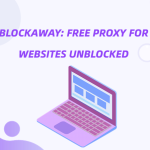
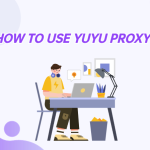
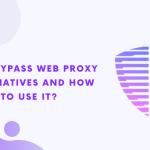
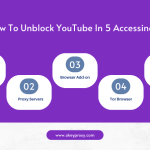
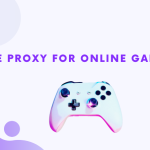
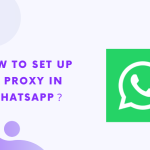

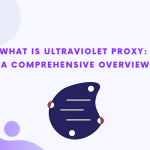
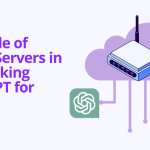
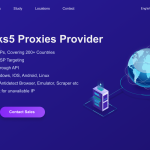



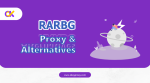
![Top 9 des Proxies résidentiels sans carte de crédit [Essai gratuit offert] Procurations résidentielles sans carte de crédit](https://www.okeyproxy.com/wp-content/uploads/2025/02/residential-proxy-no-credit-card-150x83.png)