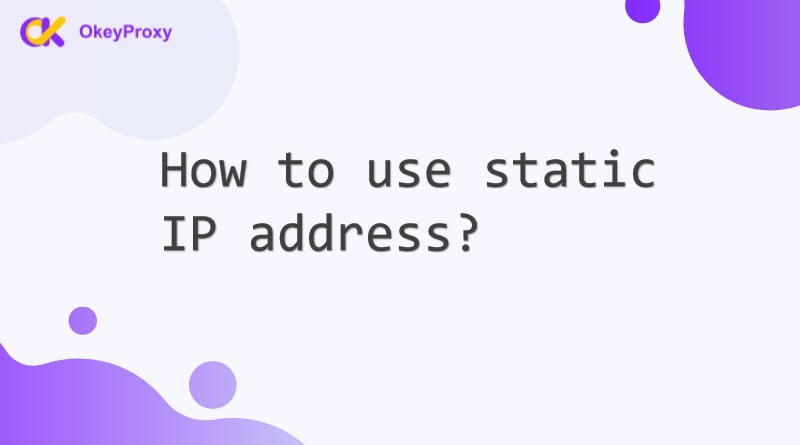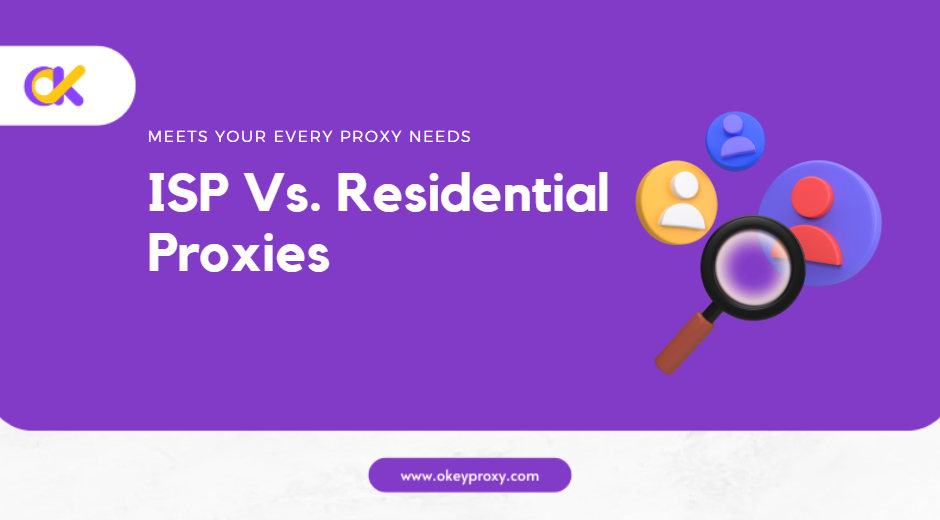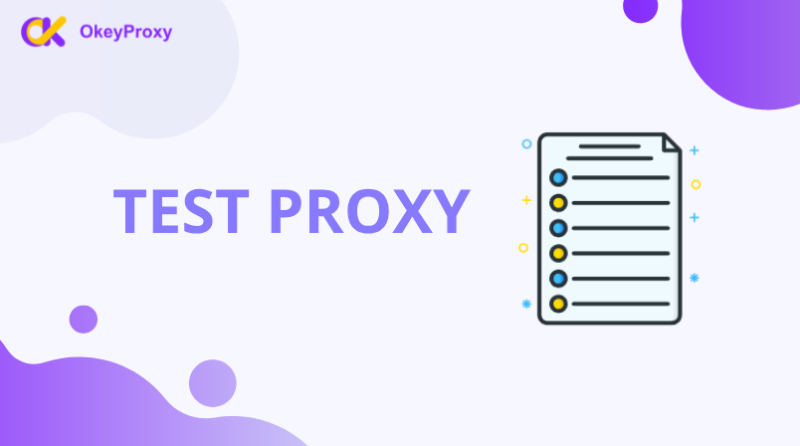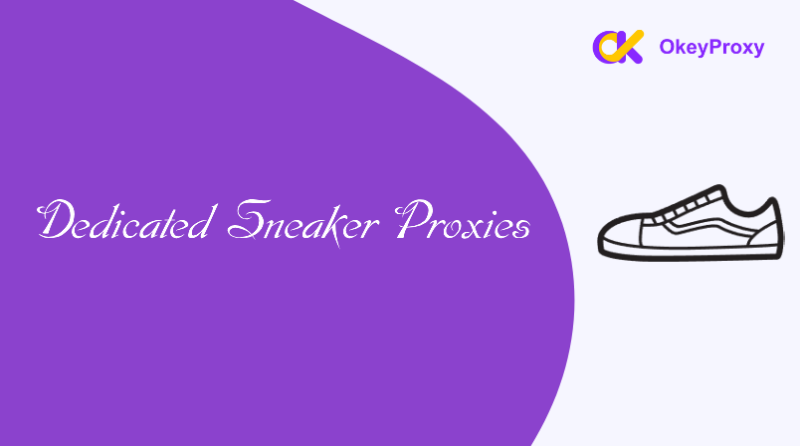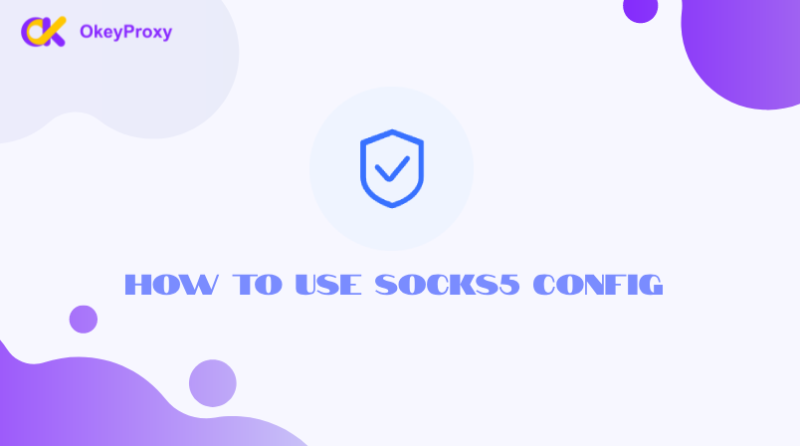A static IP address is an IP that remains consistent over time, unlike a dynamic IP address that changes periodically. Static IPs are useful for a variety of applications, including hosting websites, accessing remote servers, setting up home networks, and ensuring stable connectivity for IoT devices. This guide explains what a static IP address is, its benefits, and after getting a static IP address how to use it.
What Is a Static IP Address
A static IP address is a fixed, unchanging IP that is manually assigned to a device or server. This is in contrast to a dynamic IP address, which is automatically assigned by a DHCP server and can change over time. Static IPs are particularly useful in scenarios where consistent access to a networked device is required, such as for:
- Web Hosting: Ensuring consistent domain name resolution.
- Acceso a distancia: Accessing a device or server from anywhere without changing IP addresses.
- Security Systems: Connecting to security cameras or IoT devices that require a stable connection.
- Gaming Servers: Hosting multiplayer games with low latency and stable connections.
What is a Static IP Address Used For
A static IP address can be advantageous in many situations, but the decision to use one depends on specific use cases and requirements. There are several key advantages to using a static IP:
- Reliable Remote Access: Static IP addresses ensure you can consistently access a device or server remotely, making them ideal for businesses or individuals who rely on remote management or file sharing.
- Improved Network Stability: Static IPs reduce the risk of IP conflicts on local networks, ensuring smoother and more stable connections.
- Better DNS Services: Websites and web services benefit from a static IP address, as it enables more reliable domain name system (DNS) resolution.
- Seguridad reforzada: Static IPs can be paired with firewall rules and Virtual Private Networks (VPNs) to create secure, encrypted connections to internal networks.
- Useful for Hosting: If hosting servers (game servers, web servers, etc.), a static IP ensures that your domain points to the same IP consistently, providing stable access.
Table: Static IP Address vs Dynamic IP Address
| Característica | Dirección IP estática | Dirección IP dinámica |
|---|---|---|
| Definición | Permanent address assigned | Temporary address assigned by DHCP |
| Permanence | Same until manually changed | Changes frequently |
| Coste | Generally more expensive | Typically cheaper, cost-effective |
| Configuración | Manual settings and management | Automatic settings or rotation |
| Acceso remoto | Easier and more reliable | Cause issues due to changing IP |
| Seguridad | Predictable and more vulnerable | Better with different IP addresses |
| Disponibilidad | Limited compared to dynamic IPs | Assigned IPs as needed |
How to Get & Set a Static IP Address
1. Check if Static IP Is Needed
Before configuring a static IP, ensure that it is necessary for your use case. Many home users don’t require a static IP unless they’re running servers or require stable remote access. Businesses hosting services on their own infrastructure or network professionals managing large systems typically need static IPs.
2. Obtain a Static IP Address
There are three ways to get a static IP certainly:
- From Your ISP: Contact your Internet Service Provider (ISP) to request a static IP address. They may charge an additional fee for this service, and the static IP address will be assigned to your router or modem.
- Use Static IP Internally (On a LAN): You can assign a static IP on local network without your ISP, which is useful for devices like printers, computers, or servers that require consistent internal access.
- Customization By Proxy: After subscribing to a proxy service that offers static IP addresses, like OkeyProxy, you receive a custom static IP address from the providers.
3. Use Static IP Address on Windows
- Open the Control Panel and navigate to Network and Sharing Center.
- Haga clic en Change adapter settings.
- Right-click your active network connection and select Properties.
- Seleccione Internet Protocol Version 4 (TCP/IPv4), then click Properties.
- Choose Use the following IP address and enter your static IP details:
- IP Address: The desired static IP (e.g., 192.168.1.100).
- Subnet Mask: Typically 255.255.255.0 for home networks.
- Default Gateway: The IP of your router (e.g., 192.168.1.1).
- Haga clic en OK to save the settings.
4. Use Static IP Address on macOS
- Abrir Preferencias del sistema and select Red.
- Choose your active network connection (e.g., Ethernet or Wi-Fi).
- Click the Avanzado button, then go to the TCP/IP ficha.
- From the Configure IPv4 dropdown, select Manually.
- Enter the static IP details:
- IP Address: The static IP you want to assign.
- Subnet Mask: Typically 255.255.255.0.
- Router: The gateway IP (usually your router’s IP).
- Haga clic en OK and then Apply to save the changes.
5. Use Static IP Address on a Router
- Access your router’s settings by entering its IP address in a browser (e.g., 192.168.1.1).
- Log in with your admin credentials.
- Navegue hasta el LAN o DHCP settings.
- Look for Address Reservation o Static IP Assignment options.
- Select the device to assign a static IP, then enter the desired IP address.
- Save the settings and restart the router if necessary.
6. Verify The Used Static IP
Once the static IP is configured, verify its functionality by checking the connection on the device:
- Open the Command Prompt o Terminal.
- Tipo
ping <static_IP>(por ejemploping 192.168.1.100) and press Enter. - If the response is successful, the static IP is properly assigned and working.
Common Scenarios for Using Static IP Address
- Web and Email Hosting: A static IP ensures that your web or email server remains reachable at the same address, preventing issues with DNS resolution or service accessibility.
- Acceso a distancia: Static IPs are essential for secure remote access to devices or servers, such as using a Virtual Private Network (VPN) or Remote Desktop Protocol (RDP).
- Networked Devices (IoT): Devices like security cameras, printers, and other smart devices benefit from static IPs, allowing easy access and consistent connectivity.
- Gaming and Media Streaming: For those hosting game servers or media servers, a static IP provides a stable address that players or users can connect to without issues.
Conclusión
Using a static IP address offers consistency, reliability, and control over network configurations, making it ideal for remote access, hosting, and other network-intensive tasks. Although it requires manual configuration, the benefits of having a fixed IP far outweigh the effort, especially for businesses and tech enthusiasts.
For those seeking a reliable and secure static IP service, OkeyProxy offers robust solutions tailored to various needs. Whether it’s for secure browsing, hosting servers, or managing IoT devices, OkeyProxy provides static IP services with enhanced performance and stability, ensuring smooth and uninterrupted connections across the globe when using static IP addresses.