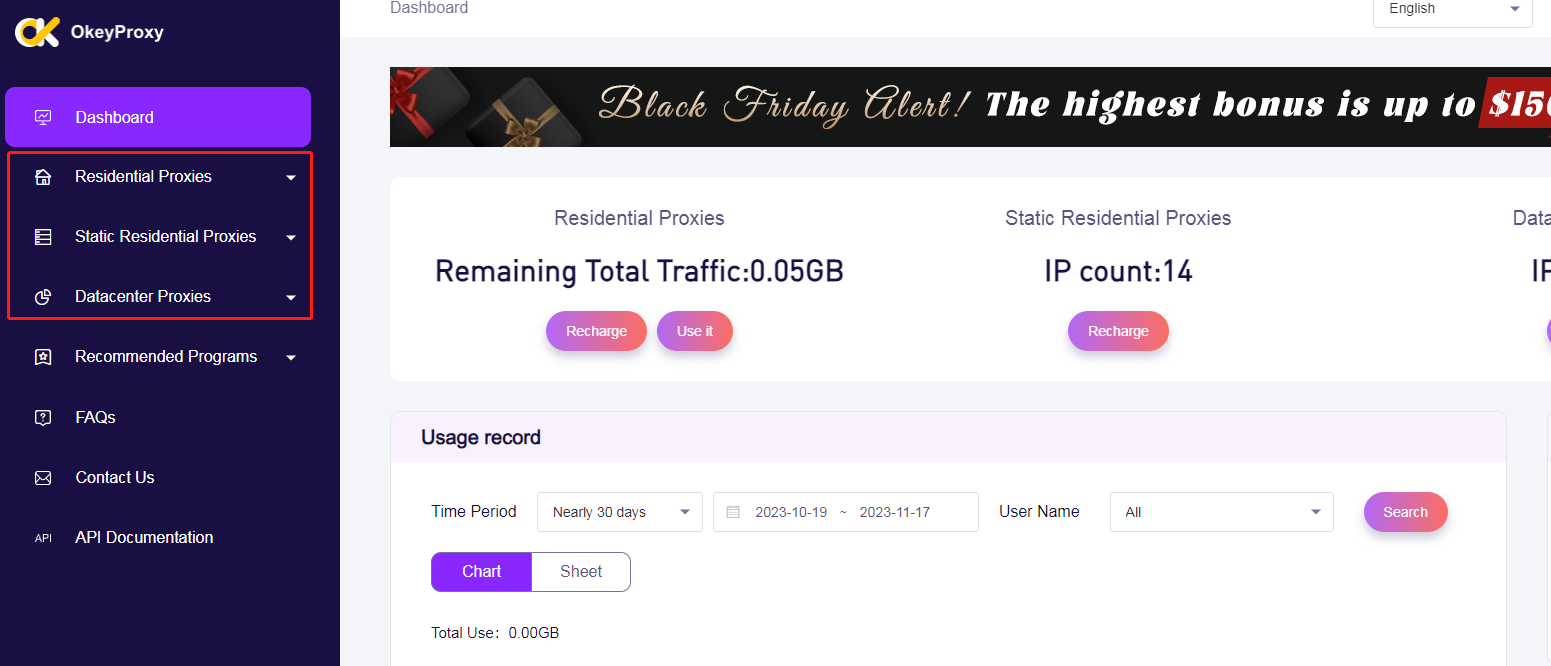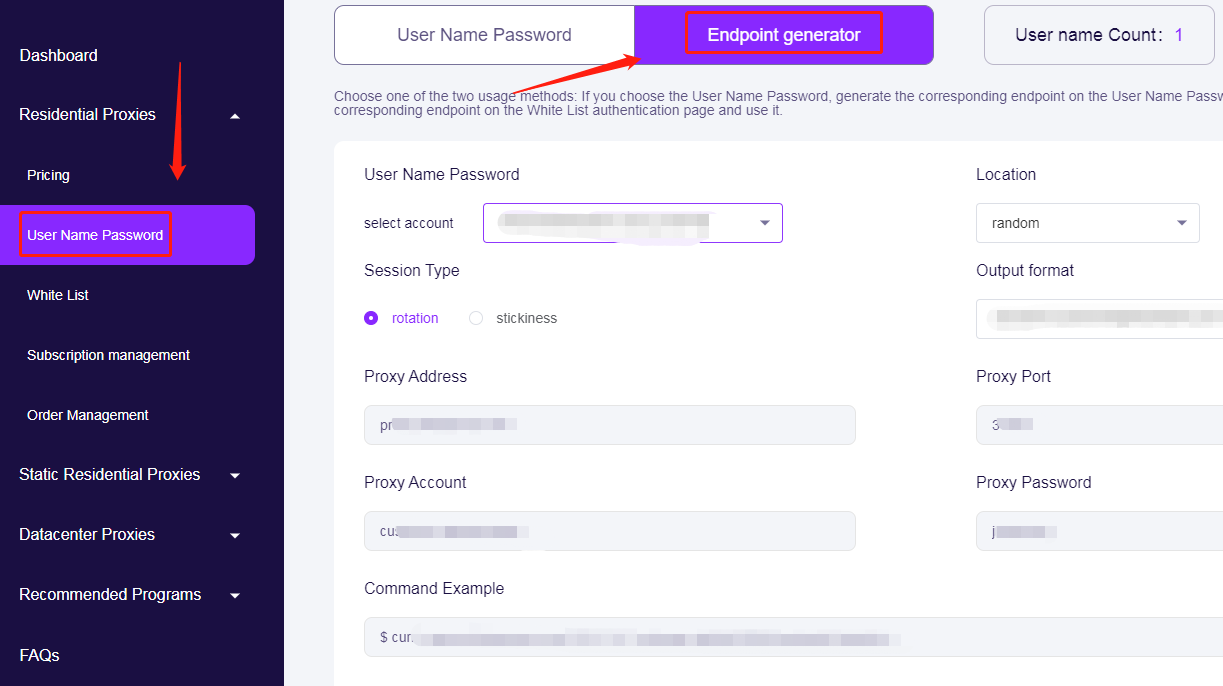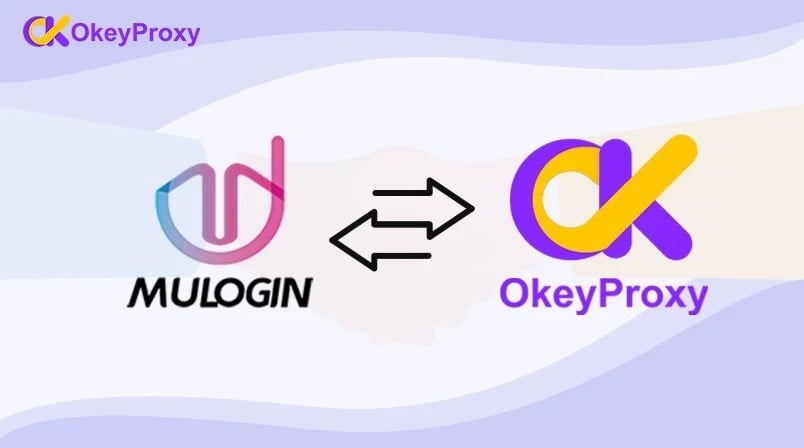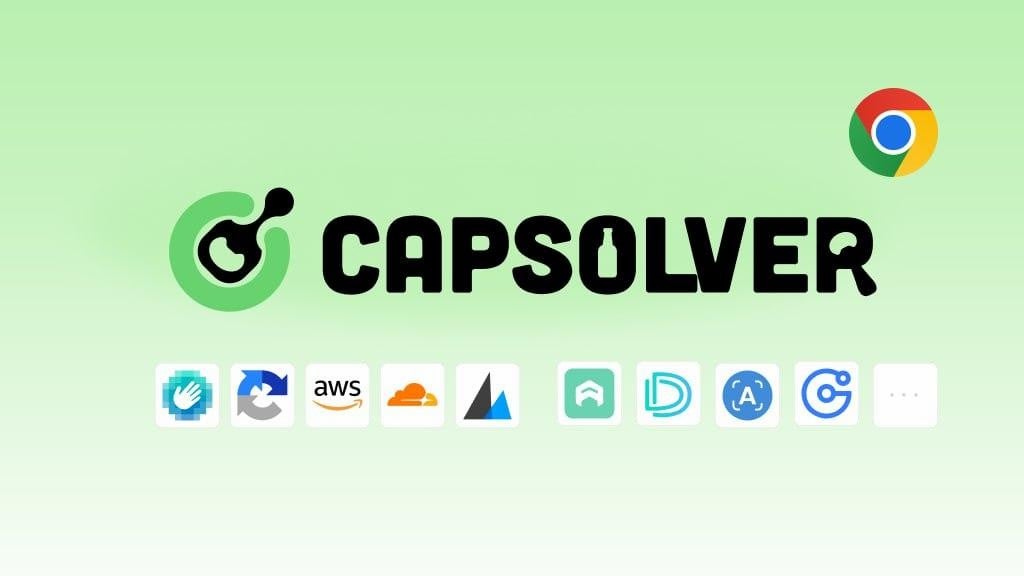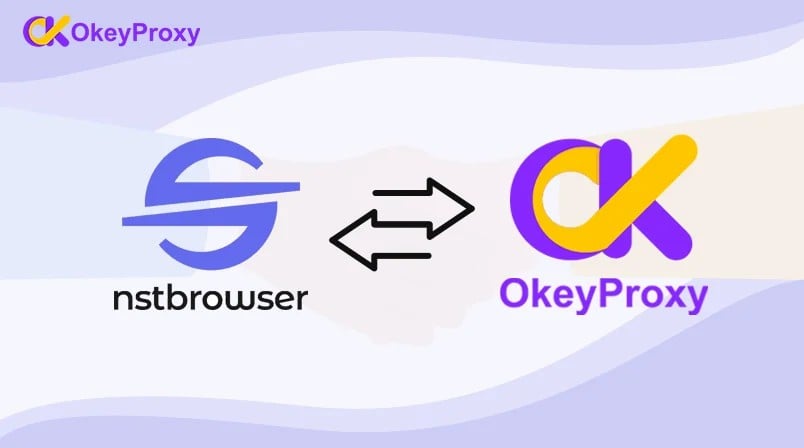How to Integrate Incogniton With OkeyProxy
Incogniton is a user-friendly anti-detect browser, which is compatible with both Mac and Windows operating systems.
To use Incogniton, you can get a free starter package here. With Incogniton, you can replace multiple computers with virtual browser profiles and still be assured that your data is safe and private. Each profile has a different digital fingerprint associated with it. So, it is more like having different persons using the same browser!
Today editor will show you how to integrate Incogniton browser with Okeyprxoy in steps with detailed images and words.
Step 1: Create and Sign in to your Incogniton account for free
Before the beginning of the integration, you have to download the Incogniton app and register an Incogniton account. Thus, if you already have both, skip directly to the next step.
view the official Incogniton website incogniton.com and Download the app easily according to your OS (Mac or Windows)
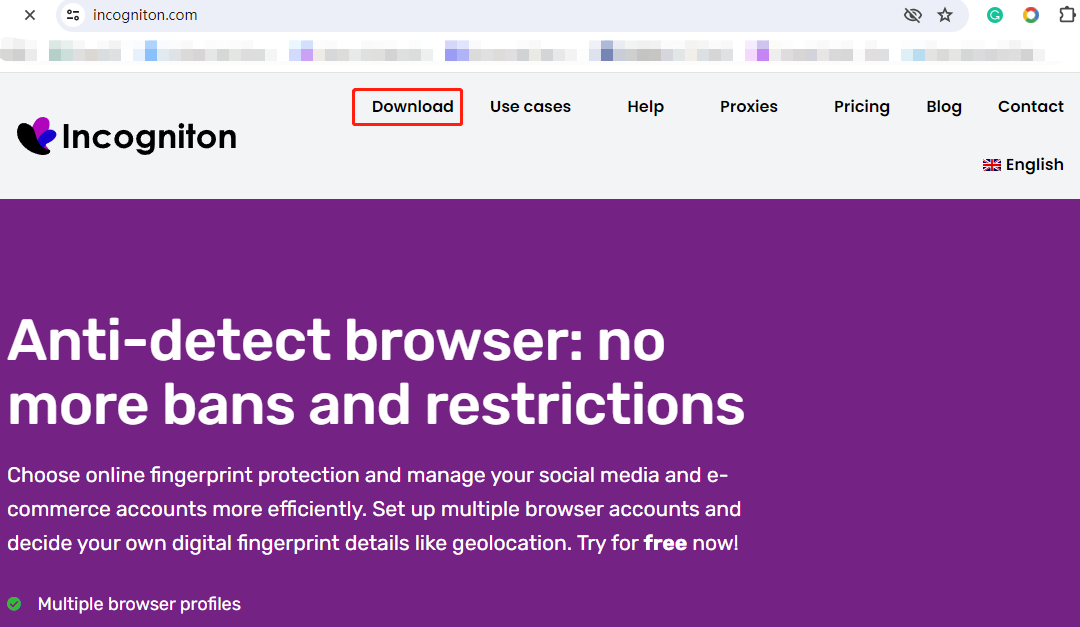
2. Follow the regular installation steps to install the app on your device.
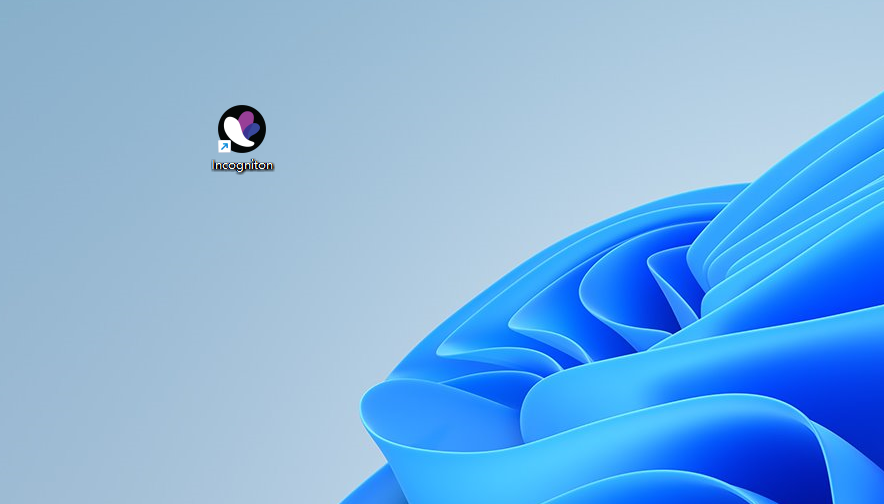
3. Return to the Incogniton website, enter into the pricing page, and Explore the available plans – including Starter (free), Entrepreneur, Professional, and Multinational. Opt for the Starter plan if you’re new to Incogniton.
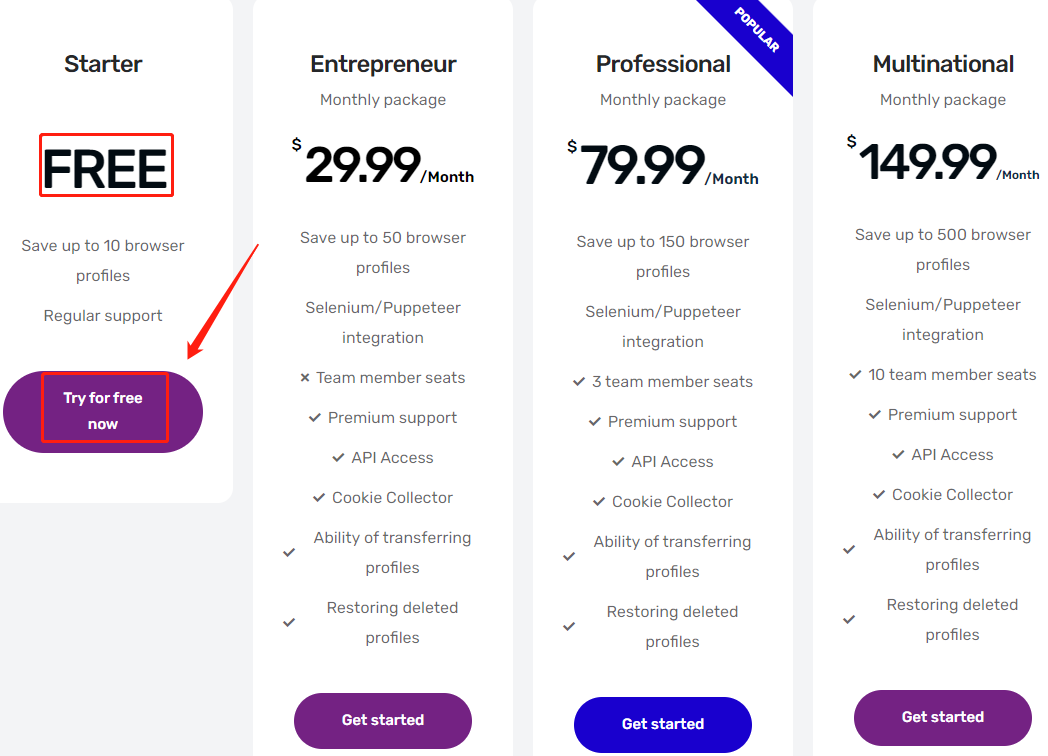
4. Complete the registration process by following the provided instructions to create your Incogniton account. You’ll receive your login details.
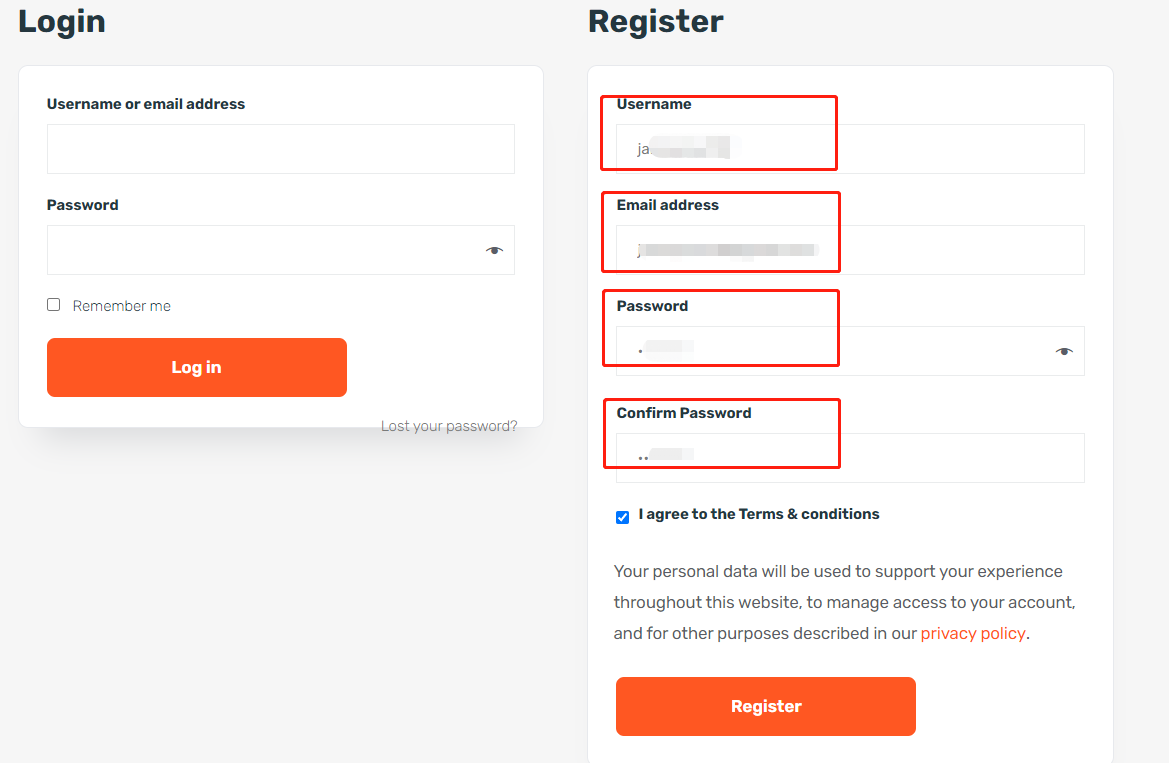
5. Open the Incogniton app on your computer and sign in using your login information.
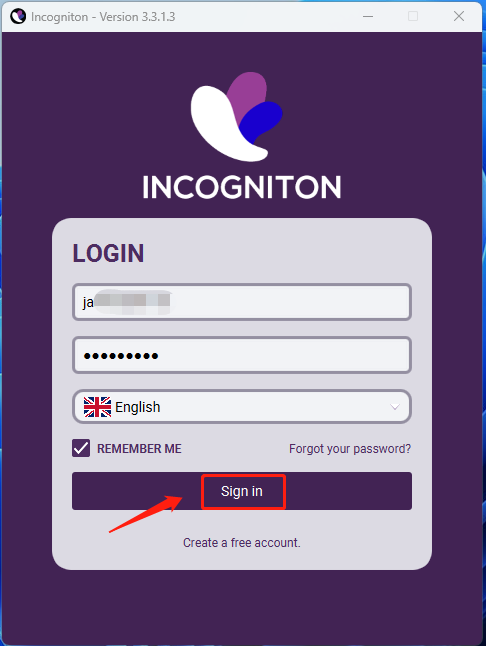
Step 2. Set up an Okeyproxy account
1. Go to Okeyproxy Official site: https://www.okeyproxy.com
2. Register an account by clicking the "getting started" button.
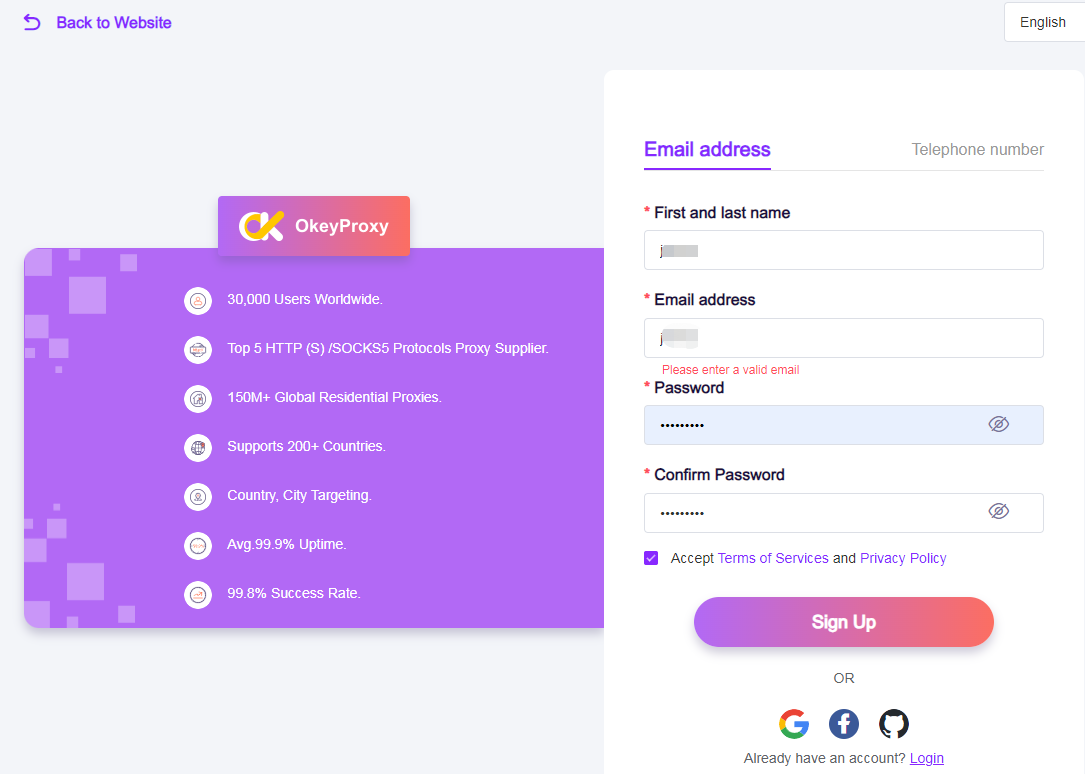
3. Go to your dashboard after completing the registration process.
Step 3. Generate IP and Port
1. On your account dashboard, select the right proxy type, including
2. Click the “Pricing” button to get the available pricing plans for the chosen proxy type.
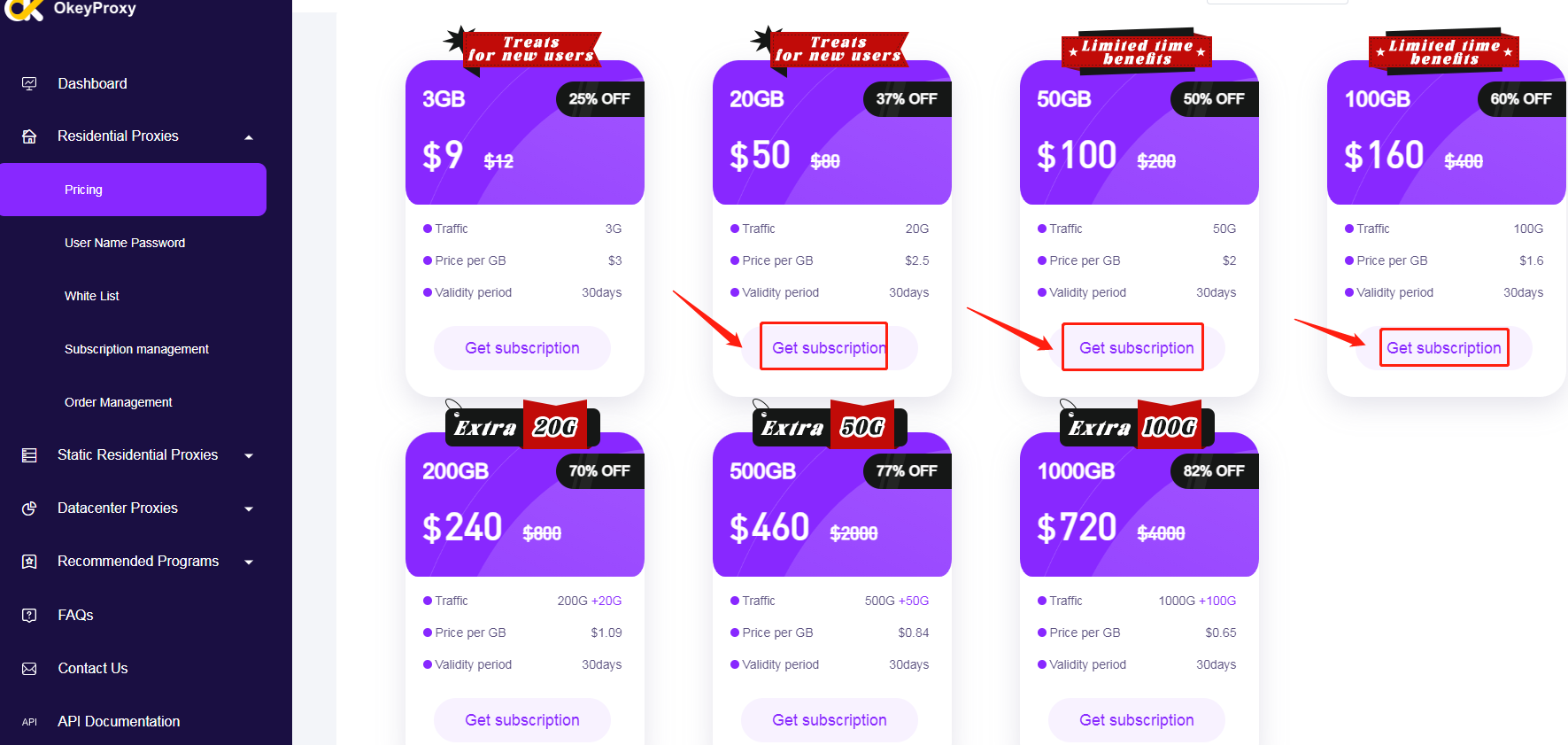
3. Click “Get Subscription” from the list and purchase the right plan for your proxy.
4. After purchase, you will get an “Endpoint Generator” under the [User Name Password] in the proxy type.
Here is an example of a purchased rotating residential proxy as following screenshot:
Step 4. Integrate Okeyproxy with Incogniton
1. Open the Incogniton app and enter into “profile management”. click "New profile" to create a new one.
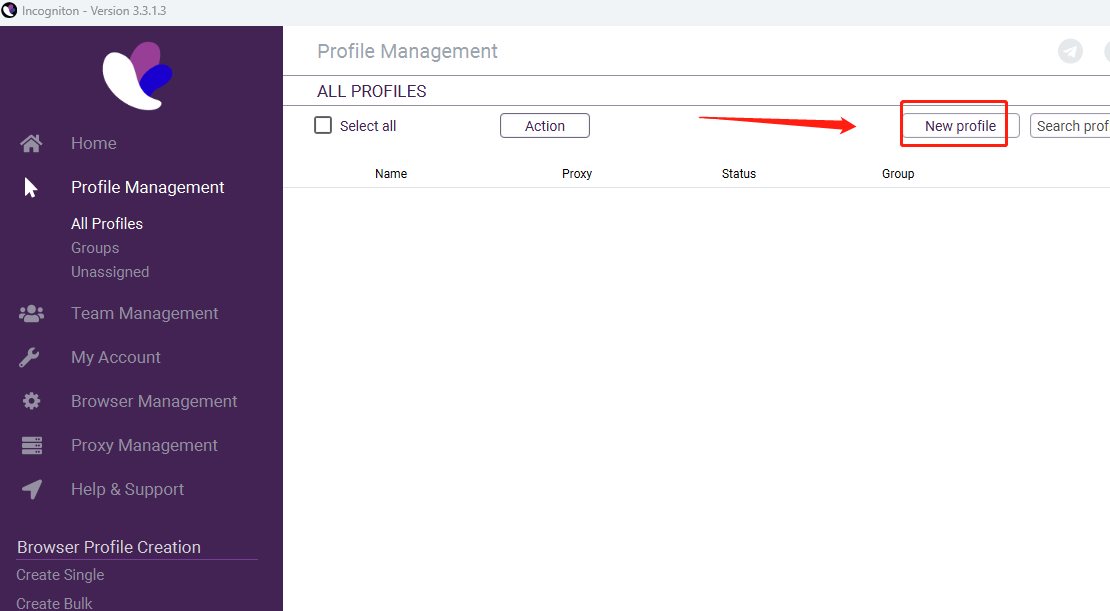
2. Fill in the Browser name and other basic profile information.
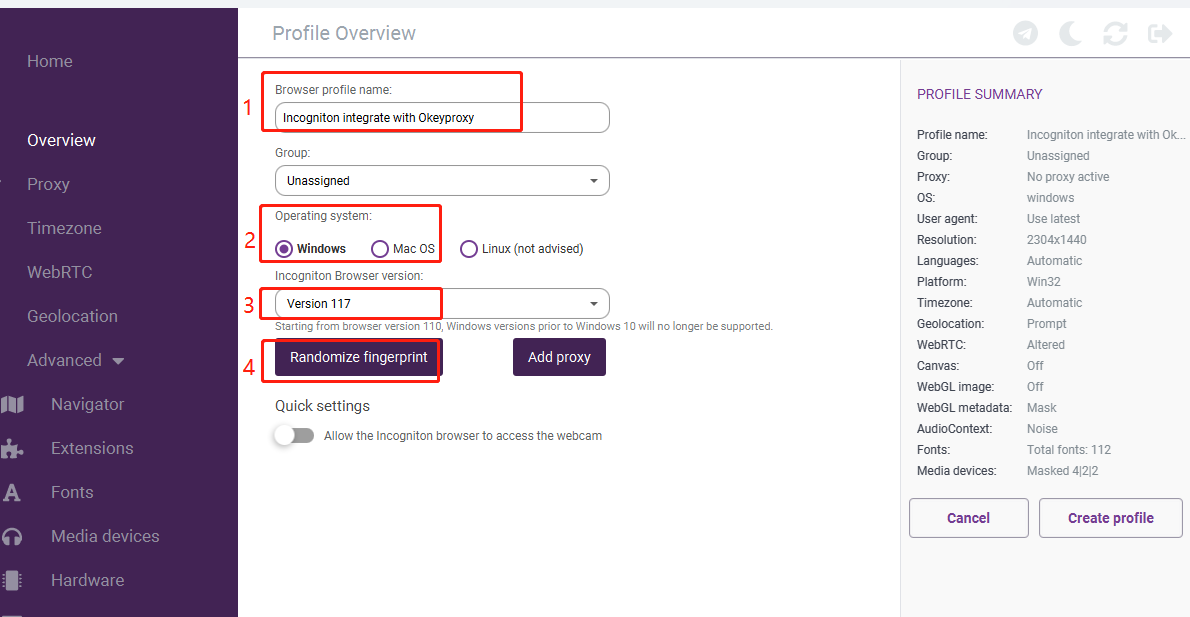
3. Click “Add Proxy”, then fill the proxy information, including proxy type: socks5 proxy, proxy port, proxy username, and password as following image.
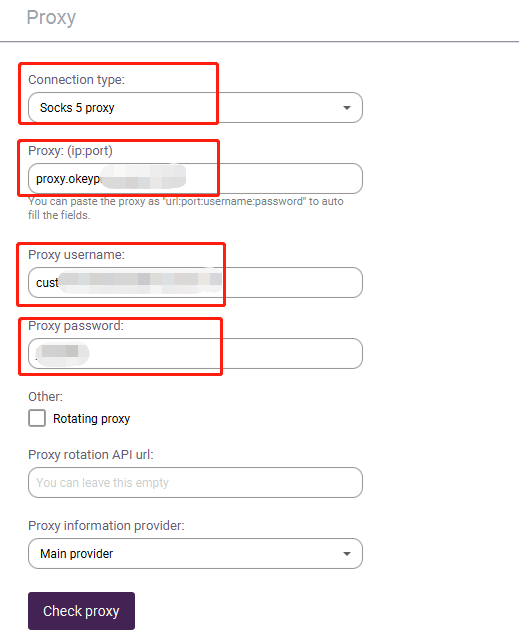
4. Click the “Start” button to launch your new profile as follows:

Congratulation! You have successfully integrate Okeyproxy with Incogniton, and just use them to start your business now.