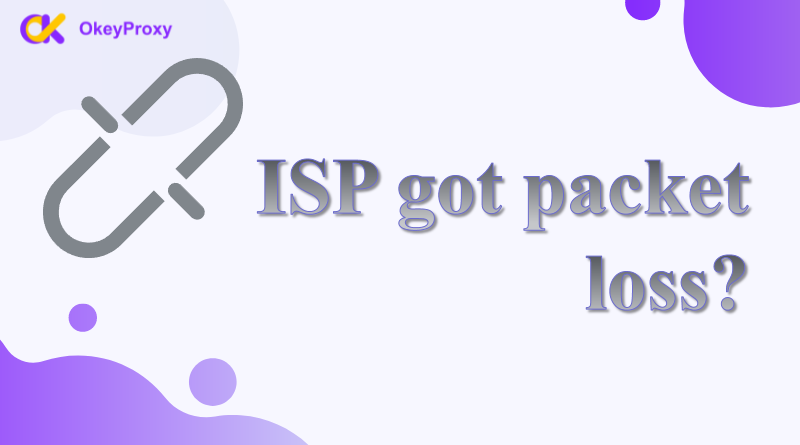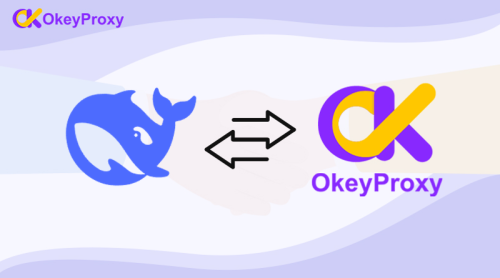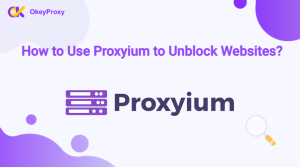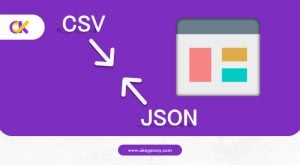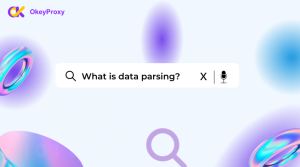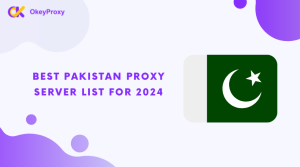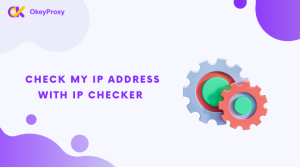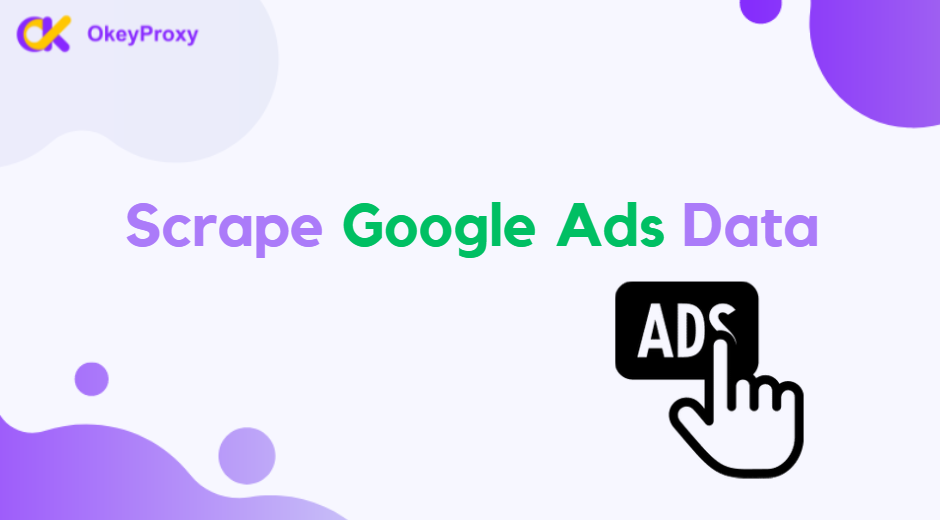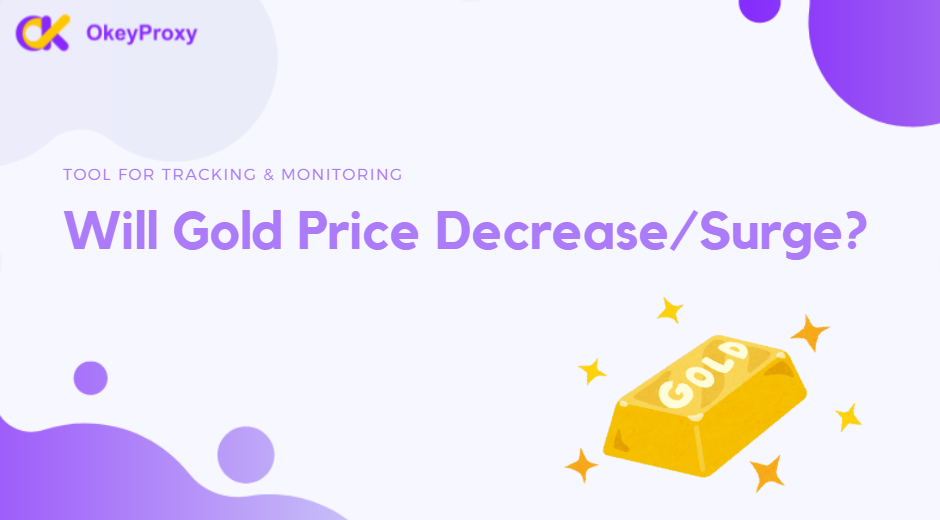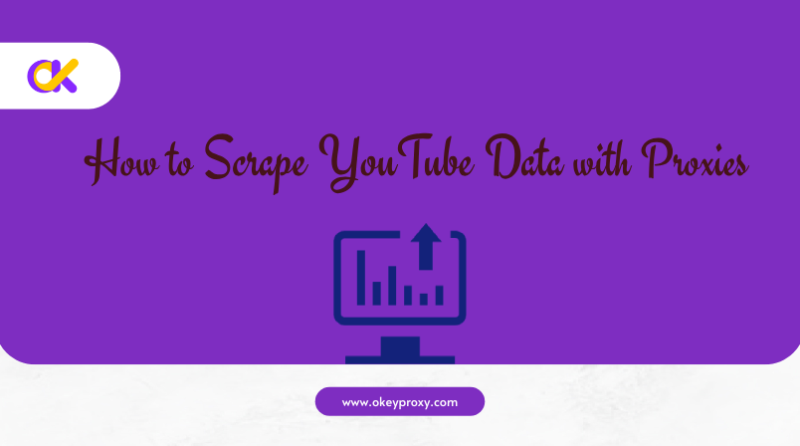Paketverluste sind ein häufiges Problem bei der Internetkonnektivität, das die Benutzererfahrung beeinträchtigen kann, insbesondere bei Online-Spielen, Videokonferenzen oder Streaming. Er tritt auf, wenn Datenpakete ihr Ziel nicht erreichen, was zu Unterbrechungen oder schlechter Leistung führt. Die Feststellung, ob der Paketverlust von Ihrem Internet Service Provider (ISP) verursacht wird, ist für die Fehlerbehebung entscheidend. In diesem Leitfaden erfahren Sie, wie Sie Paketverluste erkennen, ihre Ursachen verstehen und Maßnahmen ergreifen können.
Was ist Paketverlust?
Paketverluste treten auf, wenn Datenpakete, die über ein Netzwerk laufen, ihr Ziel nicht erreichen. Dieses Problem kann folgende Folgen haben:
- Rückstand: Spürbare Verzögerungen bei Echtzeitanwendungen.
- Pufferung: Unterbrochenes Streaming oder Downloads.
- Unterbrechungen: Verbindungsabbrüche bei Online-Spielen oder Videoanrufen.
Kann der ISP einen Paketverlust verursachen?
Sicher, ein Internet Service Provider (ISP) kann Paketverluste aufgrund verschiedener Faktoren wie Netzwerküberlastung, veralteter oder schlecht funktionierender Hardware oder schlechter Infrastruktur hinnehmen. Paketverluste können auch aus überlasteten Servern, Routing-Fehlern oder Drosselungspraktiken resultieren, die der ISP zur Bandbreitenverwaltung einsetzt. Umweltprobleme wie physische Schäden an Kabeln oder Störungen von Funksignalen können ebenfalls dazu beitragen. Um eine stabile und effiziente Verbindung zu gewährleisten, müssen Internetdienstleister ihre Systeme oft aufrüsten und ineffiziente Netzwerkfunktionen beseitigen.
Ursachen für ISP-Paketverluste:
- Überlastung des Netzes: Hoher Datenverkehr zu Spitzenzeiten überfordert die Server des Internetanbieters.
- Veraltete Infrastruktur: Alte oder schlecht gewartete ISP-Hardware.
- Routing-Probleme: Ineffiziente oder überlastete Routing-Pfade.
- Bandbreitendrosselung: Beabsichtigte Verlangsamung des Datenverkehrs durch den Internetdienstanbieter.
Anzeichen für ISP-bedingte Paketverluste
Paketverluste können verschiedene Ursachen haben, z. B. fehlerhafte Hardware, Netzwerküberlastung oder ISP-bezogene Probleme. Häufige Indikatoren für ISP-bedingte Paketverluste sind:
- Konsistente Probleme über alle Geräte hinweg: Bei allen angeschlossenen Geräten kommt es zu Unterbrechungen.
- Häufige Verzögerung oder Pufferung: Anhaltende Leistungsprobleme, insbesondere während der Stoßzeiten.
- Stabiles lokales Netzwerk: Interne Netzwerktests ergaben keine Paketverluste, was auf externe Probleme hindeutet.
So testen Sie auf Paketverlust
1. Paketverlust in CMD/Terminal prüfen
Führen Sie einen Ping-Test durch, um festzustellen, ob Pakete verloren gehen:
- Öffnen Sie die Eingabeaufforderung oder das Terminal.
- Art:
ping -n 20 [ISP-Gateway oder beliebte Website](Windows)
ping -c 20 [ISP-Gateway oder beliebte Website](Mac/Linux)
- Achten Sie auf "Request Timed Out" oder einen hohen Prozentsatz an verlorenen Paketen in den Ergebnissen.
2. Führen Sie einen Traceroute-Test durch
Traceroute identifiziert den Weg, den Datenpakete zu ihrem Ziel nehmen:
- Befehl für Traceroute:
tracert [Website-URL oder IP-Adresse](Windows)
traceroute [Website-URL oder IP-Adresse](Mac/Linux).
- Analysieren Sie die Hops auf Verzögerungen oder Paketverluste an bestimmten Punkten.
3. Online-Paketverlusttest-Tools
Online-Tools wie PingPlotter und Packet Loss Test von Cloudflare kann helfen, Paketverluste zu lokalisieren und ISP-bezogene Probleme zu identifizieren.
4. Netzwerkmetriken mit Routerprotokollen anzeigen
Einige moderne Router bieten Diagnosemöglichkeiten, um Paketverluste und Latenzprobleme zu erkennen. Rufen Sie das Dashboard Ihres Routers auf, um die Netzwerkprotokolle zu überprüfen.
Wie man ISP-Paketverluste reduziert und behebt
-
Kontakt zu Ihrem ISP
- Liefern Sie Testergebnisse von Ping- oder Traceroute-Tests.
- Fordern Sie ein Update über laufende Ausfälle oder Wartungsarbeiten an.
-
Aktualisieren Sie Ihren Plan
Vergewissern Sie sich, dass Ihr aktueller Plan Ihren Bandbreitenanforderungen entspricht.
-
Verwenden Sie einen Proxy oder VPN
Proxys oder VPNs können den Datenverkehr über optimierte Pfade umleiten und so möglicherweise überlastete ISP-Routen umgehen.
Unter allen Werkzeugen, OkeyProxy bietet eine robuste Lösung für ISP-Proxy Bedürfnisse und deckt eine breite Palette von Anwendungsfällen ab. Die Proxys für Privatanwender werden von echten Geräten bezogen, die mit echten Internet Service Providern (ISPs) verbunden sind, was eine hohe Anonymität und Zuverlässigkeit gewährleistet. Die privaten IPs von OkeyProxy bieten eine zuverlässige und effiziente Lösung für Unternehmen und Privatpersonen, die hochwertige Proxys für sichere und anonyme Webaktivitäten suchen. Ob für Scraping, Recherche oder Account-Management, die Plattform bietet eine Leistung, die modernen Anforderungen gerecht wird.
-
ISP wechseln
Bei anhaltenden Problemen kann es sich lohnen, nach Alternativen mit besserer Leistung und Infrastruktur zu suchen.
Starten Sie jetzt Ihre exzellenten ISP-Proxies!
Schlussfolgerung
Um den von einem Internetanbieter verursachten Paketverlust festzustellen, müssen Sie Diagnosetools wie Ping-Tests, Traceroute und Router-Metriken verwenden. Sobald diese Probleme identifiziert sind, können sie mit einfachen Mitteln behoben werden, z. B. durch Kontaktaufnahme mit dem Internetanbieter oder durch ein Upgrade des Internettarifs. Benutzer, die eine fortschrittliche Lösung zur Umgehung von ISP-bezogenen Problemen suchen, können einen zuverlässigen Proxydienst, wie OkeyProxykann eine wirksame Option sein, um die Konnektivität zu verbessern und Unterbrechungen zu verringern.
FAQs
-
Was ist ein akzeptabler Paketverlust?
Normalerweise ist eine Paketverlustrate unter 1% für die meisten Anwendungen akzeptabel. Höhere Raten können auf ein Problem hindeuten.
-
Warum kommt es bei Ethernet zu Paketverlusten?
Paketverluste bei Ethernet-Verbindungen können durch Probleme wie fehlerhafte Kabel, beschädigte Ethernet-Anschlüsse oder falsch konfigurierte Netzwerkeinstellungen entstehen. Auch Hardware-Fehler, wie z. B. ein defekter Netzwerkadapter oder Switch, können den Datenfluss unterbrechen. Außerdem können übermäßiger Netzwerkverkehr, Softwarekonflikte oder veraltete Treiber die Leistung beeinträchtigen. In seltenen Fällen können auch Störungen durch elektrische Geräte in der Nähe oder eine schlechte Infrastruktur auf der Seite des Internetanbieters dazu beitragen.
-
Kann der Paketverlust behoben werden?
Ja, das hängt von der Ursache ab. Die Behebung von Hardware-Problemen, die Kontaktaufnahme mit Ihrem ISP oder die Verwendung eines Proxy/VPN sind gängige Lösungen.
-
Helfen Proxys bei Paketverlusten?
Proxys können den Datenverkehr über optimierte Server umleiten und so die Auswirkungen von ISP-bedingten Überlastungen oder ineffizientem Routing verringern.